
Many users have reinstalled the system or accidentally cleaned the system files. As a result, when using the win10 system, the right mouse button cannot open the display settings. At this time, just execute the command first and then go to the service. Just open the relevant content in .
1. First press the key combination to open run, and then enter.
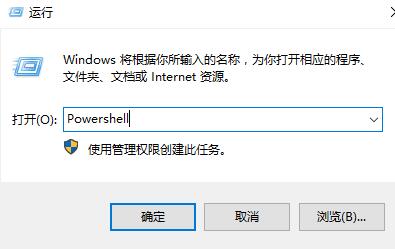
2. Then execute the following two commands in the opened administrator window:
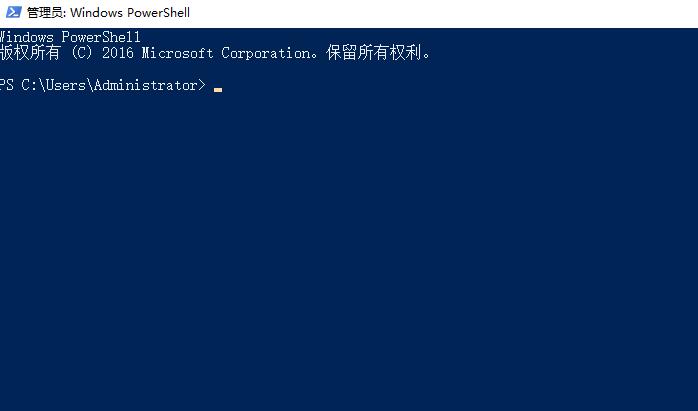
3. Then close the window and press Enter again to open the service.
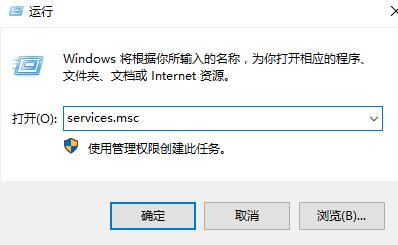
4. Then we find the service in the service menu and check whether the running status is disabled.
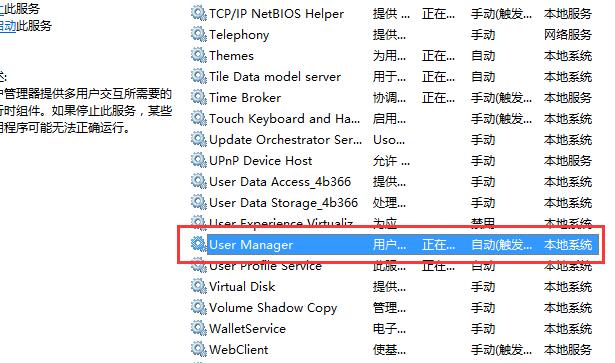
5. Change the startup type to .
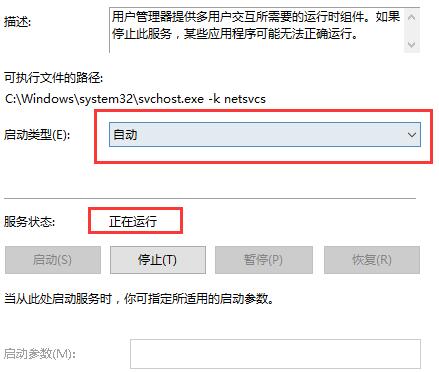
6. Then restart your computer to solve the problem.
The above is the detailed content of How to solve the problem that the display settings cannot be opened by right-clicking in Windows 10. For more information, please follow other related articles on the PHP Chinese website!




