
When many friends open the webpage, they find that the pictures on the webpage cannot be loaded and an × mark is displayed. What is going on? It may be that your Internet speed is too low, just wait for a while, or it may be that the relevant mode is not turned on in the settings. Let’s take a look at the solutions to the problem of web page images not being loaded.
1. Internet speed problem
The webpage cannot display pictures. It may be because the computer's Internet speed is relatively slow and the software opened in the computer There are many,
and the pictures we access are relatively large, which may cause the pictures not to be displayed due to loading timeout.
You can turn off the software that takes up the network speed. You can go to Check the task manager.
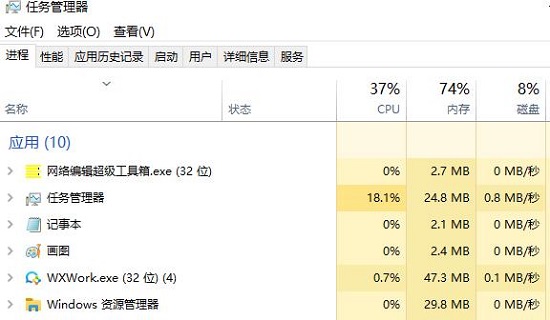
2. Too many visitors
The page cannot display pictures. It may be because the page we are visiting has too many visitors at the same time. Many,
cause some visitors to experience incomplete loading of web pages. If this is the reason, we can visit again after a while.
3. Platform restrictions
If the pictures we browse are on other platforms, and the platform restricts the access rights of the pictures,
will result in the web page not being displayed. If the picture is uploaded, we can go to the original website to access the picture.
5. There is a problem with Flash Player
If there is a problem with Flash Player and the web page cannot display the image, we can click on the control panel,
Double-click the Flash Player option, computer The Flash Player Settings Manager is displayed on the desktop, then select Advanced, click Test Now,
If you need to update, follow the steps step by step, if you do not need to update, we return to the IE browser window,
Select Tools, click Manage Add-ons, find the shockwave flash 0object option, and enable it.
6. Web page setting problem
Step one: Enter IE and click Tools.
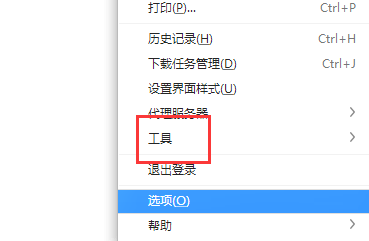
Step 2: Select the internet option.
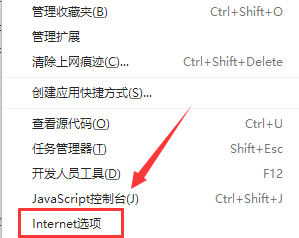
Step 3: Check the box next to Show Pictures in the Advanced Tasks tab and confirm.
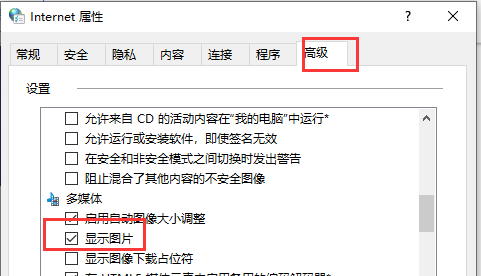
7. Image format not supported
Some browsers may not be able to correctly identify and display certain image formats, such as WebP format.
Faced with this kind of situation, we can consider performing appropriate format conversion on the image first, and finally convert it into an image format that can be fully supported by the browser before loading it.
2. If you are a website administrator, you can use the following methods to troubleshoot
1. Check the image link
before you upload an article or update the website When sending information, please be sure to carefully check whether the link of each picture is accurate, so as not to affect the normal display of the picture due to expired links and other reasons.
2. Optimize image size
It is recommended that you reasonably control the size of the image file when uploading to the web page to avoid affecting the loading speed and success rate due to the image being too large, thereby affecting the The operating efficiency of the entire website.
If appropriate adjustments can be made in conjunction with image compression and other technologies, not only can the size of the image be significantly reduced, but the overall performance of the website can also be effectively improved.

The above is the detailed content of How to solve the problem that web page images cannot be loaded. For more information, please follow other related articles on the PHP Chinese website!




