
In the win7 system, users can set a variety of folder display methods, and choose a folder they like to display. We can also apply a folder display method to all folders. Let’s take a look. The specific setting method.
1. First, we open a folder at will and change the display mode in the upper right corner.
2. Here you can select different display methods such as large icons, small icons, and list tiling. Here we take "large icons" as an example.
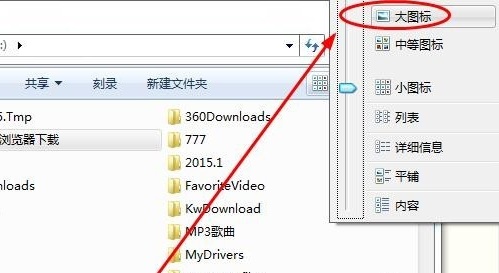
#3. After setting the large icon, we can see that only the current folder has become a large icon, and other folders are still small icons.
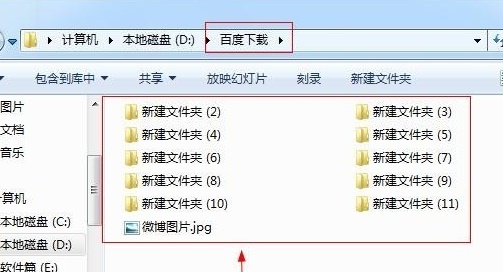
4. It doesn’t matter, go back to the folder where the large icon is set, click “Organize” in the upper left corner, and select “Folder and Search Options”
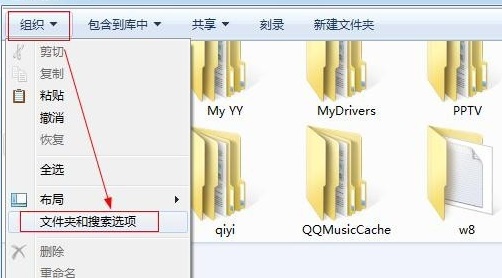
5. Click "View" in the folder options, and then select "Apply to Folder"
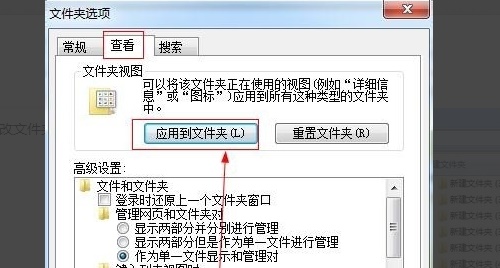
6. After the setting is completed , you can see that all folders have become large icons.
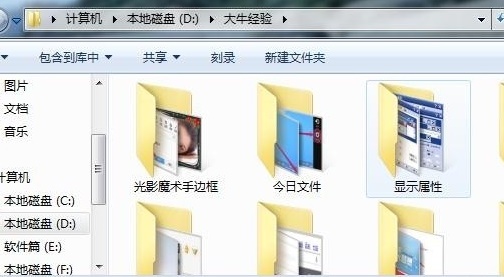
The above is the detailed content of Guide to changing the display mode of Win7 folders. For more information, please follow other related articles on the PHP Chinese website!




