
Some friends don’t know how to hide icons in win10. In fact, we only need to find and turn off all icons in the settings, and then all icons can be displayed in the grid. It is very simple, let’s take a look.
1. Please position the mouse cursor in the blank part of the taskbar below the desktop, and then lightly right-click the mouse, a pop-up window will appear. In this window, find and press the last "Settings" option.
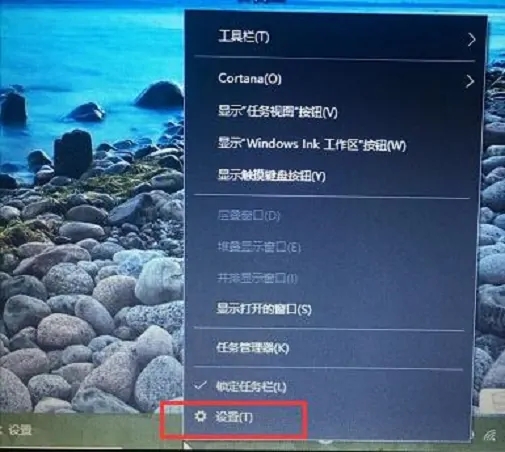
2. After you successfully enter the settings interface, please find and click the last item "Taskbar" in the personalization settings in the left menu bar.
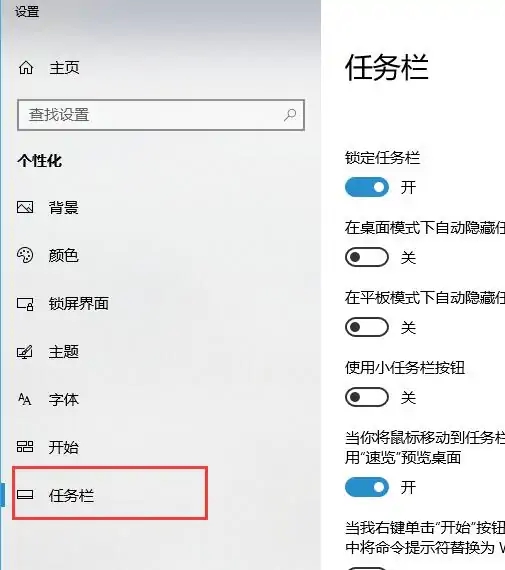
3. Next, please scroll down to the notification area, find and press "Select which icons appear on the taskbar".
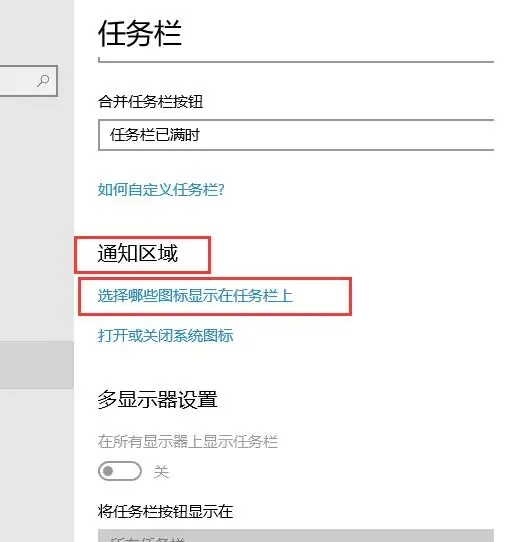
4. After entering the "Select which icons are displayed on the taskbar" setting interface, please pull the left scroll bar to the location of "Network", and then change the When the checkbox is tapped to the left, it appears off.
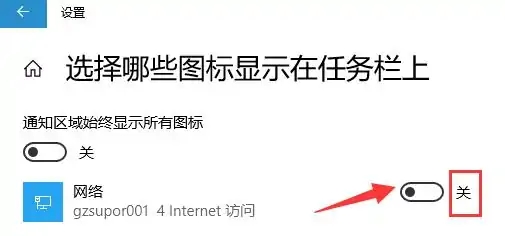
5. Return to the computer desktop again. You will find that the network icon in the taskbar on the bottom right is no longer displayed, but is hidden inside the upward arrow.
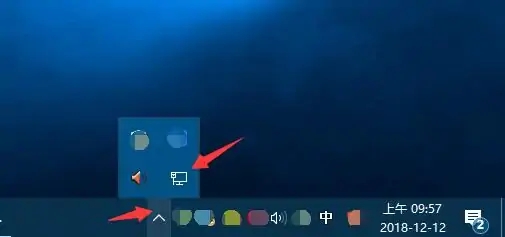
The above is the detailed content of Hide network icon in Windows 10. For more information, please follow other related articles on the PHP Chinese website!
 How to light up Douyin close friends moment
How to light up Douyin close friends moment
 microsoft project
microsoft project
 What is phased array radar
What is phased array radar
 How to use fusioncharts.js
How to use fusioncharts.js
 Yiou trading software download
Yiou trading software download
 The latest ranking of the top ten exchanges in the currency circle
The latest ranking of the top ten exchanges in the currency circle
 What to do if win8wifi connection is not available
What to do if win8wifi connection is not available
 How to recover files emptied from Recycle Bin
How to recover files emptied from Recycle Bin




