
If we turn off automatic updates but do not turn it off completely, we may encounter the situation where the win11 shutdown key changes to update and shut down. At this time, if we want to restore the shutdown key, we must turn off automatic updates completely.
1. First, you need to press "win r" on the keyboard to open the run.
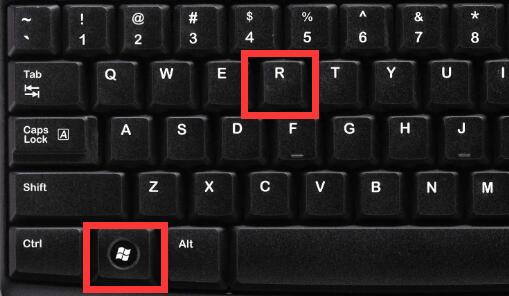
2. After opening, enter "services.msc" and press Enter to open the service.
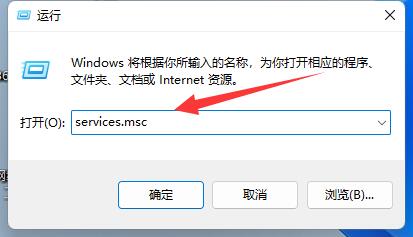
3. Then find and double-click to open the "window update" service.
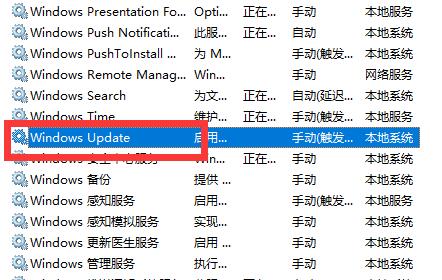
4. After opening, you will find that the startup type is "manual", and the shutdown key will be changed.
5. So we change it to "Disable"
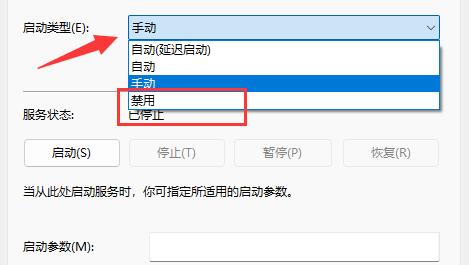
6. After the change is completed, enter "Recovery" and change the following options If you set it to "No Operation" and save it, updates will no longer appear and the system will shut down.
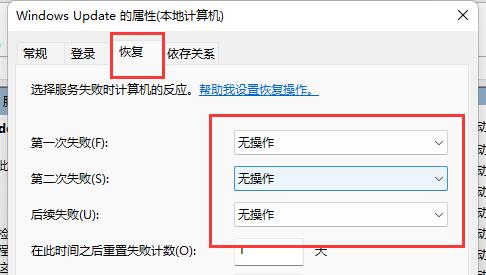
The above is the detailed content of How to restore the default function of Win11 shutdown key to shutdown and update. For more information, please follow other related articles on the PHP Chinese website!




