
Starting from win10, there will be a small box in the lower right corner of the windows system, which will contain notifications for various applications and settings. Sometimes too many messages will be very annoying. In fact, we can set and modify it in notifications and operations. Let’s take a look.
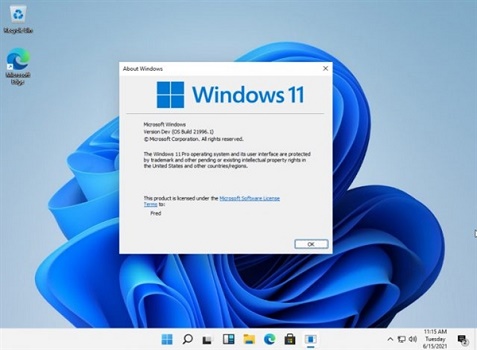
1. First go to the win11 desktop, and then right-click on a blank space on the desktop.
2. Select "Display Settings" in the drop-down menu. Do not select other locations.
3. After opening the display settings, find "Notifications and Actions" in the left sidebar and click to enter.
4. After entering, you can choose various notification types and which applications and programs are allowed to notify.
5. If we don’t want notifications, we can also turn off “Notifications” directly, so that all notifications can be turned off.
6. At the same time, you can also click "Edit Quick Actions" to edit the quick action bar in the lower right corner.
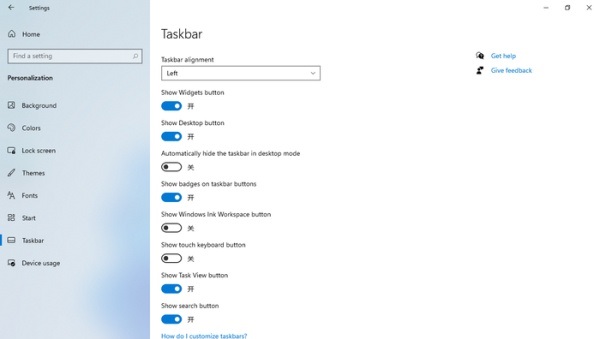
The above is the detailed content of How to set the message display in the lower right corner of win11. For more information, please follow other related articles on the PHP Chinese website!




