
Our computer has been upgraded and installed with the win10 operating system or the win10 system that comes with the computer. In some cases when using the computer, the computer's D drive may be missing and cannot be found. For this kind of problem, I think it may be because there is an internal problem in our system. You can try to use the gepedit.msc code to perform related operations during operation.
1. First press "win r" to open the run, enter gpedit.msc, and then click OK.

2. Enter the local computer policy and expand "User Configuration-Administrative Templates-Windows Components-Windows Explorer"
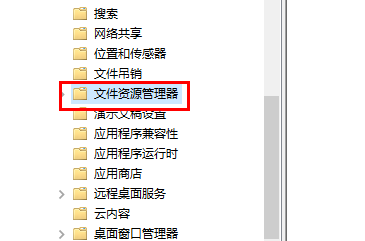
3. Find "Hide these specified drives in my computer" on the right and double-click it.
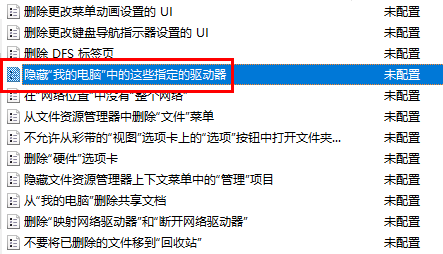
/4. Select Not Configured and click OK.

The above is the detailed content of How to recover the D drive of the computer if it is missing. For more information, please follow other related articles on the PHP Chinese website!




