
Many friends have reported that they need to set up the automatic playback of pictures when the win10 system is in standby. Is there any good way to set up the automatic playback of pictures when the win10 system is in standby? In fact, the operation method of automatically playing pictures when the win10 system is in standby is to right-click the blank area of the desktop of the windows 10 system, click on the menu and select "Personalize" or in Personalize the interface, click "Screen Saver" in the lower right corner of the bottom; it will be solved. To solve this problem, the editor will collect and organize the specific operation methods for automatically playing pictures when the win10 system is in standby. Let's take a look below.
1. Right-click the blank area of the desktop in Windows 10 system, click "Personalize" in the menu
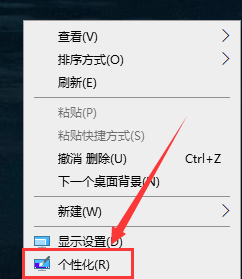
2. In the personalization interface, click "Screen Saver" in the lower right corner of the bottom


3. In the screen saver dialog box, set the screen saver to "Photos", and then click "Settings"

4. In the photo screen saver settings window, click "Browse".

5. In the browse folder dialog box, find and select the folder you want to set, click "OK" at the bottom, and confirm all the way back

The above is the detailed content of Win10 system automatically plays pictures. For more information, please follow other related articles on the PHP Chinese website!
 How to modify the text in the picture
How to modify the text in the picture
 What to do if the embedded image is not displayed completely
What to do if the embedded image is not displayed completely
 How to make ppt pictures appear one by one
How to make ppt pictures appear one by one
 How to make a round picture in ppt
How to make a round picture in ppt
 Introduction to the meaning of cloud download windows
Introduction to the meaning of cloud download windows
 webstorm adjust font size
webstorm adjust font size
 html formatting method
html formatting method
 pycharm open new file method
pycharm open new file method




