
win7 system is an excellent system that is liked by most computer users. However, recently many win7 system users have reported that their computers cannot shut down and keep showing that they are shutting down! Today, the editor will bring you a solution to the problem that Win7 cannot shut down. Let’s take a look.

Various reasons and solutions:
Method 1:
1. First check if there is any software that has not been closed. If so, exit it and then try to shut it down again.
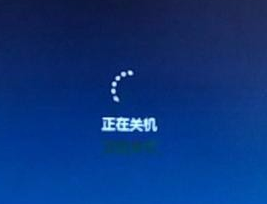
2. Still cannot shut down after clicking the shutdown command. , it is very likely that it is due to the interference of processes in the computer. Right-click the mouse on the taskbar, click "Task Manager" and select "Processes".
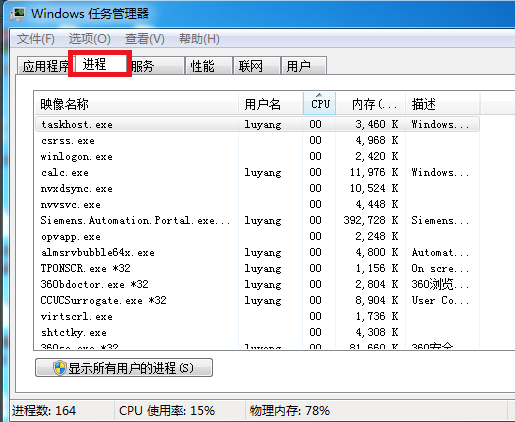
3. In the process, you can observe all the processes running on the computer. Click "CPU". At this time, the process with the highest occupancy rate will appear at the top. This is the future process. To close the process, select and click "End Process".
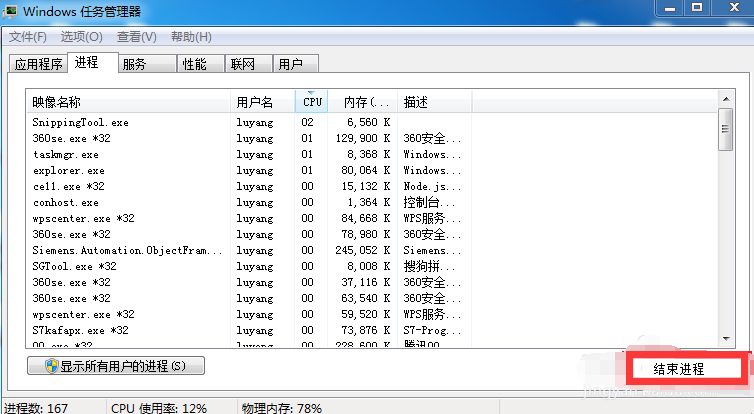
4. Check whether there is a "rundll32" process in the process. This kind of process often prevents the computer from shutting down. Select "End Process" and then shut down again.

Method 2:
1. Open "Run" (win r), enter the letters "gpedit.msc" in the run box and press Enter to open it "Group Policy Edit".
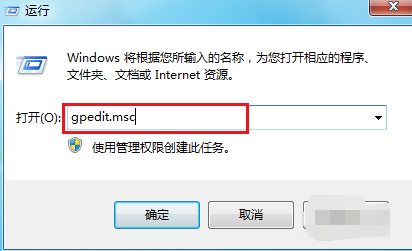
2. After entering the page, find "Computer Configuration" under "Name" and double-click it with the left mouse button to open it.
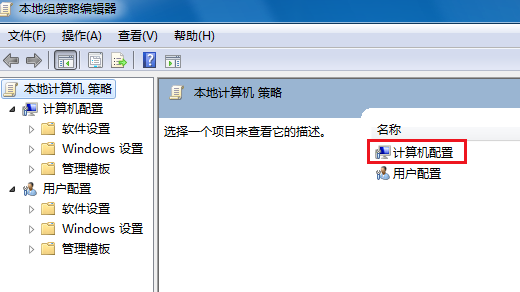
3. Jump to this page, find "Management Templates" under "Name", double-click to open.
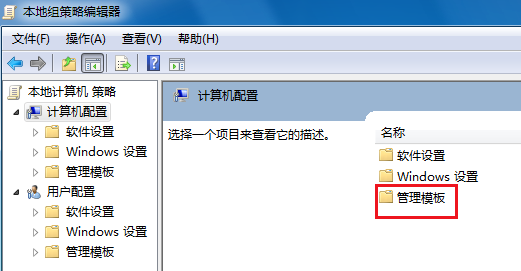
4. Under "Settings", see "System" and double-click to open this folder.
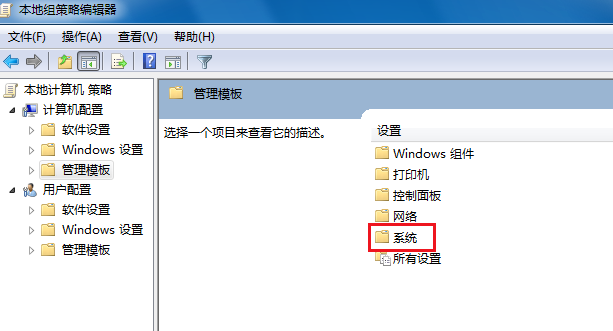
5. Find "Shutdown Options" in "System Settings". Because we're going to make changes to the shutdown.
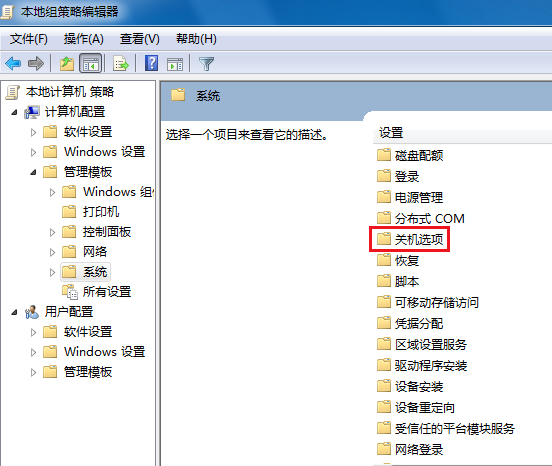
6. When you see the description of this project, double-click the text circled in the red box in the picture with the mouse.
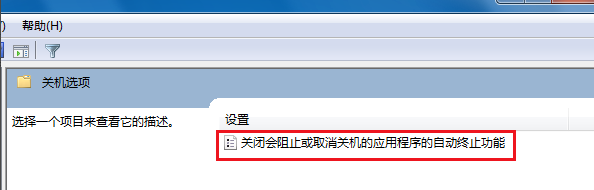
7. In this step, you need to change "Enabled" to "Not configured" or "Disabled". It must not be "Enabled". Take a look at the lower right Help text.
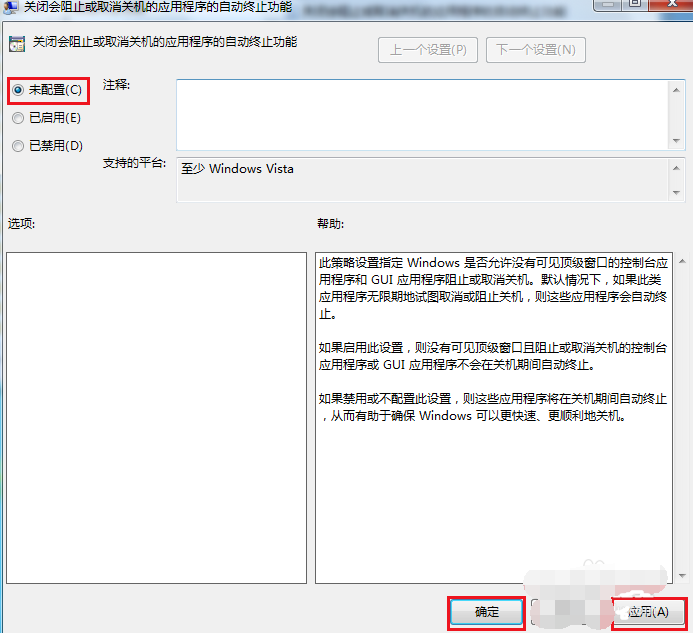
The above is the detailed content of win7 cannot shut down normally and keeps showing that it is shutting down. For more information, please follow other related articles on the PHP Chinese website!




