
Some users have encountered the situation that Windows cannot find the file explorer.exe after entering the system. There is only the computer wallpaper. How to solve this situation? Here I will briefly introduce the specific operation process. .
1. First, we press win r and enter "regedit" in the pop-up run interface
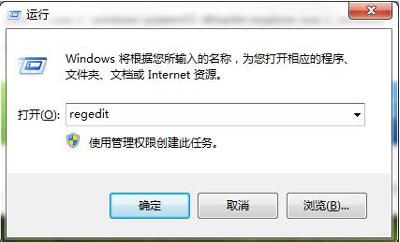
2. Then we open it in order:
HKEY_LOCAL_MACHINESOFTWARE—>MicrosoftWindows NTCurrentVersion—>Image File Execution OptionsExplorer.exe
Find Explorer.exe and delete this.
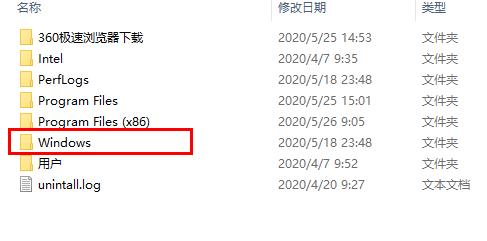
3. After deleting, we press "ctrl alt del" to open the task manager.
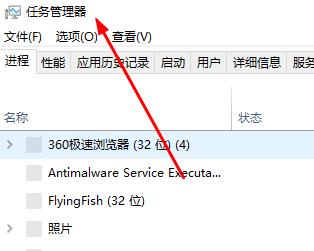
4. Then we click "File" above and select "Run New Task"
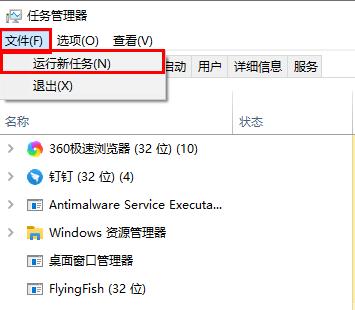
5. Then We enter the following command again:
cmd /k copy c:windowssystem32dllcacheexplorer.exe c:windows
After entering, click OK, and then run the explorer again.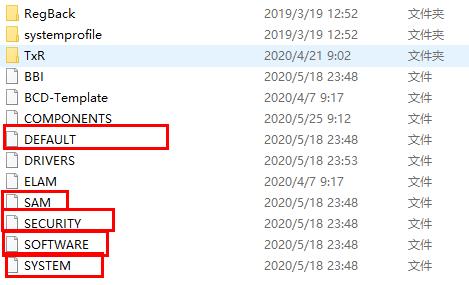
The above is the detailed content of Win7 file manager lost exeplorer file. For more information, please follow other related articles on the PHP Chinese website!




