
After updating the win10 system, many friends found that My Computer on their desktop was missing and could not be set. For this reason, today I brought you a tutorial on how to bring up the Win10 My Computer icon. Come and join us. Learn it.
1. In the win10 system, the name of my computer was changed to "This Computer".
2. First, directly press the win key on the keyboard and enter "this computer" in the pop-up search box.
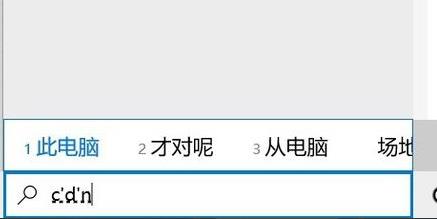
3. You can also right-click a blank space on the desktop and click "Personalize".
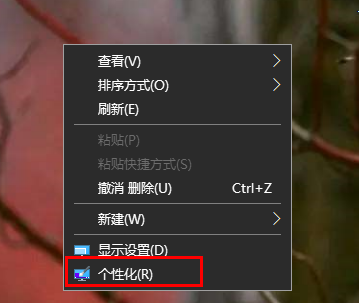
4. Click "Theme" in the taskbar on the left, and click "Desktop Icon Settings" on the right
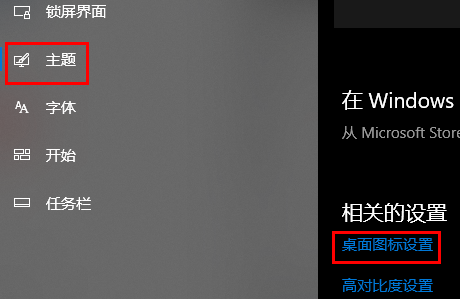
5. Finally, check "Computer" in the pop-up interface, select this computer, and then click OK to bring it up.
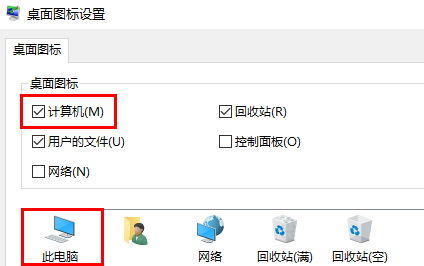
The above is the detailed content of Tutorial on how to display my computer icon in win10. For more information, please follow other related articles on the PHP Chinese website!




