
Win10’s search function is a very convenient function that helps us quickly find the content we need, but most of the time we don’t actually need the system’s built-in search function. At this time, it may occupy our memory and reduce system efficiency. We can turn off the search service. Let’s take a look at how to close it.
1. First, use the key combination "win r" to open the run.
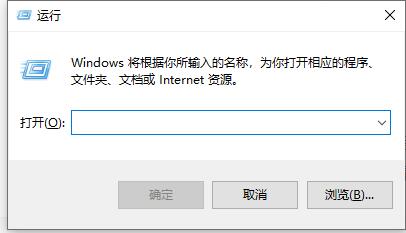
2. Enter "services.msc" and press OK.
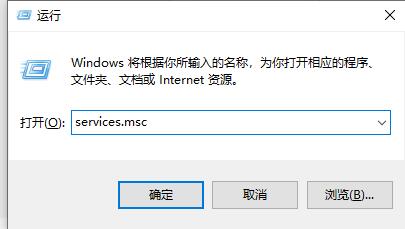
3. Then find “windows search” in the service and double-click to open it.
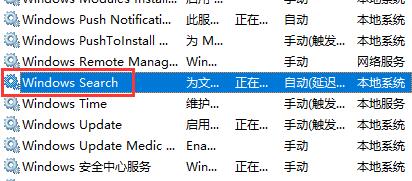
4. Set the startup type to "Disabled" and then OK.
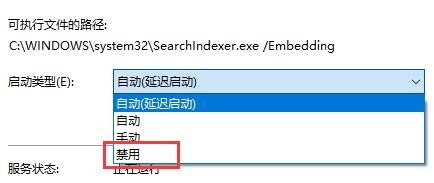
5. We can find that the system’s search service is turned off.
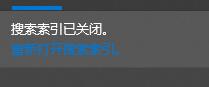
The above is the detailed content of Teach you how to disable win10 search service. For more information, please follow other related articles on the PHP Chinese website!




