
Some users find that the host is still running after their win11 is shut down, and they are worried that the shutdown is not complete. At this time, we only need to turn off the quick startup in the shutdown option to solve the problem.
1. First, right-click the start menu and open "window terminal (administrator)"
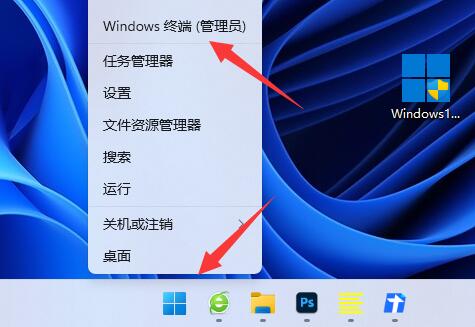
2. After opening, enter "powercfg /h on" and press Enter to run.
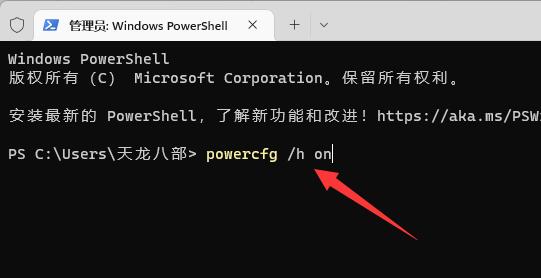
3. Then click on the "Start Menu"
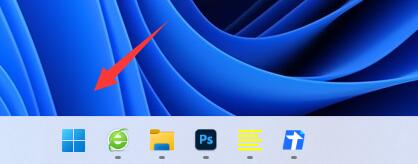
4. Search for "Power" above and open " Select a power plan"
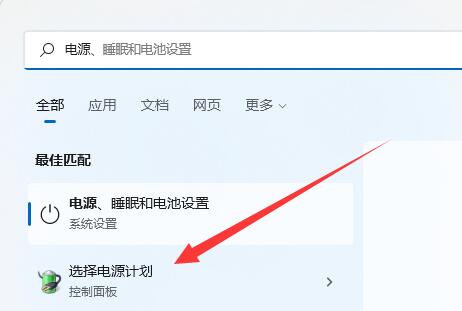
5. Then click "Choose what the power buttons do" in the upper left corner
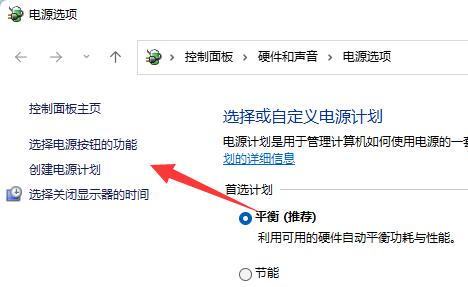
6. Then Click "Change settings that are currently unavailable"
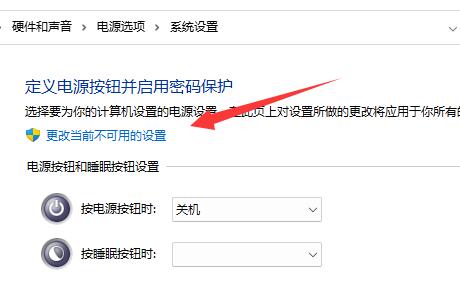
7. Finally, cancel the "Enable fast startup" below and "Save changes" to solve the problem.
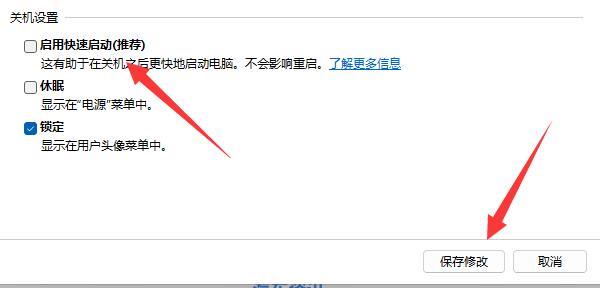
The above is the detailed content of How to solve the problem that the console is still running after shutting down in Windows 11. For more information, please follow other related articles on the PHP Chinese website!




