
After updating the win10 system, some friends encountered the problem of the win10 taskbar getting stuck. This may be caused by the latest interest components added to the taskbar. We only need to turn off this function to solve the problem.
1. First enter "This PC", enter "Control Panel" in the address bar and press Enter to enter.
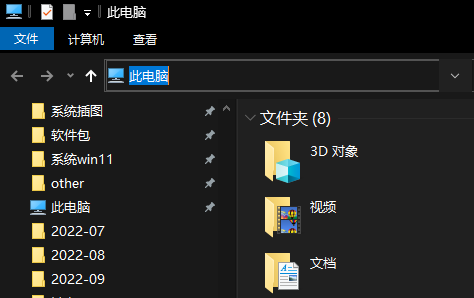
2. After opening the control panel, click the icon "View Network Status and Tasks"
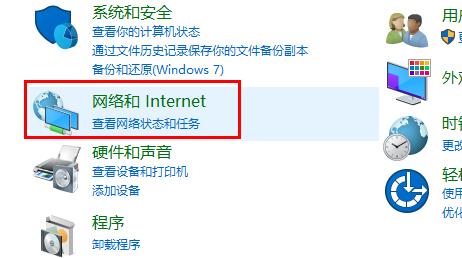
3. Then Click the link shown in the icon to open it.
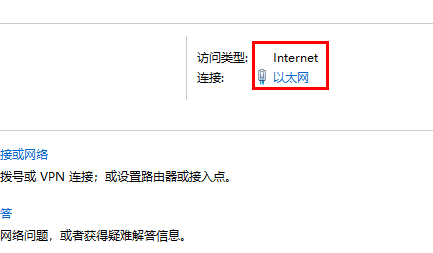
4. Then click the "Disable" button below to disable the network.
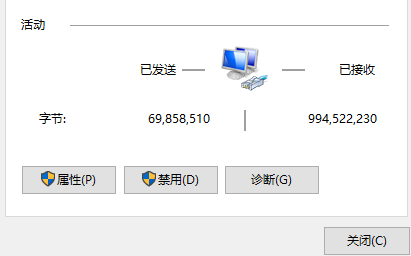
5. Right-click the bottom taskbar, select "Information and Interests", and click "Close"
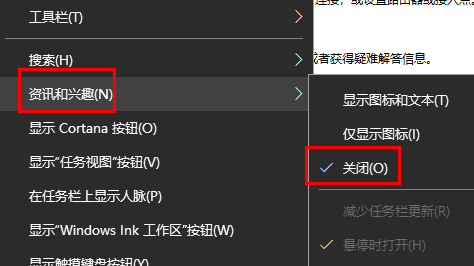
6 , after closing, return to the previous network interface, click "Change Adapter Settings" in the upper left corner
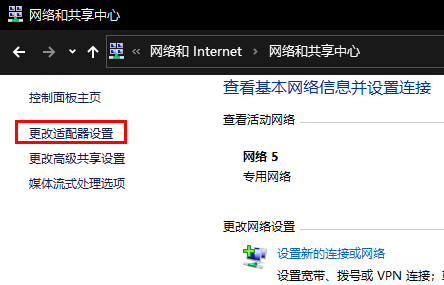
7. Finally, double-click the network you disabled and enable it to solve the task The column is stuck.
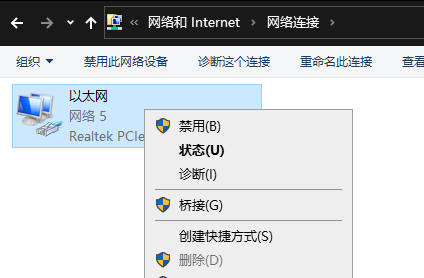
In fact, Microsoft has recently fixed this bug. We only need to update the system to solve it.
The above is the detailed content of How to solve the problem of win10 taskbar not responding. For more information, please follow other related articles on the PHP Chinese website!




