
After installing the latest win11 system, some users have encountered the situation that my computer icon has disappeared. In fact, many of this is caused by incomplete settings. Just enter the personalized operation and it will be fine today. You have brought me the solution to the problem that my computer icon is gone in win11. Come and try it together.
1. First, right-click on a blank space on the desktop, and then click Personalize.
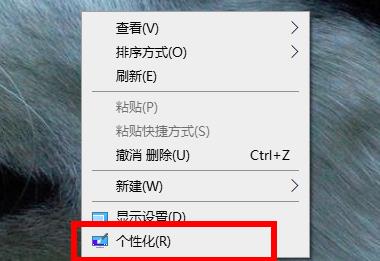
2. After entering the personalization function, click the theme on the left.
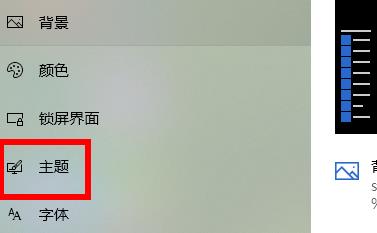
3. Click "Desktop Icon Settings" on the right side of the theme.
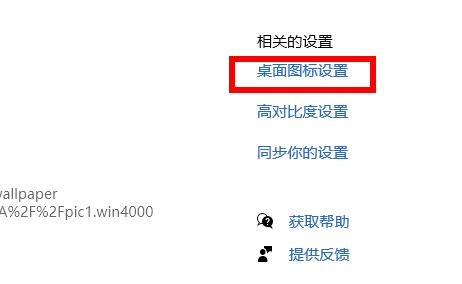
4. Finally, check "Computer" under the desktop icon. You can see the name "This Computer" on the desktop.
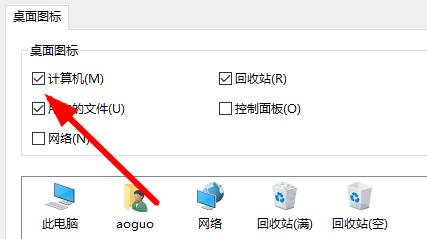
The above is the detailed content of How to solve the problem of Win11 icon disappearing on the computer desktop. For more information, please follow other related articles on the PHP Chinese website!
 How to light up Douyin close friends moment
How to light up Douyin close friends moment
 microsoft project
microsoft project
 What is phased array radar
What is phased array radar
 How to use fusioncharts.js
How to use fusioncharts.js
 Yiou trading software download
Yiou trading software download
 The latest ranking of the top ten exchanges in the currency circle
The latest ranking of the top ten exchanges in the currency circle
 What to do if win8wifi connection is not available
What to do if win8wifi connection is not available
 How to recover files emptied from Recycle Bin
How to recover files emptied from Recycle Bin




