
The win7 system is a very smart and excellent system. As most users choose the win7 system, some system problems have also appeared. Many users reported that their win7 computers did not respond when they shut down! Today, the editor will bring you the solution to the problem that the Win7 computer cannot shut down normally. Let’s take a look at it.

Operation steps:
1. Click Start in the lower left corner of the Win7 system desktop Menu, pop up the menu bar, find the "Run" option in it, and click it.
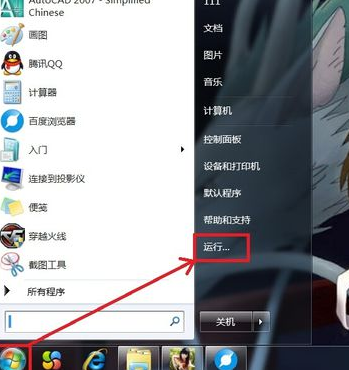
#2. Enter "gpedit.msc" in the pop-up run dialog box, and then click "OK".

#3. The "Local Group Policy Editor" page pops up, and double-click "Computer Configuration" on the right side of the page.
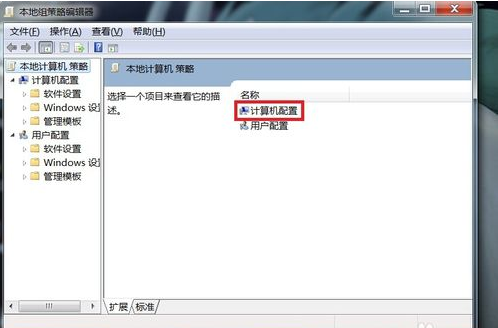
4. Jump to the page, select "Management Templates" and double-click it.
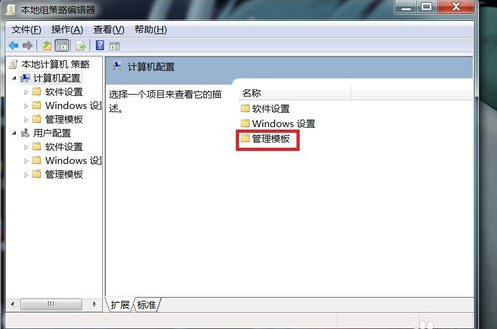
5. Page jump, double-click the "System" option.
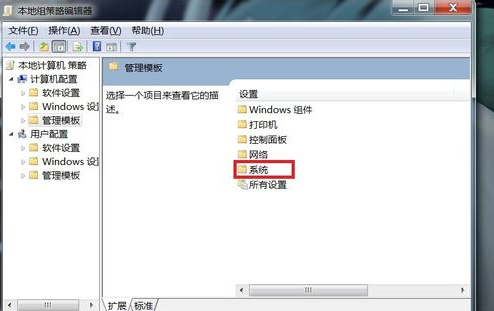
#6. Find "Shutdown Options" on this page and double-click it.
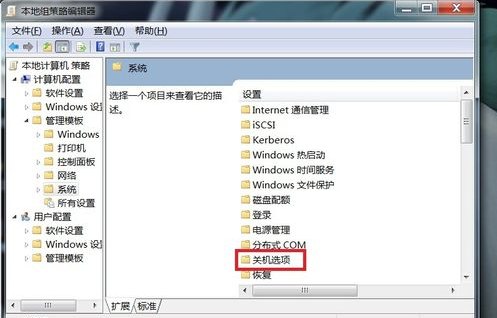
#7. Double-click "Turn off automatic termination of applications that prevent or cancel shutdown".
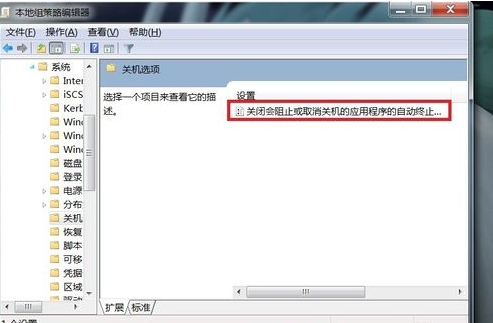
#8. In the pop-up dialog box, select "Enabled" and click OK. In this way, when encountering unclosed programs again, the Windows 7 system will automatically terminate, which can make the shutdown faster.
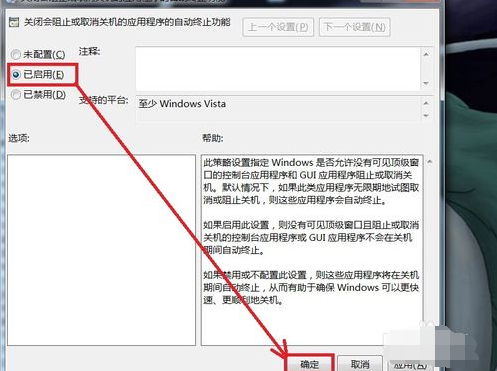
The above is the detailed content of win7 computer cannot shut down normally. For more information, please follow other related articles on the PHP Chinese website!
 Computer is infected and cannot be turned on
Computer is infected and cannot be turned on
 How to prevent the computer from automatically installing software
How to prevent the computer from automatically installing software
 Summary of commonly used computer shortcut keys
Summary of commonly used computer shortcut keys
 Computer freeze screen stuck
Computer freeze screen stuck
 How to measure internet speed on computer
How to measure internet speed on computer
 How to set the computer to automatically connect to WiFi
How to set the computer to automatically connect to WiFi
 Computer 404 error page
Computer 404 error page
 How to set up computer virtual memory
How to set up computer virtual memory




