
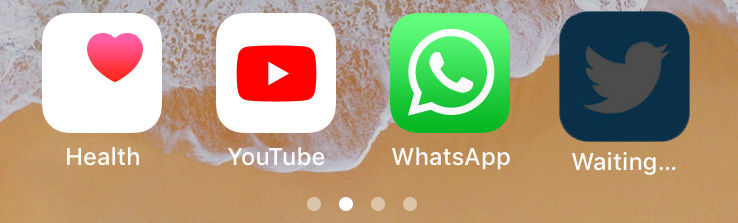
It's very unusual, but sometimes you may not be able to install certain apps on your iPhone. If you are facing app stuck waiting issue then there is nothing you can do than cancel the installation process and instructions. This problem is nothing new and there are few diagnostic reasons behind it, as listed below.
There are many factors that can cause iPhone app stuck/waiting issues, listed above There are some known reasons. Whatever the reason why you are dealing with annoying app waiting issues, you can try the solutions below.
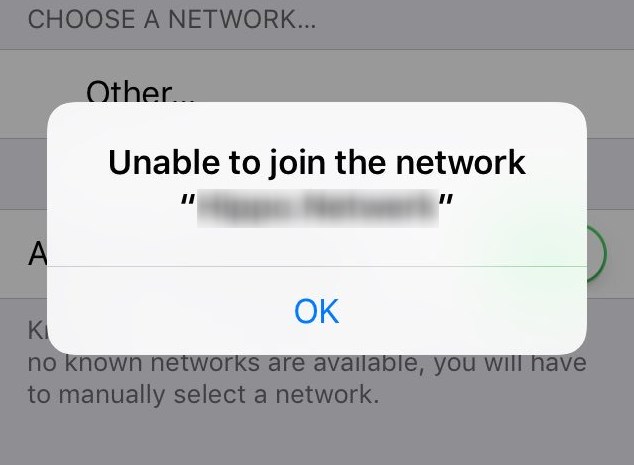
The first thing you want to make sure is to check the 3G/4G network you are on to make sure you don’t have network issues. If you are using Wi-Fi, make sure you have a stable and fast internet connection. Most of the time, application wait issues occur when data transfer is inconsistent. Deal with your network issues and try reinstalling the app, you can try using someone's Wi-Fi and see if the problem goes away.
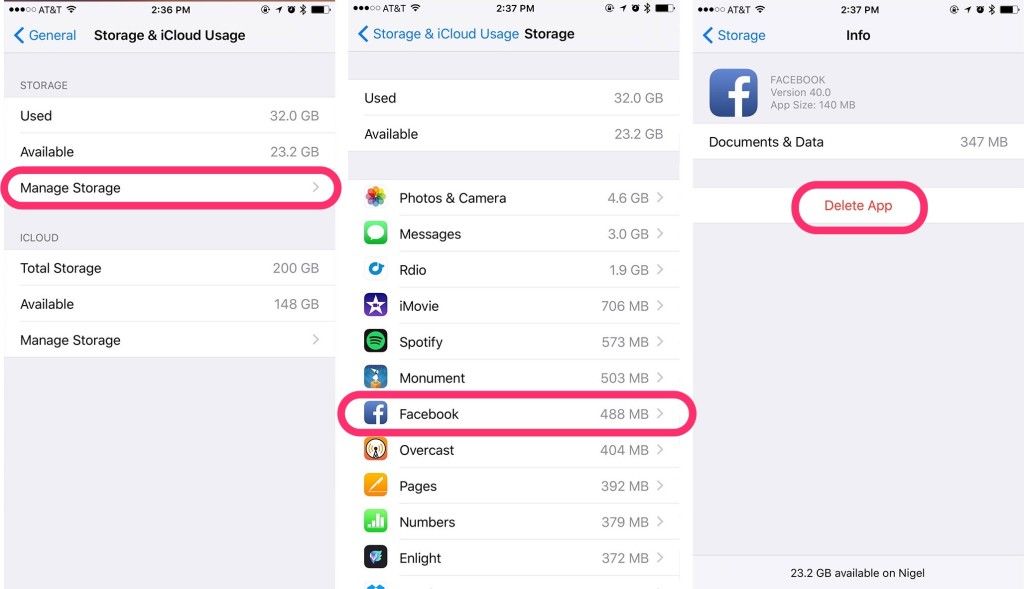
Make sure there is enough space on your iPhone to install new apps, low space storage can also cause this iPhone app to get stuck with loading issues forward. Go to "General/Usage" on your iPhone and make sure there is enough memory by deleting unused apps. You can also try deleting the app with waiting issues if it appears in the list and then try reinstalling it.
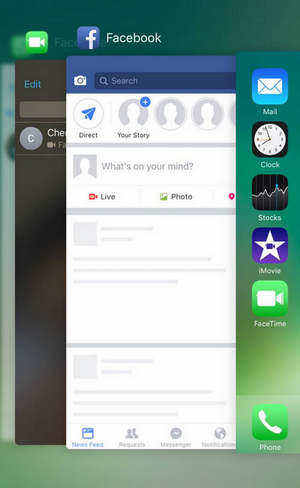
One of the main fixes for this issue is to free up RAM on your iPhone, which can slow down if many apps are running in the background iPhone slows down and eventually causes other app related issues. Go to Multitasking Switcher by double-clicking the Home button and clearing all apps running in the background.
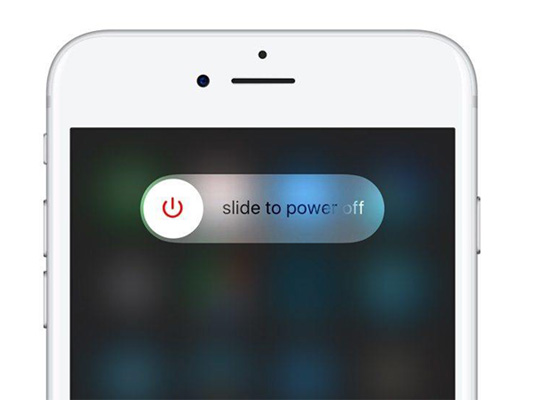
Another thing you can try is to restart your iPhone, most of the time restarting your phone is the ultimate solution to various problems. You can restart your iPhone by pressing and holding the "Sleep Home" or "Sleep Volume Down" button on newer iPhones for 10 seconds.
Sometimes Apple servers may experience some technical issues, or the App Store starts misbehaving due to other account and server related issues. You can try to quit and re-sign to get rid of those server related issues and App Store related issues to fix iPhone app stuck in waiting issue. Follow the steps below:
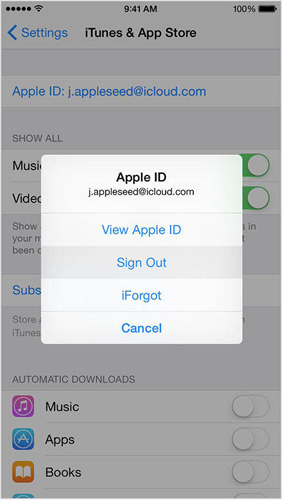
One of the quick fixes you can try is to delete the app and try reinstalling it again, follow these steps:
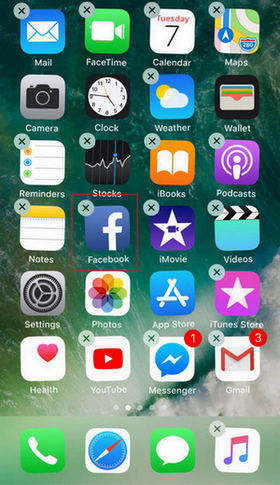
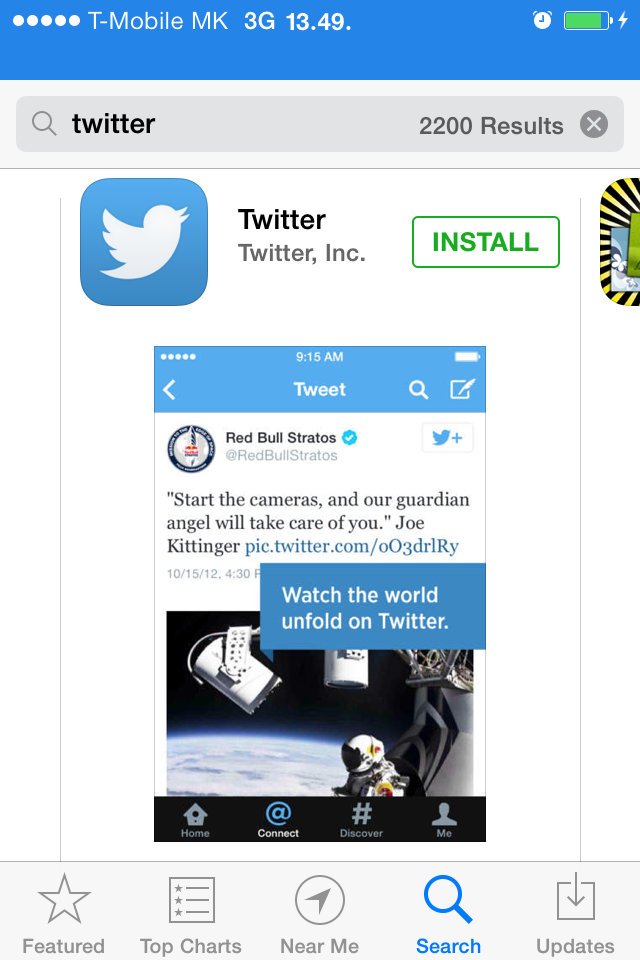
Before trying this method, please note that it will erase everything in your iPhone, so make sure you back up your data before trying this method.
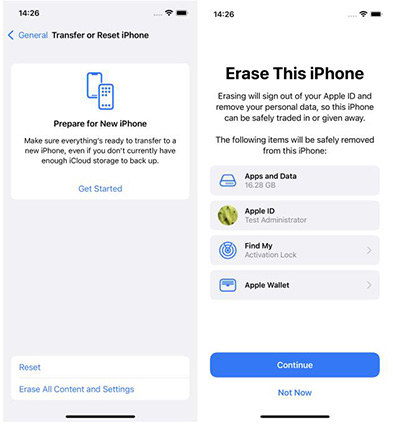
Apps stuck waiting or apps frozen to install may be due to a corrupted firmware update or other software glitches. These glitches can be cleared most of the time with a hard reset, but the problem is that you also lose the data you were working on. If you want to preserve your data and fix app stuck issues at the same time, try free Tenorshare ReiBoot. This one among all iPhone repair tools can solve various freeze related issues in just a few clicks and it will also keep your data safe.
Download and install the program on your PC or Mac, launch the tool and connect your iPhone to the computer. Once the device is detected, click on "Fix All iOS Stucks".
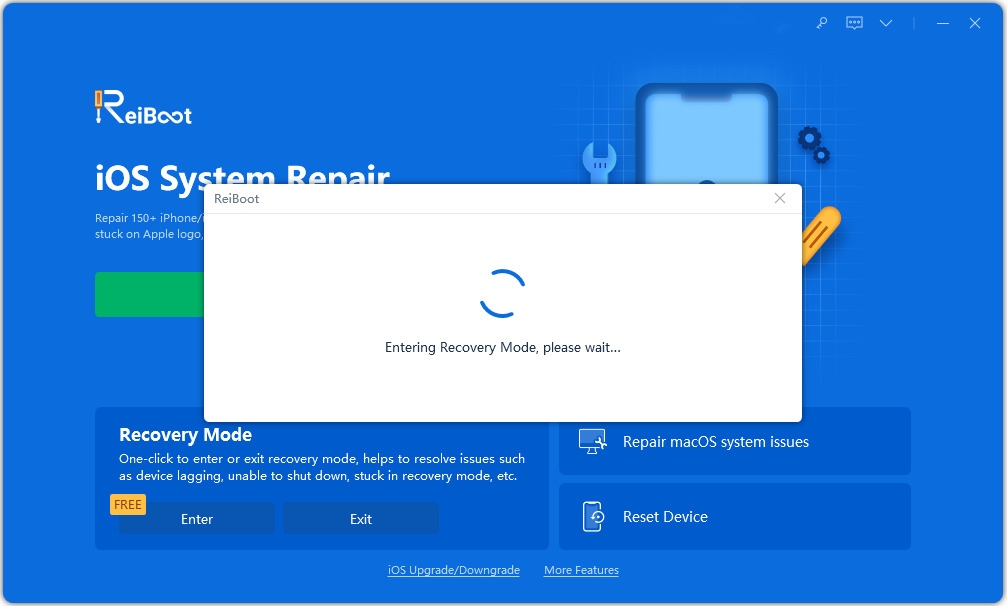
Then click "Fix Now" and you will enter the firmware download page. Click "Download" to continue.
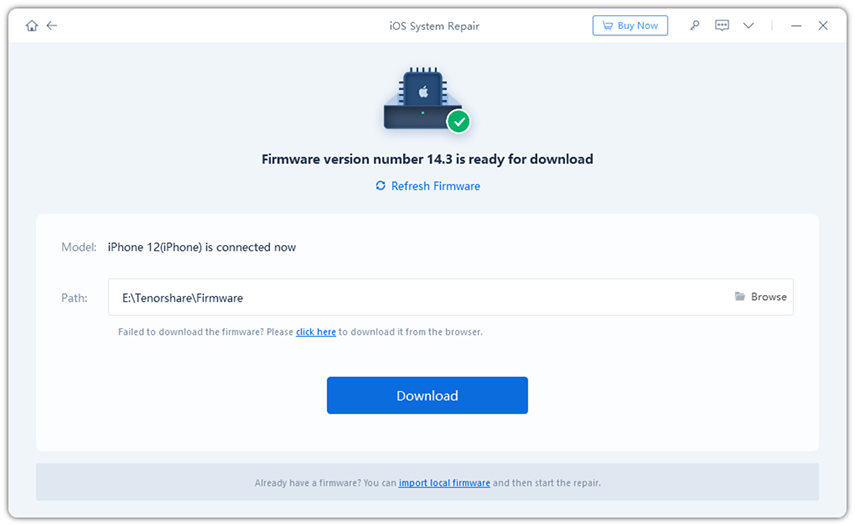
The firmware will be downloaded in a few minutes, after that, click on "Start Repair" to fix the application stuck waiting for complete.
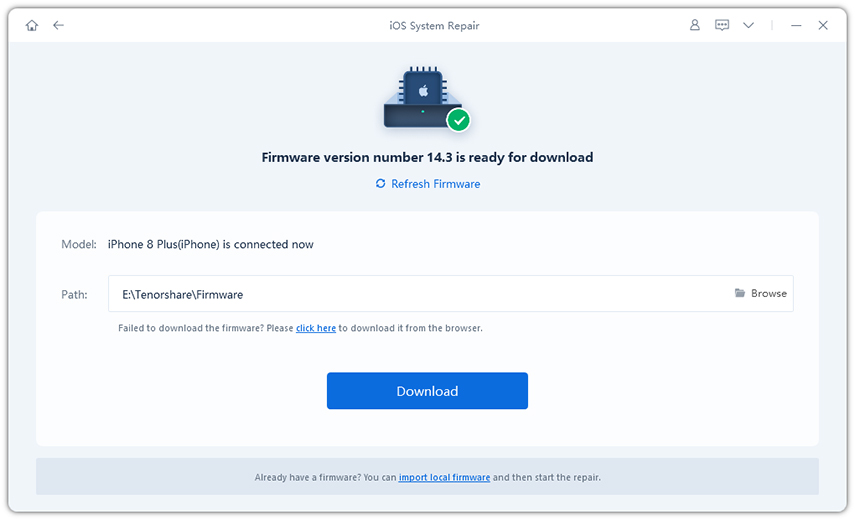
You can also try to back up all your data and then restore your iPhone via iTunes to eliminate software-related issues. Connect your iPhone to your computer and open iTunes, now select the "This Computer" button and click "Back Up Now". Once the backup is complete, select "Restore Backup" and wait for the process to complete.
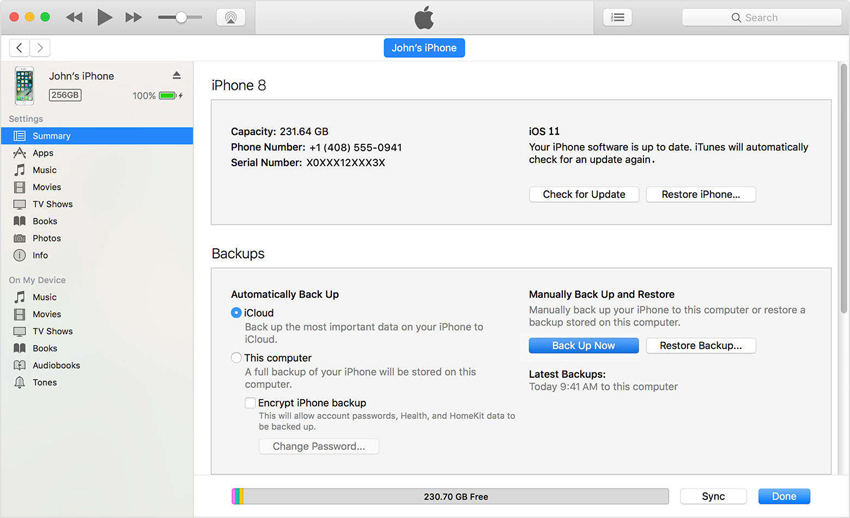
If nothing can help you and the App Waiting issue persists, then it is best to contact Apple Customer Support and ask them to resolve your issue.
These are some solutions you can try to solve the App waiting problem on iPhone. These methods are easy to understand and have been reported to work for people dealing with this frustrating problem. If you have further questions, please contact us by commenting below.
The above is the detailed content of How to solve the problem that iPhone application download always stays in the waiting state. For more information, please follow other related articles on the PHP Chinese website!




