
After updating the win101909 system, some friends’ computers are very slow to boot and need to wait for a long time. At this time, you can perform system optimization settings on your computer. For example, we can clear the disk garbage, which is reasonable. Set up the computer's virtual memory and so on.
1. Open the path "Control Panel>>System and Security>>System" in order, and then in the system window, click "Advanced" System Settings".
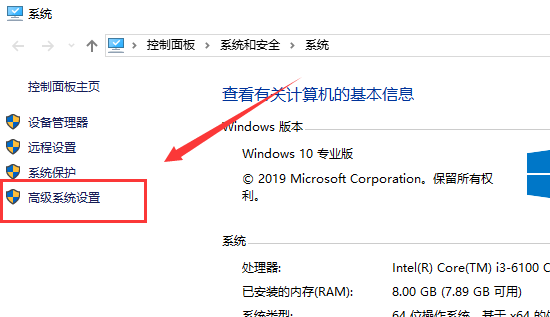
2. In the Performance tab, click Settings.
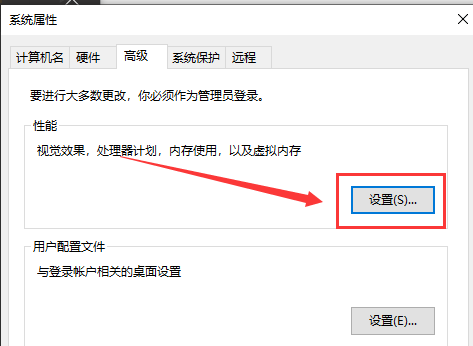
3. Then customize the size of the virtual memory. If your memory (RAM) is 4G, the initial size is 4096 and the maximum value is 8192
If it is 6G, the range is 6144-12288
If it is 8G, the range is 8192-16284
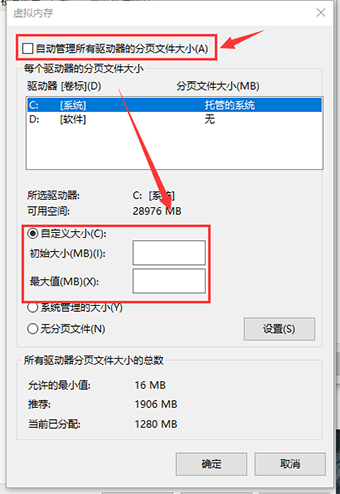
4. Uninstall the remaining files and junk files from the C drive Waiting will put a heavy load on the computer.
Regular cleaning of disk fragments will help shorten the boot speed and allow the computer to run smoothly.
Select the C drive, right-click "Properties".
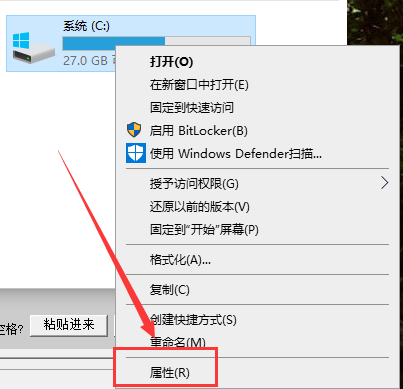
5. Click "Disk Cleanup" in the General tab. The scanning time is a bit long and you need to wait for a while.
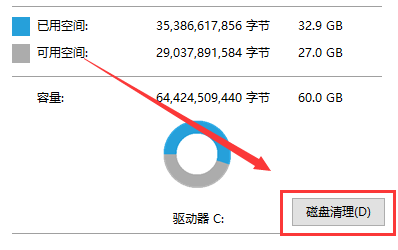
6. Click "Clean System Junk". The scan may take a few minutes, so be patient.
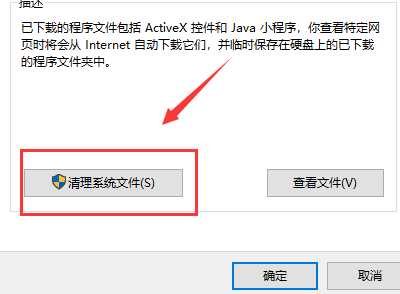
7. Check all "Files to be deleted" and click OK to complete.
PS: If you have reinstalled your computer, you can see "Previous Windows Installation" and "Windows Installation Files". These two files are generally large and can be deleted.
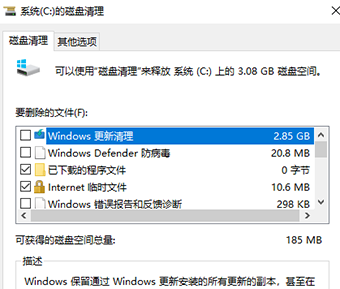
8. The startup items are the factor that most affects the startup time. The fewer startup items, the faster the computer will start.
Press on the keyboard Ctrl Alt Delete key combination, open the task manager
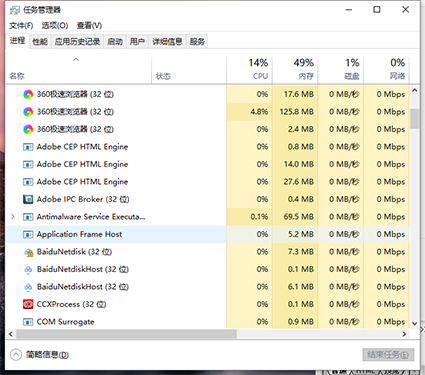
9. Select the "Startup" tab. In addition to the input method and anti-virus software, other startup items can be disabled. of.
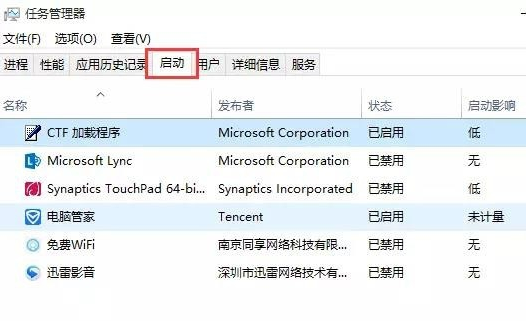
The above is the detailed content of How to solve the slow startup problem of win101909. For more information, please follow other related articles on the PHP Chinese website!




