
After upgrading the win11 system, some users have a black screen when they start up their computer. This may be because there is a problem with the version or update we upgraded, or our computer is not suitable for win11. In any case, just uninstall the upgrade. Okay, let’s follow the editor to see the solution.
1. First, we use the power button to restart the system three times or more continuously and enter WINRE.
2. Then select "Troubleshooting" in WINRE
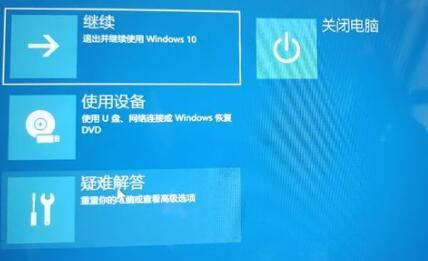
3. Then find the "Advanced Options" in Troubleshooting
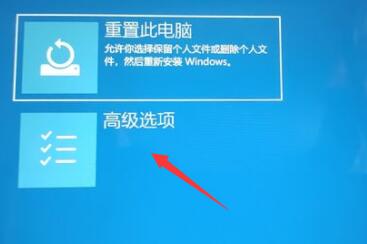
4. Finally, select "Uninstall updates". After the uninstallation is completed, the system will automatically restart.

Method 2:
1. In addition, it may also be because we downloaded and installed the wrong win11 system.
2. You can try to install win11 provided by this site.
3. Because the win11 system of this site has undergone a lot of tests, it can run stably.
4. We can install it directly after uninstalling the upgrade, or we can overwrite the system by entering the PE system through a USB flash drive without uninstalling.
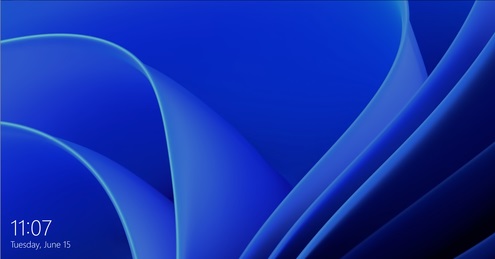
The above is the detailed content of Tutorial to solve the problem of black screen on startup after win11 computer upgrade. For more information, please follow other related articles on the PHP Chinese website!
 Ubuntu startup black screen solution
Ubuntu startup black screen solution
 How to solve the problem of black screen after turning on the computer and unable to enter the desktop
How to solve the problem of black screen after turning on the computer and unable to enter the desktop
 What should I do if my computer starts up and the screen shows a black screen with no signal?
What should I do if my computer starts up and the screen shows a black screen with no signal?
 what is mac address
what is mac address
 index.html function
index.html function
 What exchange is EDX?
What exchange is EDX?
 How to check for plagiarism on CNKI Detailed steps for checking for plagiarism on CNKI
How to check for plagiarism on CNKI Detailed steps for checking for plagiarism on CNKI
 What does the rm-rf command mean in linux?
What does the rm-rf command mean in linux?




