
The fn hotkey is generally only available on laptop computers. Because the notebook is small and cannot place many keys, the fn hotkey is added to double the key function. But this will also cause mis-pressing and other operations when we use it. At this time we can turn off the fn hotkey to avoid this situation.
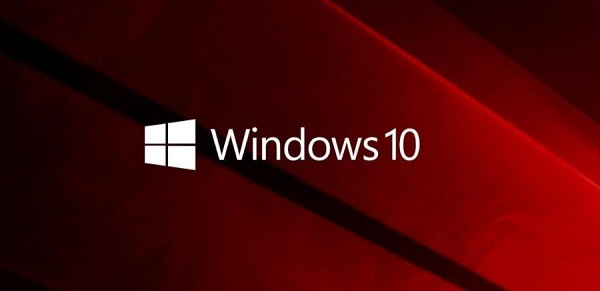
Method 1:
1. Press the "Fn Esc" key at the same time to lock it Fn key.
2. If it doesn't work, you can try restarting the computer, and then press "Fn Esc" when you see the computer logo when you turn on the computer. It should be fine.
Method 2:
1. If the above method does not work, we can try to turn off the fn hotkey in the bios settings.
2. First, we use the hotkey (usually "F2" or other keys, different brands of computers have different hotkeys) to enter the bios settings when booting.
3. Then find "hotkey mode" under the "configuration" option in the bios settings.
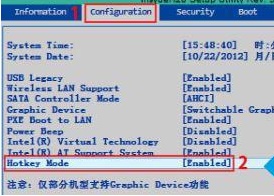
4. Then change "Enabled" to "Disabled".
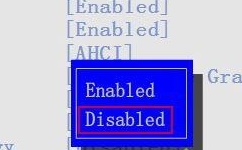
The above is the detailed content of How to disable FN hotkey in WIN10. For more information, please follow other related articles on the PHP Chinese website!




