
Edge is a browser software launched by Microsoft, so it is used by many users and has become one of the commonly used browser software. However, recently some users want to close the search history but cannot. It's actually very simple once you know how to operate it. Let's take a look at the method with the editor.
How to close the search history in Edge
1. Double-click to open the software and click the three horizontal lines icon in the upper right corner.
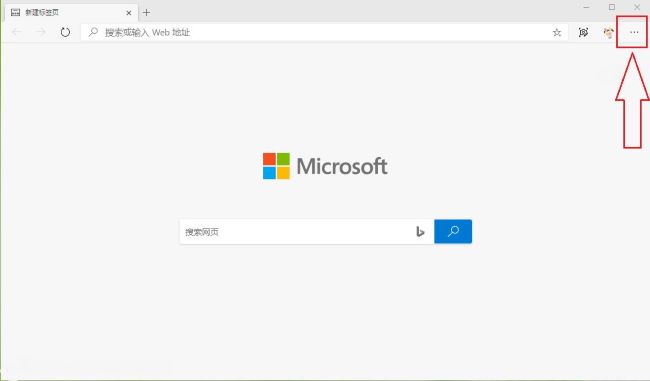
#2. Then select "Settings" in the option list below.
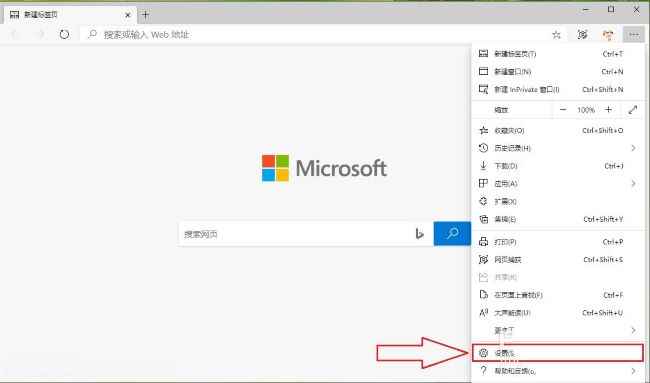
#3. In the window interface given, click the "Privacy, Search and Services" option in the left column.
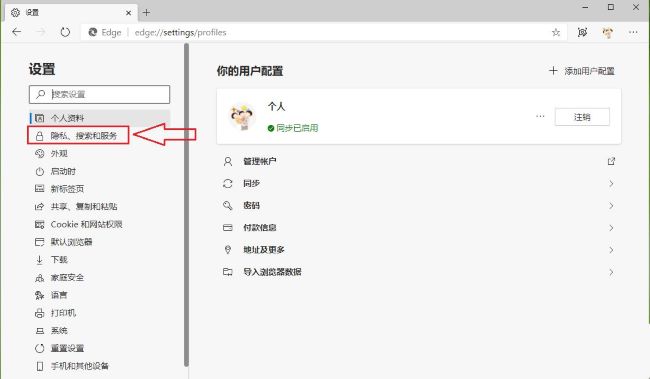
#4. Then click "Address Bar and Search" on the right.
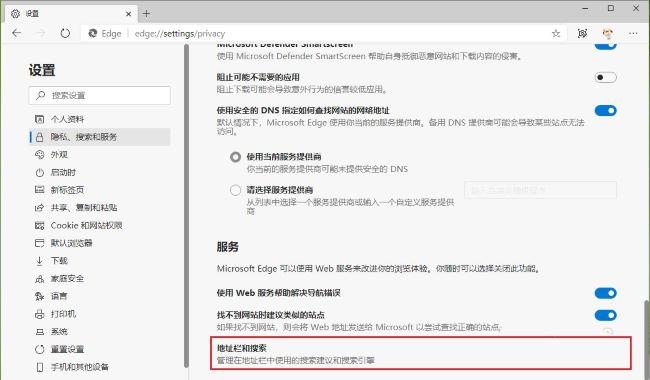
5. Finally, find "Show me suggestions for history, favorites, and other data on this device using the characters I type" and turn the switch to the right of it. Just press the button to close.
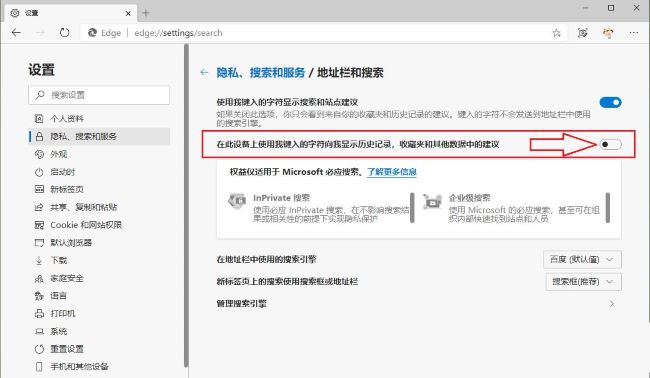
The above is the detailed content of How to clear search history in Edge browser? Steps to clear search history in Edge browser. For more information, please follow other related articles on the PHP Chinese website!




