
When using the win10 system, sometimes some BUG exceptions will occur, especially the screen will be blurred after waking up from standby. How to solve this problem? Come and take a look at the detailed solution tutorial~
1. Let’s restart the computer first and open the computer interface normally. This problem is almost always caused by the graphics card driver.
2. Then use Driver Wizard or Driver Life to scan and detect the graphics card driver, then downgrade the graphics card driver and install it to the stable version of the public version driver.
3. Or go to the Microsoft official website, download the win10 driver and install it.
4. Then temporarily turn off the quick startup option and find "Settings" in the start menu.
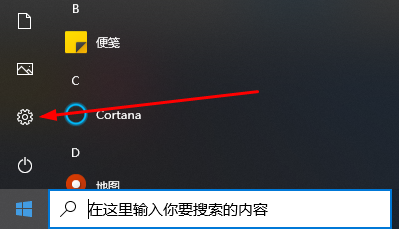
5. Select "System" to enter.
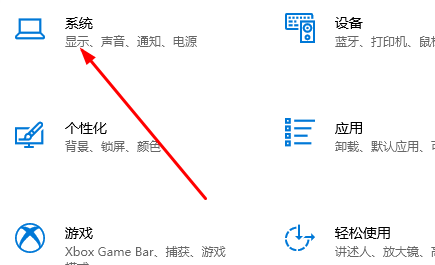
6. In the "Power and Sleep" interface, find and enter "Other Power Settings".
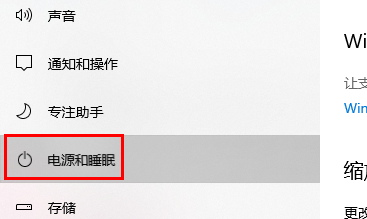
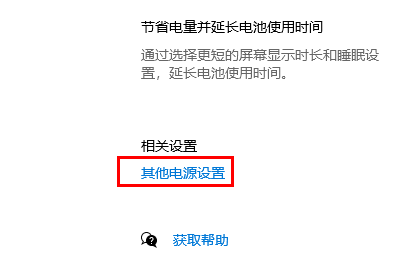
7. After entering the power settings, find "Choose what the power button does" on the left column.
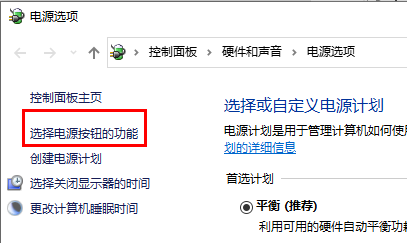
8. Then click "Change settings that are currently unavailable" above.
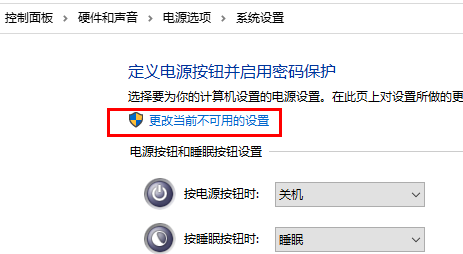
9. Uncheck this option "Start Fast Startup", and then click "Save Changes" below.
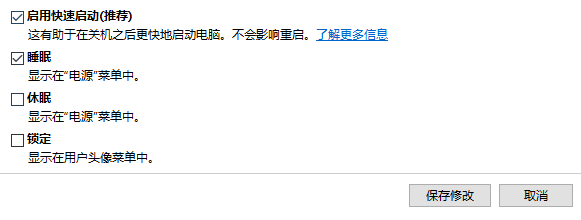
The above is the detailed content of How to solve the problem of blurred screen when waking up from standby in Win10. For more information, please follow other related articles on the PHP Chinese website!




