
How to delete the comment format and content in word? When we write a paper, we need the tutor to review it before making modifications. Many tutors will use the comment function, but after adding the comment, the comment will affect the layout of the page, so in After modifying the annotation, you need to delete the annotation. The editor of this article will tell you how to turn off the annotation mode in Word and delete the annotation reference. Come and find out.

Tools/Materials
System version: windows10 system
Brand model: Lenovo Xiaoxin Air15
1. Open Word to view comments
Open the Word document and you can see the comments added on the right side of the page.
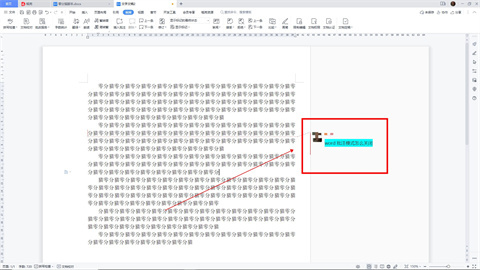
#2. Select the comment and click the three horizontal arrows
Then select the comment and click the three horizontal arrows above the comment box.
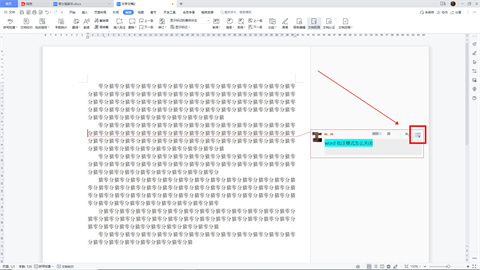
3. Click "Delete"
Then in the pop-up options, click "Delete".
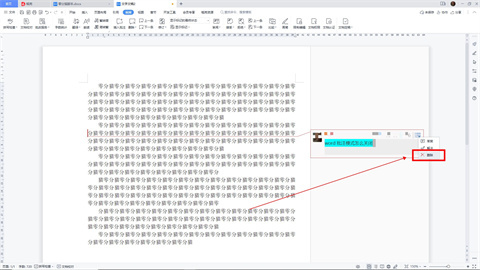
#4. Delete and close the comments in Word
This way you can delete and close the comments in Word.
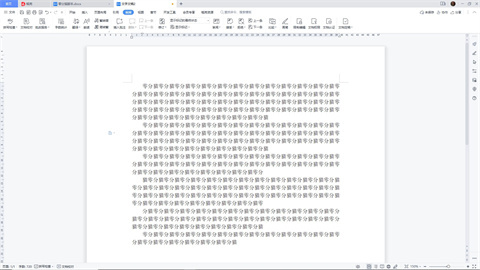
Summary:
1. Open Word to view comments
2. Select the comment and click the three horizontal arrows
3 , click "Delete"
4. Delete and close the Word comment
The above is the detailed content of How to remove comment formatting and content in Word? How to turn off annotation mode and delete annotation references?. For more information, please follow other related articles on the PHP Chinese website!




