
Many friends have failed to update to the latest Windows 10 version and want to return to the previous version. So how to return at this time? Today, the editor has sorted out related issues and rolled back to previous versions in updates and security. Let’s take a look.
1. First, right-click windows and open settings.

2. Select Update and Security and click Start.

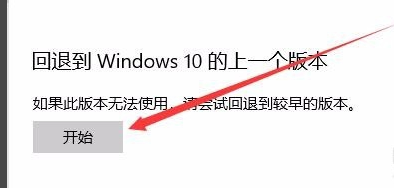
3. At this time, the system is preparing.

4. Make sure If you know the password, click Next.

5. Just click to return to windows7.

The above is the detailed content of How to roll back to the previous version in win10 - complete rollback tutorial. For more information, please follow other related articles on the PHP Chinese website!




