
3d is a very popular special effect now, but many people don’t know where win73d is set. In fact, the usual 3D settings have nothing to do with the system. You need to install the corresponding graphics card and then set the 3D effect on the graphics card. If it is the system's 3D, there is only the 3D switching window effect. Let's take a look at each separately below.
1. win73d switching setting
1. First, right-click a blank space on the desktop, select "Shortcut" in "New", and create a new shortcut.
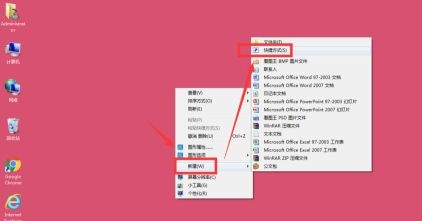
2. Enter "%SYSTEMROOT%\System32\rundll32.exe dwmapi #105" in the input box and click "Next".
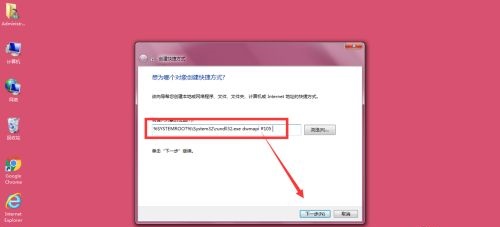
3. Then set its name and click "Finish".

4. Then when we open this shortcut, the 3d window switching effect will appear.
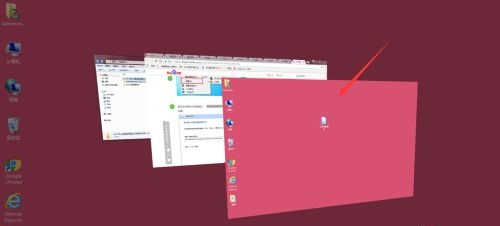
Method 2: Graphics card 3d settings
1. We can find the graphics card program in the lower right corner, right-click and select "Open NVIDIA Control Panel".
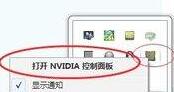
2. Or in the control panel, we can also open the graphics card control panel.
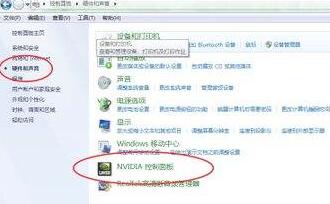
3. You can change the 3D settings in the graphics card control panel.
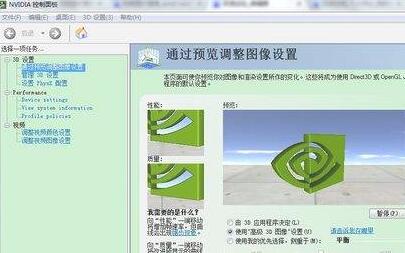
The above is the detailed content of win73d setup tutorial. For more information, please follow other related articles on the PHP Chinese website!