
When we use a win10 operating system computer, if in some cases we encounter a black screen in the win10 system and a stack overflow prompt, don't worry. The editor thinks it may be caused by insufficient running memory of our computer. You can try to defragment it in the system's disk options, or set it up in the registry editor. Let’s take a look at the specific steps to see how the editor did it~
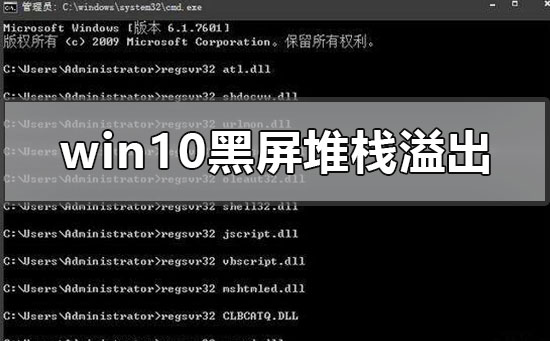
Method 1:
1. Press win r to open the run window and enter cmd, as shown in the figure:
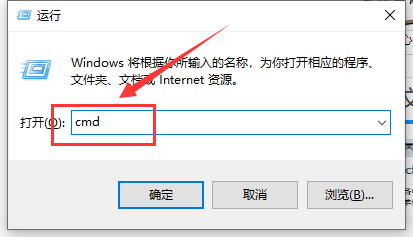
2. In the command prompt, copy the following code into the window , press Enter to execute, as shown in the figure:
regsvr32 atl.dll
regsvr32 shdocvw.dll
regsvr32 urlmon.dll
regsvr32 browseui .dll
regsvr32 oleaut32.dll
regsvr32 shell32.dll
regsvr32 jscript.dll
regsvr32 vbscript.dll
regsvr32 mshtmled .dll
regsvr32 CLBCATQ.DLL
regsvr32 cscui.dll
regsvr32 MLANG.dll
regsvr32 stobject.dll
regsvr32 WINHTTP .dll
regsvr32 msxml3.dll
regsvr32 query.dll
regsvr32 jscript9.dll
regsvr32 hlink.dll
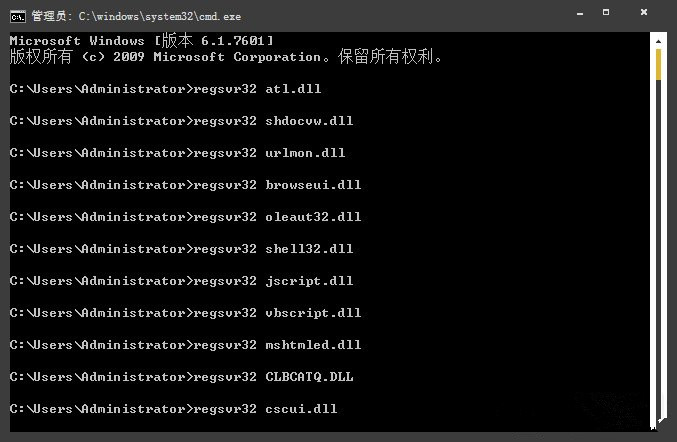
1. If the problem cannot be solved after trying various methods, you can reinstall the system.
2. The operating system in System Home is suitable for beginners to operate, and the installation is very simple and easy to get started with fool-proof operation!

3. The system of this site is safe, stable, green and smooth. You can download the operating system we need from the system homepage:
>> ;>Desktop win10 64-bit system download >>>Desktop win10 32-bit system download >> ;>Download win10 64-bit system for notebook >>>Download win10 32-bit system for notebook##>>> ;This site address

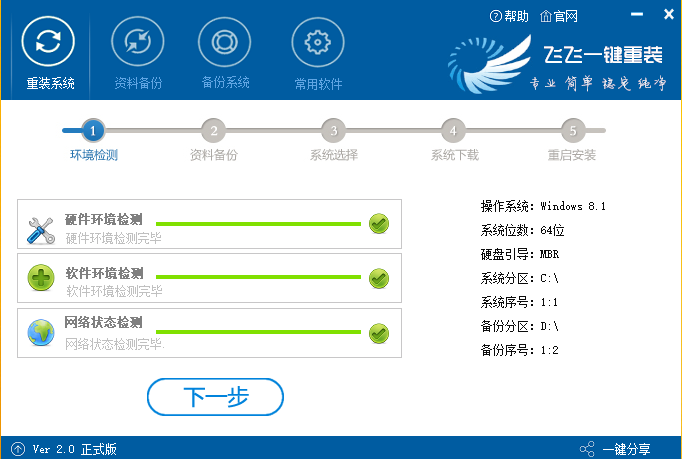
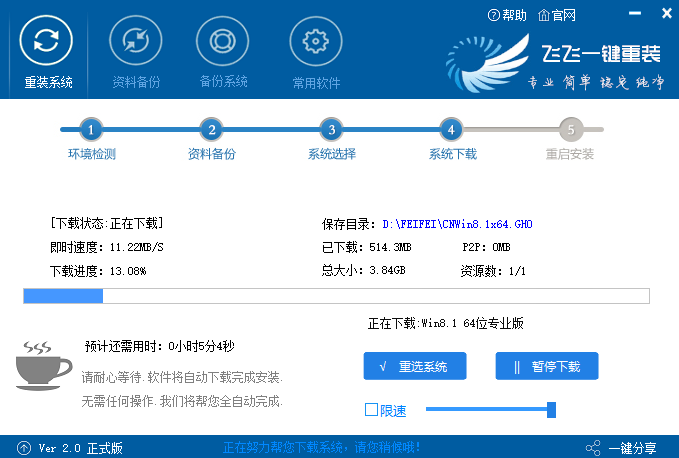 ##More win10 black screen related information:
##More win10 black screen related information:
>>>Windows 10 black screen with only mouse pointer after startup##>>>What should I do if windows 10 black screen keeps flashing
The above is the detailed content of How to solve stack overflow when win10 system black screen. For more information, please follow other related articles on the PHP Chinese website!




