
When we use win7 system, we always use various keyboard shortcuts. Today we bring you the most comprehensive method of using win7 shortcut keys. Let’s take a look at the specific usage methods.

1. Ctrl shortcut key

Computer demonstration of commonly used shortcut keys in win7
Ctrl S Save
Ctrl W Close the program
Ctrl N Create a new folder
Ctrl O Open
Ctrl Z Undo
Ctrl F Find
Ctrl X Cut
Ctrl C Copy
Ctrl V Paste
Ctrl A Select all
Ctrl [Reduce text
Ctrl ] Enlarge text
Ctrl B Bold
Ctrl I Italic
Ctrl U Underline
Ctrl Shift Switch input method
Ctrl Space switch between Chinese and English
Ctrl Enter to send message in QQ number
Ctrl Home cursor Quickly move to the beginning of the file
Ctrl End Quickly move the cursor to the end of the file
Ctrl Esc Display the start menu (equivalent to win)
Ctrl Shift
Ctrl Shift > Quickly enlarge text
Ctrl F5 Force refresh (any interface)
Ctrl Drag files to copy files
Ctrl Backspace Start and close the input method
Hold down the Ctrl shift key when dragging files to create shortcuts
Second, shortcut keys for win
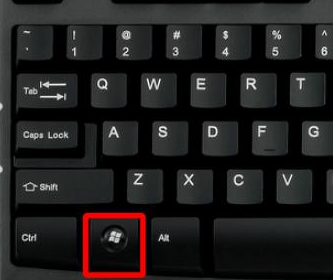
Win Tab quick switch Open programs (same effect as Alt tab)
Win Home minimizes all windows except the window in use
Win Space Space bar makes all windows on the desktop transparent
Win ↑ The up arrow key maximizes the active window
Win ↓ The down arrow key minimizes the window/restores the previously maximized active window
Win The left/right arrow keys will Move the window to the left and right sides of the screen
Win 1~9 Open the corresponding program on the taskbar
Win (/-)Open the Windows zoom in and out function
Win G Switch between Gadgets on the screen
Win ##Win F Open the explorer search function
Win L Lock the computer, switch users, and return to the login window
Win M Minimize the current window
Win P Projector Output settings (screen only, synchronous display, extension, projector only)
Win R Open the run window
Win T Alt Tab on the taskbar
Win U Open the control Panel Easy Access Center
Win Break Open Control Panel System Properties
3. Other Skills
F1 displays help for the current program or window content. "Rename" when selecting a file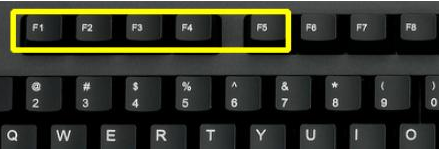 F3 Browser's search function
F3 Browser's search function
F4 displays items in the current list
F5 Refresh and refresh are commonly used function, very convenient. Not only F5 for desktop refresh, but F5 for browser web page refresh, very convenient
win7 3 3 computer demonstration of commonly used shortcut keys
Prtscreen (PrintScreen) quick screenshot (can be pasted into QQ, drawing , word and other software)
Return to the backspace resource manager and browser
Ctrl shift Esc Task Manager
Delete Delete (put in the recycle bin)
shift delete permanent deletion (not put into the recycle bin)
ctrl alt Esc Task Manager, open the Windows Task Manager, this key combination is very practical. Many times the computer freezes and does not respond, so we open the task manager and close the unresponsive processes. This is when the task manager is used. Shortcut ctrl alt delete or ctrl alt Esc to call the task manager.
Alt F4 Close the current window When we need to close an application, we sometimes don't use it, but click the mouse to see if it reacts. This is where we can use the shortcut Alt F4 to force close it. Close the current window. If the current window is the desktop, close it.The above is the detailed content of Using keyboard shortcuts in Windows 7. For more information, please follow other related articles on the PHP Chinese website!




