
After upgrading the win11 system, many friends find that there is no refresh button in their right-click, which makes them uncomfortable to use. For this reason, today we bring you the right-click refresh setting method of the win11 system. Come and learn how to operate it together. Bar.
1. First, right-click a blank space on the desktop, and then click "show more options".
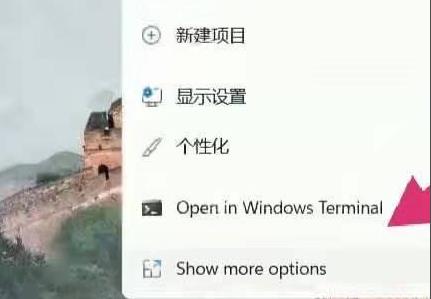
2. After opening, there will be a list, and you can see the "Refresh" button inside.
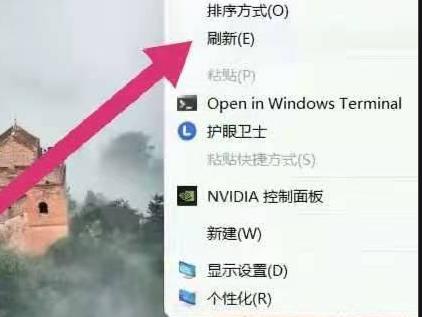
3. You can also press the shortcut key "win r" to open the run input regedit.
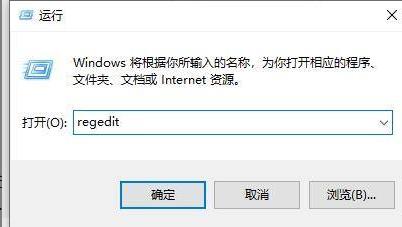
4. After opening the registry, enter:
HKEY_LOCAL_MACHINE\SYSTEM\CurrentControlSet\Control\FeatureManagement\Overrides\4.
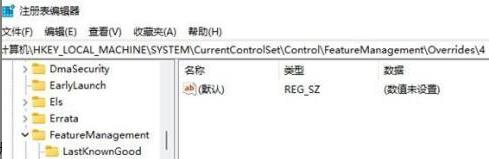
5. Then right-click to create a new item and name it "586118283".
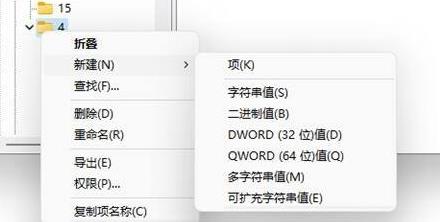
6. Create 5 new DWORD values on the right side,
name them "EnabledState, EnabledStateOptions, Variant, VariantPayload, VariantPayloadKind".
7. Then double-click to open and set the value to "0x00000001" "0x00000001" "0x00000000" "0x00000000" "0x00000000".
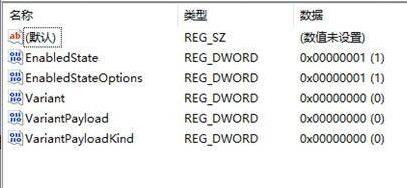
8. Finally, restart the computer and you will see that the refresh option has been selected as the first choice.
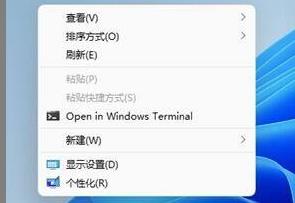
The above is the detailed content of How to right-click refresh settings in win11 system. For more information, please follow other related articles on the PHP Chinese website!




