
If we want to upgrade the win10 operating system we are using, some friends may encounter an update failure code prompt of 0xc1900404 when upgrading to win102004. In this case, I think we can troubleshoot the problem in clean boot, and then fix the problem in the command prompt window. Let’s take a look at how the editor did it for detailed steps~
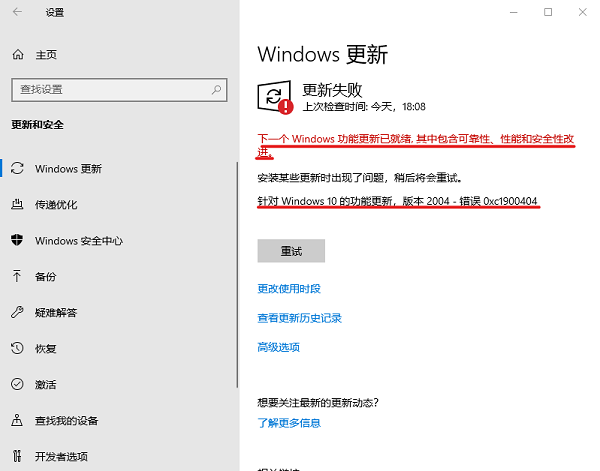
1. Clean boot
1. Uninstall third-party anti-virus, housekeeping, and optimization software from the device
2. Press, enter, and press Enter at the same time
3. Click >>
(If you enable the fingerprint recognition function, please do not close the related services)
4. Start, click the tab, and disable all startup items
5. Restart the device
2. Restart the Windows update service
1. Start the menu, enter, right-click and select to run
2. Enter the following commands one by one ( Please copy and paste carefully):
SC config wuauserv start= auto
SC config bits start= auto
SC config cryptsvc start= auto
SC config trustedinstaller start= auto
SC config wuauserv type=share
net stop wuauserv
net stop cryptSvc
net stop bits
net stop msiserver
ren C:\Windows\SoftwareDistribution SoftwareDistribution.oldold
ren C:\Windows\System32\catroot2 catroot2.oldold
net start wuauserv
net start cryptSvc
net start bits
net start msiserver
netsh winsock reset
3. Restart the machine and see the effect
The above is the detailed content of How to solve the error code 0xc1900404 in win10 2004 update. For more information, please follow other related articles on the PHP Chinese website!




