
The system image contains the contents of the drives required for the computer to run and is used to restore the computer. With the development of technology, we now often use it to install systems. I will introduce to you how to use the win7 image to install the system, because many friends are not familiar with it.
1. Download a Xiaobai three-step installation version of the software on your computer and open it. Select the win7 system and click Reinstall Now.

#2. The software downloads the system image and we wait for a while.
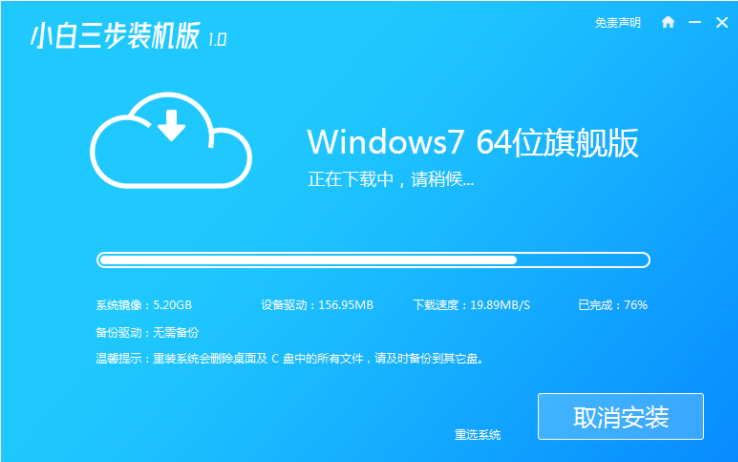
#3. After the download is completed, the software will automatically reinstall the Windows system online.
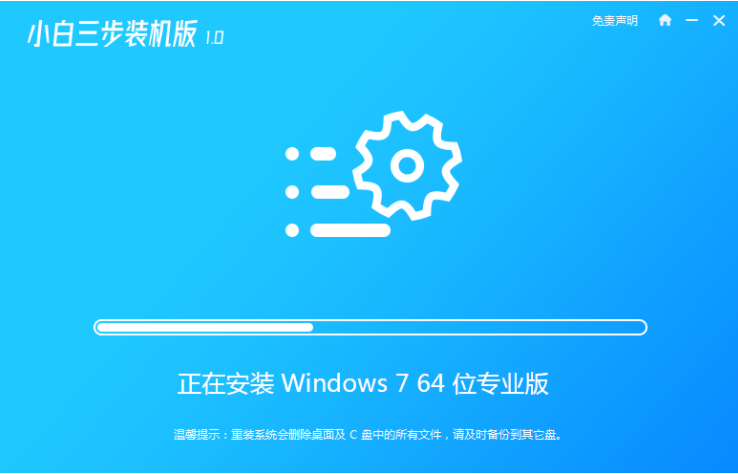
#4. After the installation is complete, click Restart Now. (At this point the software will automatically help us reinstall the system, we don’t need any operations)
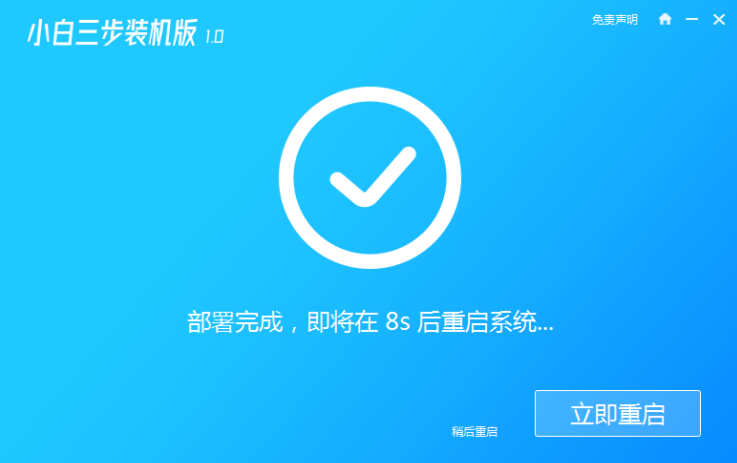
5. After restarting, select the second option in the menu to enter the Windows PE system.
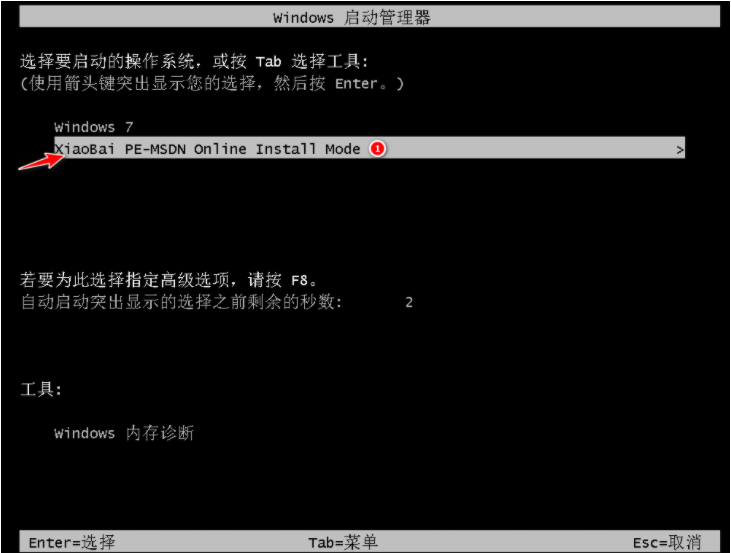
#6. Wait for the automatic installation of the software to complete and enter the win7 desktop, which means that our win7 system is installed.

#The above is the step-by-step tutorial for downloading and installing the win7 mirror system. I hope it can help everyone.
The above is the detailed content of Step-by-step tutorial for downloading and installing the win7 mirror system. For more information, please follow other related articles on the PHP Chinese website!




