
Soft keyboard, also known as on-screen keyboard, refers to the keyboard displayed on the screen. When the keyboard is broken and needs urgent use, it can be operated through the soft keyboard. However, after users upgrade to the win10 system, they don’t know what to do. How to open the soft keyboard, let me tell you how to open the Windows 10 on-screen keyboard.
1. Let’s first double-click the control panel with the mouse.
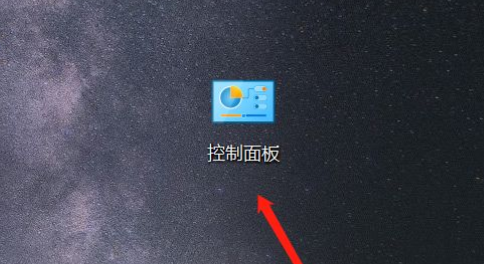
#2. After opening the control panel, we see that there are many types of functions. Click "View by" in the upper right corner.
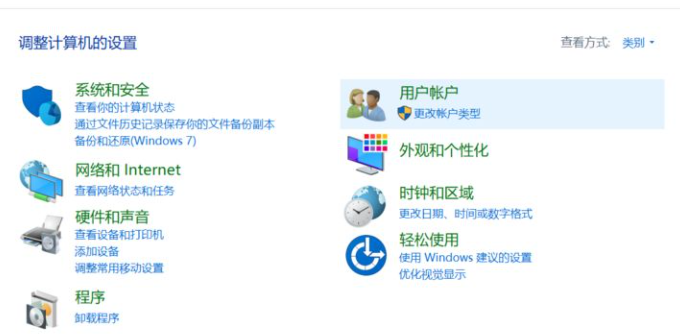
3. In the drop-down list, we click to select "Big Category".
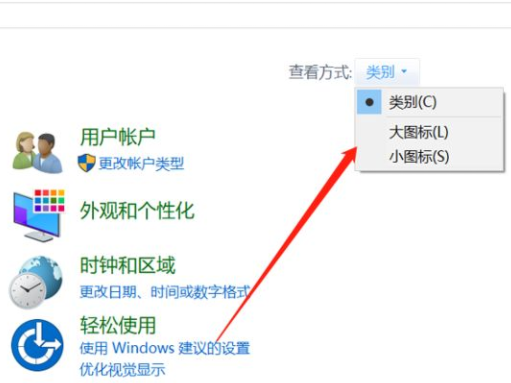
#4. Reorder the function list, we select "Easy to use Settings Center".
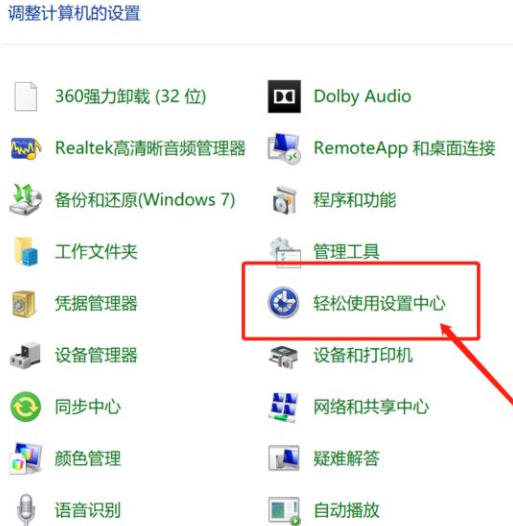
5. Under the Quick Access Tools, we click to launch the on-screen keyboard.
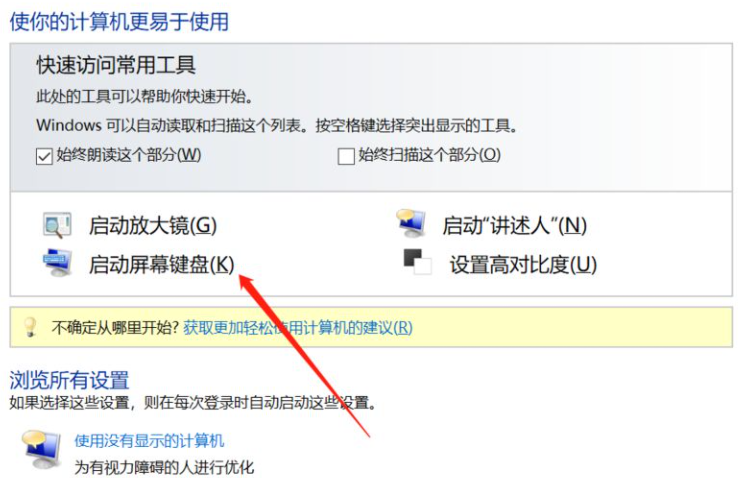
#6. Then a keyboard icon will appear on the screen, as shown below, turning on the on-screen soft keyboard function.
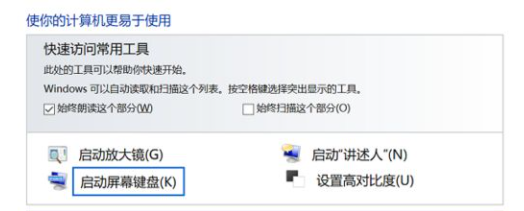
#7. The picture below is the on-screen keyboard we opened.
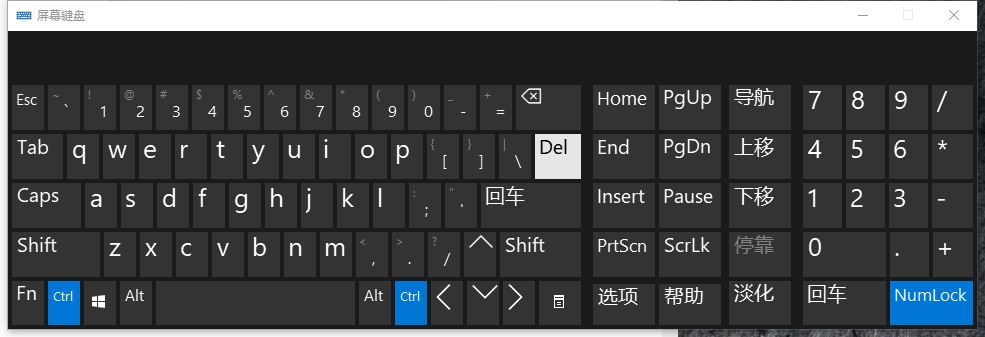
The above are the steps to open the win10 desktop keyboard. If there is a sudden problem with the external keyboard and it cannot be used, you can use this method to bring up the on-screen keyboard for emergency use. ,I hope everyone has to help.
The above is the detailed content of How to bring up the soft keyboard of win10 computer. For more information, please follow other related articles on the PHP Chinese website!




