
Where is Windows 10 zoom to full screen? Windows 10 has a lot of built-in auxiliary software to help various user groups use the system software faster. Among them, the zoom full screen function is an auxiliary function for these consumers with poor eyesight. Using it, you can Enlarge the display content. Let’s take a closer look at the location of full-screen zoom in Windows 10.
How to adjust zoom to full screen in Windows 10?
1. Click on the lower left corner to open "Settings".
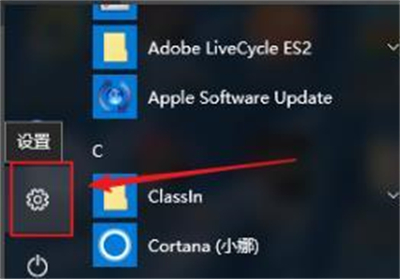
#2. After entering settings, click and enter "System".
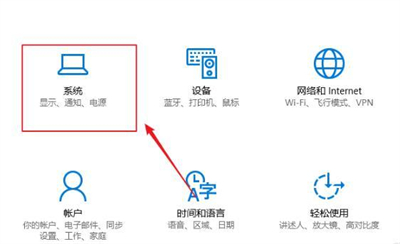
3. Click "Display" in the taskbar icon on the left.
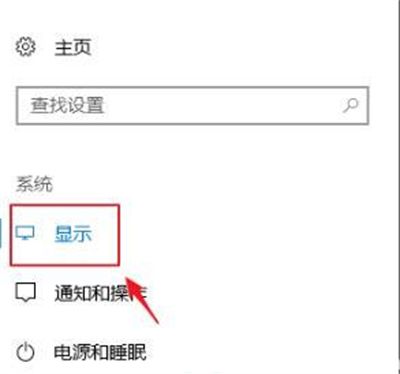
4. Click "Custom Zoom" on the right page.
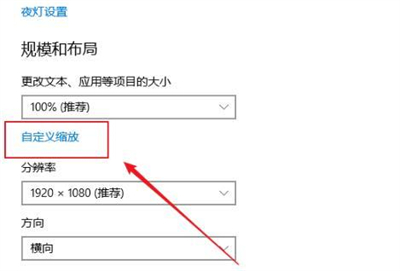
#5. Enter the custom proportion in the input dialog box and click "Apply".
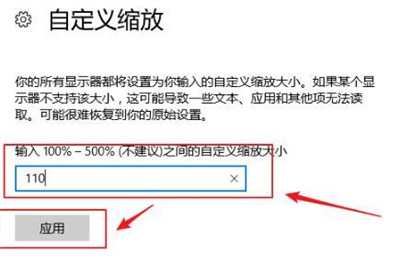
#6. Finally, click "Logout" to proceed and take effect.
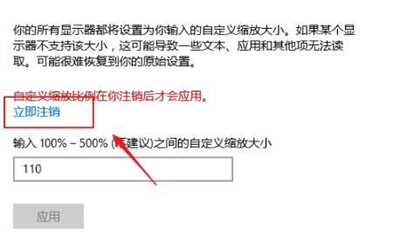
The above is the detailed content of Where is the zoom to full screen in Windows 10? How to adjust the zoom to full screen in Windows 10?. For more information, please follow other related articles on the PHP Chinese website!
 How to solve the problem that css cannot be loaded
How to solve the problem that css cannot be loaded Common uses of set
Common uses of set Solution to Win7 folder properties not sharing tab page
Solution to Win7 folder properties not sharing tab page The difference between a++ and ++a
The difference between a++ and ++a Usage of items in python
Usage of items in python How to solve Java large file reading exception
How to solve Java large file reading exception How to convert html to txt text format
How to convert html to txt text format Word page number starts from the third page as 1 tutorial
Word page number starts from the third page as 1 tutorial



