
The most common way to take a screenshot on iPad is to press a hardware button. If your iPad has a Home button, just press and release the Power button and Home button at the same time. On newer iPad models, press and release the Side button and any volume button simultaneously to take a screenshot.
But what some people don’t know is that there are two ways to take a screenshot on the iPad without pressing any buttons. For example, you can use your Apple Pencil to take a screenshot on iPad by swiping from the lower left corner of the screen. But you can use this gesture even if you don't have an Apple Pencil. That's it:
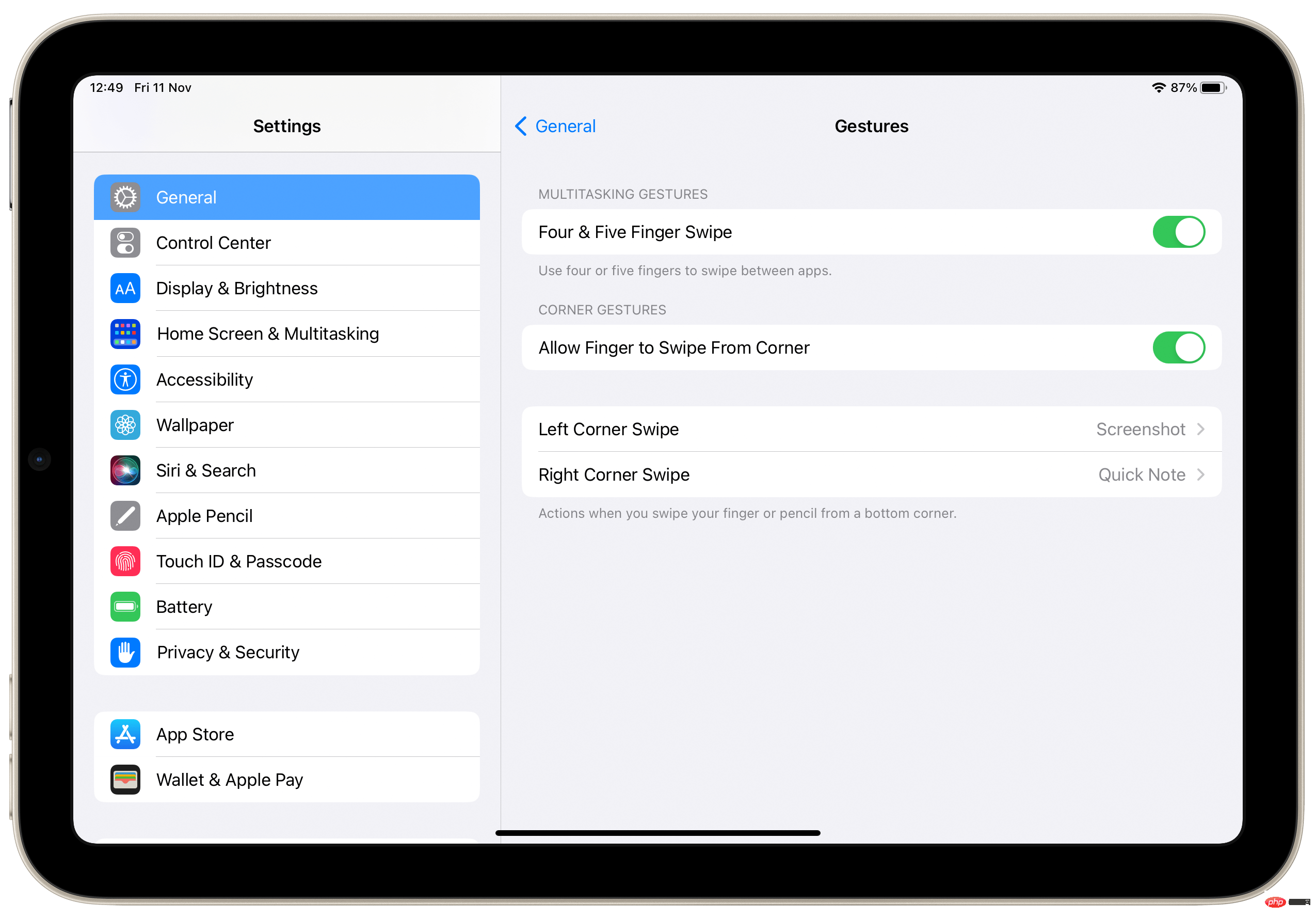
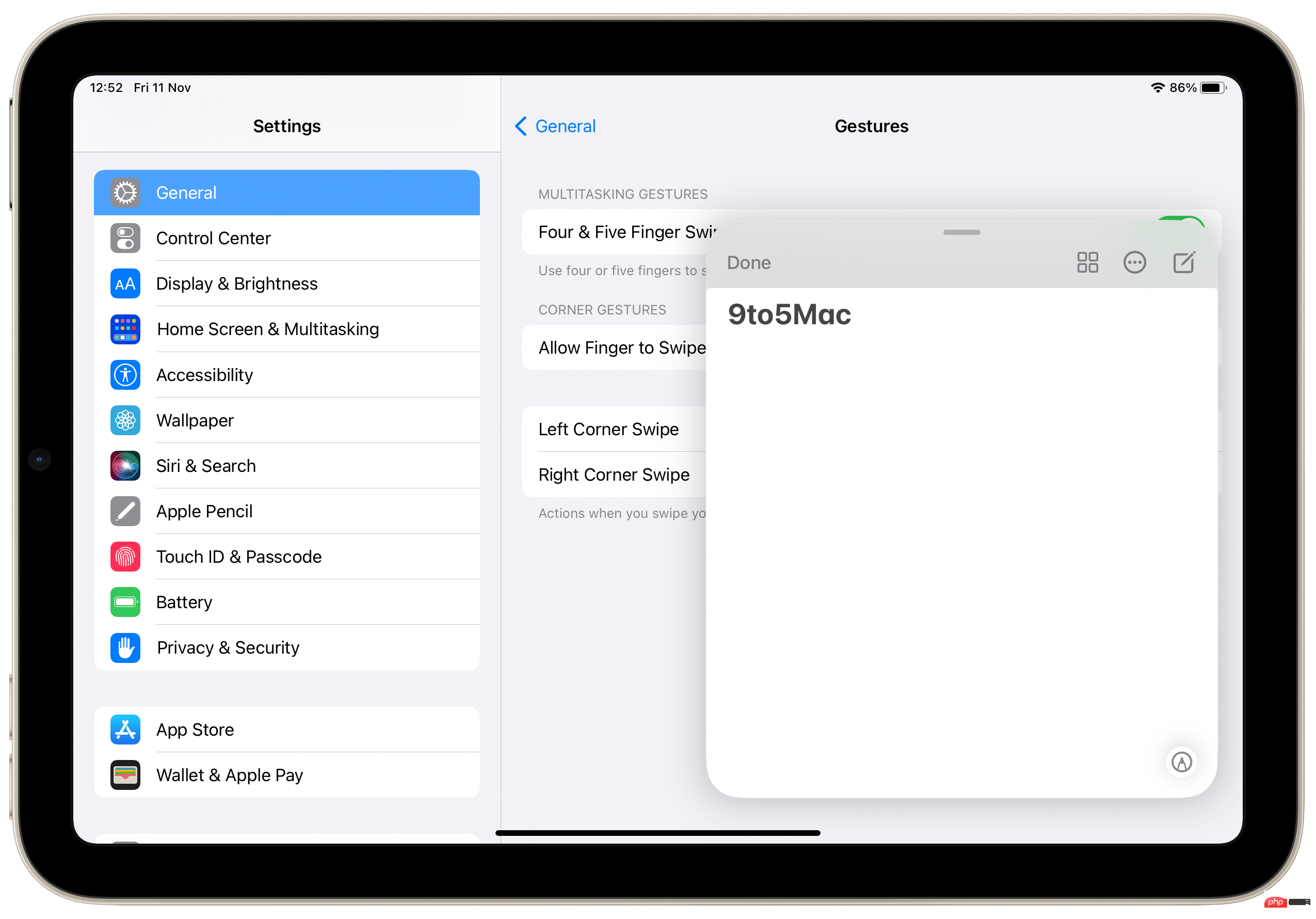
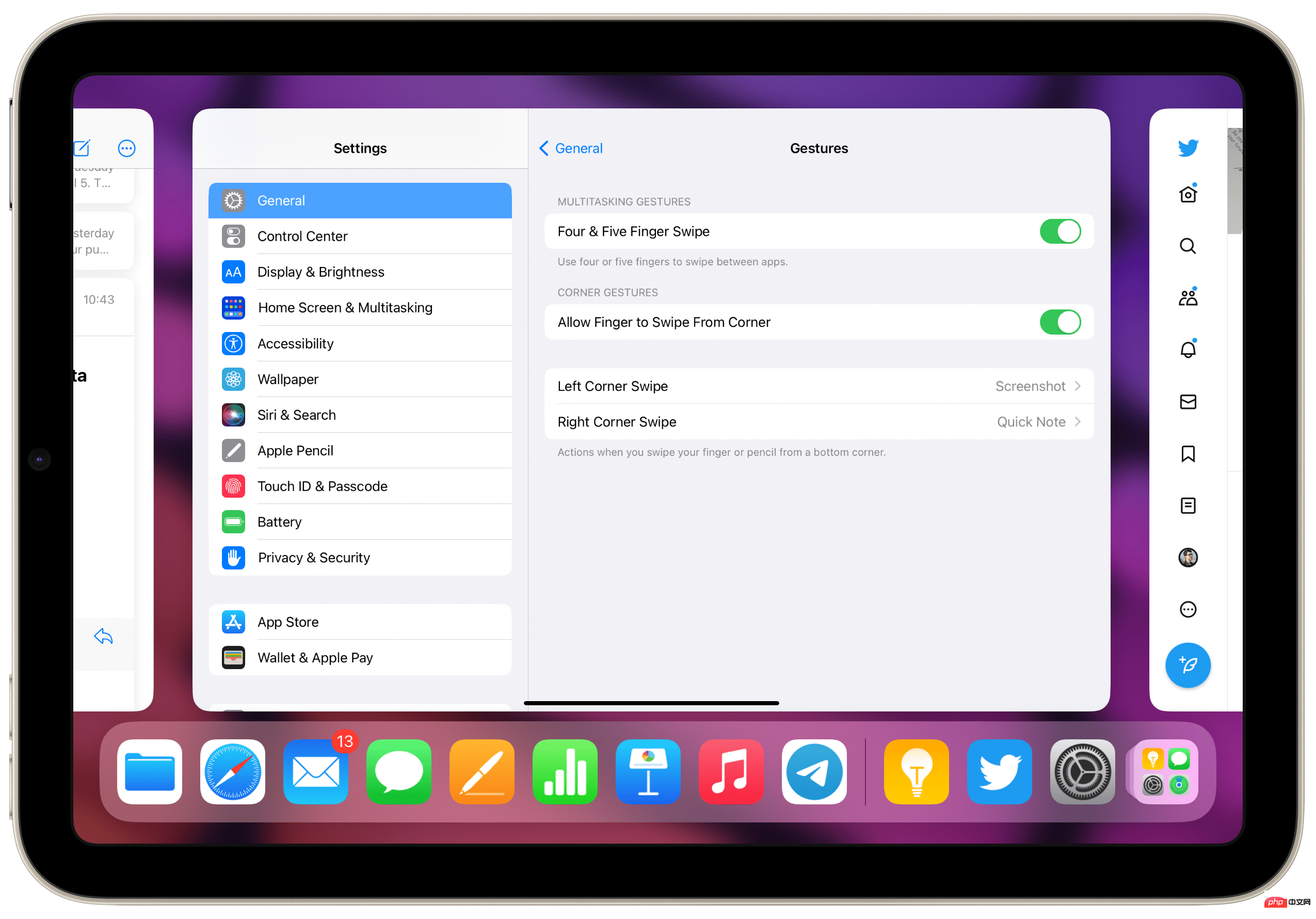
The above is the detailed content of How to take screenshots using gestures on iPadOS 16.. For more information, please follow other related articles on the PHP Chinese website!
 Mobile phone root
Mobile phone root
 Projector mobile phone
Projector mobile phone
 The phone cannot connect to the Bluetooth headset
The phone cannot connect to the Bluetooth headset
 Why does my phone keep restarting?
Why does my phone keep restarting?
 The difference between official replacement phone and brand new phone
The difference between official replacement phone and brand new phone
 Why does my phone keep restarting?
Why does my phone keep restarting?
 ipad games have no sound
ipad games have no sound
 Why can't my mobile phone make calls but not surf the Internet?
Why can't my mobile phone make calls but not surf the Internet?




