
This is good news for those who were disappointed by the lack of new features in the latest Windows 11 update. Build 25151 released by Microsoft yesterday contains an undocumented hidden feature that you can enable with some software tricks.
Earlier this year, Microsoft released build 22567 with a modern "Open with" dialog that appears on the screen when you select an app for a specific file. The new version features modern visuals, better recommendations, and the option to browse compatible apps in the Microsoft Store. Unfortunately, in build 22579, Microsoft canceled the redesigned dialog due to various performance issues. Three months later, the feature is back in Windows 11.
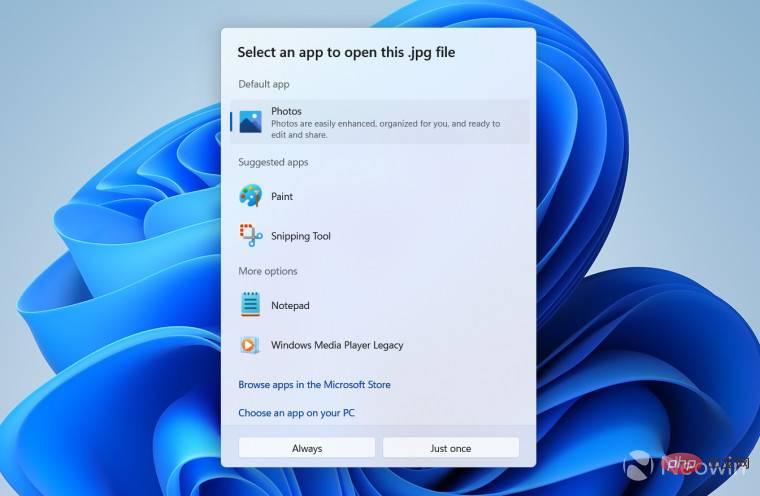
Microsoft has not announced the return of the modern Open With dialog, but you can enable it using the ViveTool app at your own risk. How to do it:
To revert changes, use the vivetool /disable /id:36302090 command or vivetool delconfig 36302090 2.
The above is the detailed content of How to bring back the modern Open With dialog in Windows 11 build 25151. For more information, please follow other related articles on the PHP Chinese website!




