

The iPad sounds a little quiet? This could be an issue with your speakers, headphones, or the iPad itself. Use this tutorial to fix no sound on iPad.
In recent years, Apple has invested heavily in making the iPad’s speakers sound as good as possible. If you're an iPad owner, you've invested a lot in listening to audio. That's why it's so troublesome when you have no sound on your iPad.
There are several reasons why your iPad won't play any audio. This could be a simple setup error, which is easily fixed. It's also possible that a software issue is causing it, which may be more challenging to resolve. It depends on whether it's a minor bug or a major system flaw.
Physical issues can also cause your speakers to malfunction. This could be due to water damage, dropping the iPad too hard, or simply because the iPad speakers have worn out over time. If this happens to you, then you may end up needing to replace your device to play audio again.
We won't be covering any physical damage repairs in this article, so if you know you've recently submerged your iPad in water or dropped it particularly hard before the audio stopped working, you may want to purchase one new. Otherwise, you don't need to know what's causing the problem, one of the fixes below is your solution!
The first two things we're going to try are pretty simple. We'll make sure your device isn't in silent mode, which may prevent some apps from playing audio. Then we'll make sure your volume keeps increasing because we don't want you to get stressed out over such a small issue.
Silent mode, like making your iPhone vibrate, mutes certain sounds like notifications and incoming calls. However, it can also silence apps like games if you forget to turn it off.
Here's how to turn off Slideshow mode:
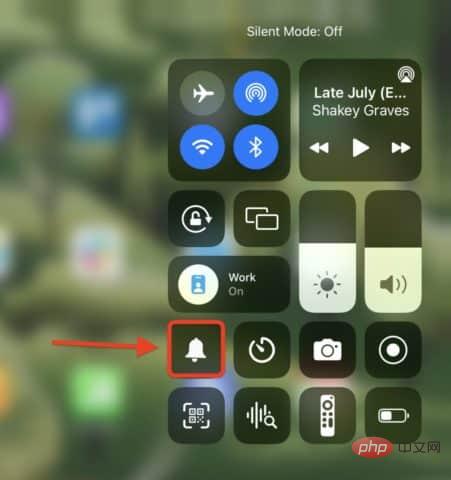
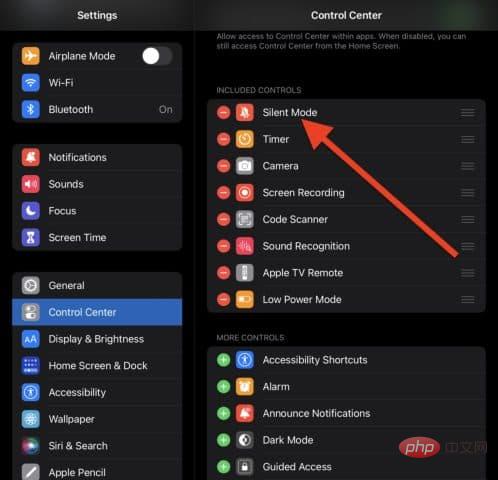
For users who are unable to play audio through their headphones, resolving this issue will be a little different. In this case, the goal is to see if there is an issue with the headphones or the connection between the iPad and the headphones.
Here are some steps you can try:
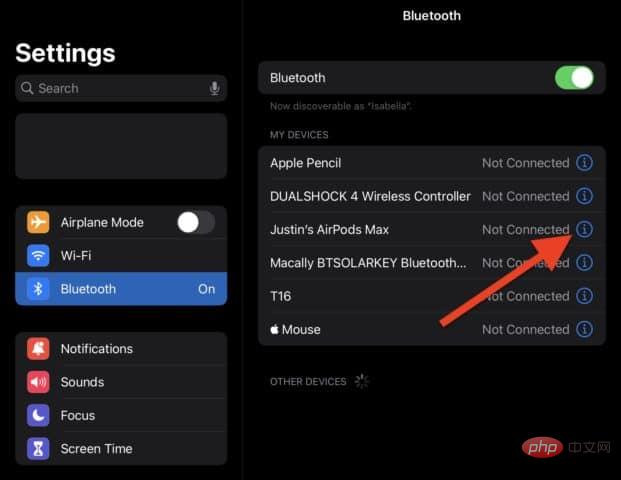
Speaking of Bluetooth headphones, this could also be due to a Bluetooth device. You might be connected to a Bluetooth device, such as a speaker or vehicle, without realizing it. If this is the case, then your audio is playing from there, not your iPad.
You may want to try the following troubleshooting steps next:
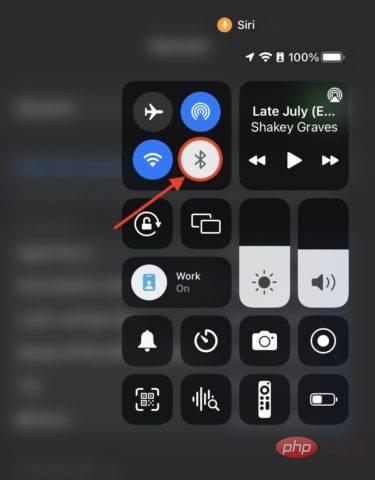
After doing this try playing the sound again.
The next thing to try to fix this issue is to turn mono audio on and off again. This acts as a soft reset of the iPad audio settings.
Reset mono audio on iPad:
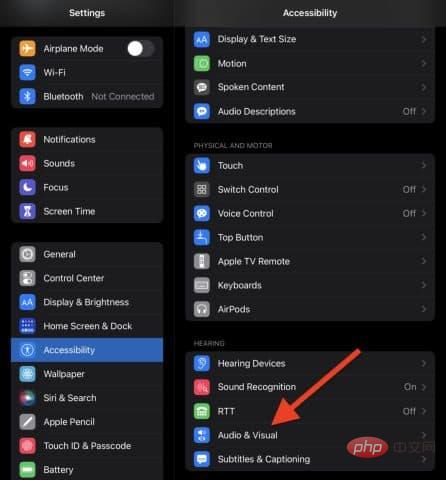
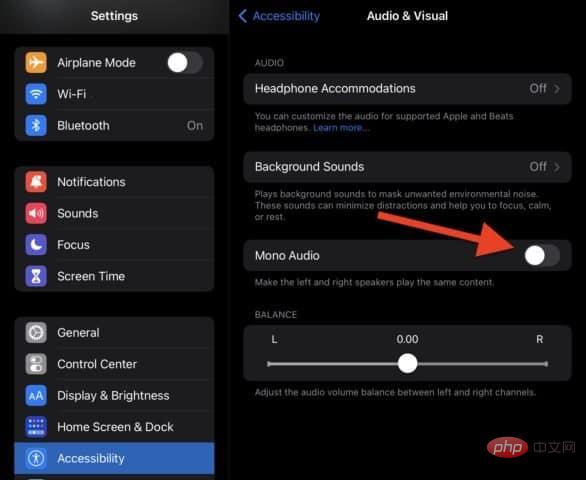
Finally, if all else fails, you can try to resolve this issue by restarting your iPad. This will clear up most software issues that may prevent the sound from playing.
To restart iPad:
If your iPad is still not playing sound, it’s time to contact Apple Support.
We have explained some of the top ways to fix the no sound issue on iPad. If you're still having issues, please contact Apple Support. They can diagnose the problem and tell you exactly how to fix it.
The above is the detailed content of How to fix no sound on iPad. For more information, please follow other related articles on the PHP Chinese website!
 win10 bluetooth switch is missing
win10 bluetooth switch is missing
 ipad games have no sound
ipad games have no sound
 Why is there no response when headphones are plugged into the computer?
Why is there no response when headphones are plugged into the computer?
 What should I do if my iPad cannot be charged?
What should I do if my iPad cannot be charged?
 How to open html files on ipad
How to open html files on ipad
 What does interval mean?
What does interval mean?
 How to use the axis function in Matlab
How to use the axis function in Matlab
 How to take screenshots on computer
How to take screenshots on computer




