
In iOS 16, Apple has moved some features in its Photos app that may make it difficult for you to find them. One of these features is the copy option. Read on to learn how to access it.
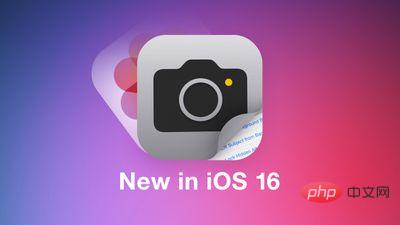
There are many reasons why you might want to copy photos on iPhone or iPad. Anyway, first you need to know how it's done. In iOS 16, you can make copies of your photos and videos individually or in batches.
The following steps show you how to copy a single photo or video, after which we provide instructions on how to copy multiple items in your photo library.
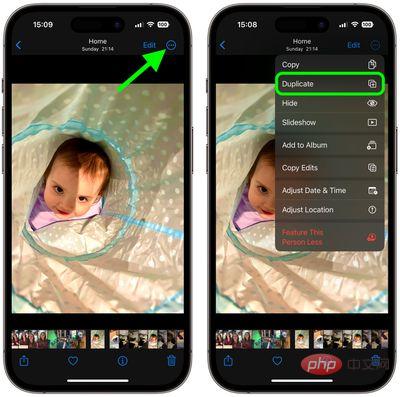
#The copied photo or video will appear next to the original photo or video. Remember, you can copy multiple photos/videos in your library using the same options, but this is done in the main library view.
To do this, tap Select, then tap to select the item you want to copy. When you have selected all you want, click the ellipsis button in the lower right corner of the screen and select Duplicate.
Tip: You can keep an eye on any duplicate photos by locating the Duplicates folder under Media Types in the Albums section of the Photos app.
The above is the detailed content of How to copy photos and videos on iPhone and iPad. For more information, please follow other related articles on the PHP Chinese website!




