 Development Tools
Development Tools
 git
git
 A brief analysis of why the public key in the Git repository cannot be saved occurs
A brief analysis of why the public key in the Git repository cannot be saved occurs
A brief analysis of why the public key in the Git repository cannot be saved occurs
As a developer, you may encounter the problem that the public key in the Git repository cannot be saved, which may cause considerable trouble in your work. The public key in the Git repository is necessary for authentication and security.
So, why is there a problem that the public key in the Git repository cannot be saved? There may be several reasons:
- The generated public key is incorrect
When generating the public key, the public key generation may be incomplete or errors may occur due to some factors. This will prevent the public key from being stored in the repository.
- Public key storage issues
The public key in the Git warehouse needs to be stored correctly, otherwise the public key will not be saved. In this regard, you may need to understand how Git works.
- Authentication issues
Sometimes, not setting up authentication correctly can result in the public key not surviving in the repository. This means you need to make sure that authentication in Git is set up correctly.
So, how to solve the problem of the public key being unable to exist in the Git repository?
First, you need to confirm that the public key you use is correct. If you did not generate a public key, you need to generate one first. You can use the following command:
ssh-keygen -t rsa -C "your_email@example.com"
where "your_email@example.com" is your email address. Once you have generated the public key, you need to make sure it has been copied correctly to the Git repository. This can be done using the following command:
cat ~/.ssh/id_rsa.pub
This command outputs the entire contents of the public key to the console. You need to copy this content into the Git repository. You can find a menu item called "SSH and GPG keys" on Git and add the public key content to it.
If the public key has been added to Git correctly, but still does not survive, then this may mean there is a problem with the way the repository is stored. You can try deleting the ~/.ssh/known_hosts file and connecting to the repository again.
Finally, you need to make sure you set up authentication in Git correctly. You can check the settings using the following command:
git config --list
Make sure you have set the "user.name" and "user.email" fields correctly, this will ensure you are using Git able to authenticate correctly.
If you still cannot save the public key in the Git repository, then you may need to contact Git technical support or seek help from other developers. Don't give up, as long as you persist, you will eventually find a solution to your problem.
The above is the detailed content of A brief analysis of why the public key in the Git repository cannot be saved occurs. For more information, please follow other related articles on the PHP Chinese website!

Hot AI Tools

Undress AI Tool
Undress images for free

Undresser.AI Undress
AI-powered app for creating realistic nude photos

AI Clothes Remover
Online AI tool for removing clothes from photos.

Clothoff.io
AI clothes remover

Video Face Swap
Swap faces in any video effortlessly with our completely free AI face swap tool!

Hot Article

Hot Tools

Notepad++7.3.1
Easy-to-use and free code editor

SublimeText3 Chinese version
Chinese version, very easy to use

Zend Studio 13.0.1
Powerful PHP integrated development environment

Dreamweaver CS6
Visual web development tools

SublimeText3 Mac version
God-level code editing software (SublimeText3)

Hot Topics
 1793
1793
 16
16
 1736
1736
 56
56
 1587
1587
 29
29
 267
267
 587
587
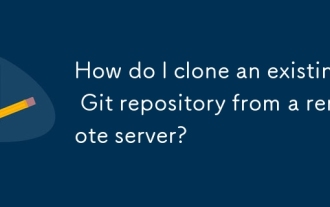 How do I clone an existing Git repository from a remote server?
Jun 24, 2025 am 12:05 AM
How do I clone an existing Git repository from a remote server?
Jun 24, 2025 am 12:05 AM
TocloneaGitrepository,ensureGitisinstalledbycheckingwithgit--versionandinstallingifneeded.(1)Setupyourusernameandemailusinggitconfig.(2)UsegitclonefollowedbytherepositoryURLtocreatealocalcopy.(3)Forprivaterepos,useSSHwithanaddedkey.(4)Optionallyspeci
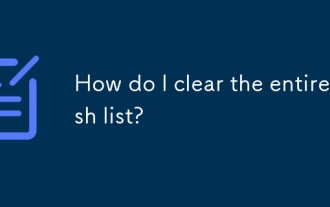 How do I clear the entire stash list?
Jul 01, 2025 am 12:02 AM
How do I clear the entire stash list?
Jul 01, 2025 am 12:02 AM
To clear the entire stash list in Git, there are no direct built-in commands, but it can be done in a few steps. First run gitstashlist to view all current stash entries, and then use gitstashdropstash@{n} to delete them one by one, or use gitreflogdelete --expire-unreachable=nowrefs/stash and gitgc-prune=now to force all stashes to be cleared at once. In addition, you can also use the bash loop command whilegitstashlist|grep-q'^stash@';dogitstashdrop;d
 How do I view the commit history of my Git repository?
Jul 13, 2025 am 12:07 AM
How do I view the commit history of my Git repository?
Jul 13, 2025 am 12:07 AM
To view Git commit history, use the gitlog command. 1. The basic usage is gitlog, which can display the submission hash, author, date and submission information; 2. Use gitlog--oneline to obtain a concise view; 3. Filter by author or submission information through --author and --grep; 4. Add -p to view code changes, --stat to view change statistics; 5. Use --graph and --all to view branch history, or use visualization tools such as GitKraken and VSCode.
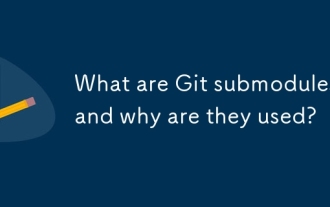 What are Git submodules, and why are they used?
Jun 25, 2025 am 12:13 AM
What are Git submodules, and why are they used?
Jun 25, 2025 am 12:13 AM
Git submodule allows embedding of one Git repository as a subdirectory into another repository, suitable for references to external projects or components without merging their history. Reasons for using submodules include: managing third-party libraries with independent version control, maintaining independent development history for different parts of a project, and sharing code among multiple projects. The working principle of a submodule is: when adding a submodule, Git will record the specific submissions to be used, and the parent project only tracks the changes in the submodule, not the file changes in the submodule; the submodule needs to be initialized and updated after cloning the main repository; the submodule information is stored in the .gitmodules file and .git/config, and the actual file is located in the .git/modules/ path. Applicable scenarios include: Strict control of external dependency versions
 What are packfiles in Git?
Jul 08, 2025 am 12:14 AM
What are packfiles in Git?
Jul 08, 2025 am 12:14 AM
Packfile is an efficient mechanism used by Git to package, compress and transfer repository objects. When you execute gitpush, gitfetch or gitclone, what Git actually transmits is the packfile; 1. It is initially generated by loose objects through gitgc or gitrepack commands and stored in the .git/objects/pack/ directory; 2. The packfile not only contains object data, but also records the delta relationship between objects, and achieves rapid search with index file (.idx). 3. This design reduces the transmission volume and improves synchronization efficiency; 4. A large number of small packfiles may affect performance, and can be used through gitgc or git
 How do I delete a Git branch?
Jul 13, 2025 am 12:02 AM
How do I delete a Git branch?
Jul 13, 2025 am 12:02 AM
To delete a Git branch, first make sure it has been merged or no retention is required. Use gitbranch-d to delete the local merged branch. If you need to force delete unmerged branches, use the -D parameter. Remote branch deletion uses the gitpushorigin-deletebranch-name command, and can synchronize other people's local repositories through gitfetch-prune. 1. To delete the local branch, you need to confirm whether it has been merged; 2. To delete the remote branch, you need to use the --delete parameter; 3. After deletion, you should verify whether the branch is successfully removed; 4. Communicate with the team to avoid accidentally deleting shared branches; 5. Clean useless branches regularly to keep the warehouse clean.
 How do I switch between Git branches?
Jul 07, 2025 am 12:03 AM
How do I switch between Git branches?
Jul 07, 2025 am 12:03 AM
ToswitchGitbranches,firstupdatethelocalrepowithgitfetch,checkexistingbrancheswithgitbranchcommands,thenusegitcheckoutorgitswitchtochangebranches,handlinguncommittedchangesbycommitting,stashing,ordiscardingthem.WhenswitchingGitbranches,ensureyourlocal
 How do I discard changes in my working directory (revert to the last commit)?
Jul 08, 2025 am 12:38 AM
How do I discard changes in my working directory (revert to the last commit)?
Jul 08, 2025 am 12:38 AM
To discard the modifications in the Git working directory and return to the state of the last commit, 1. For the modifications of the tracked files, use gitcheckout-- or gitcheckout--. Discard all modifications; 2. For new files that are not tracked, use gitclean-f to delete the files. If the directory is included, use gitclean-fd. Before execution, use gitclean-fd to preview the delete content; 3. If you need to reset all changes (including the temporary storage area and the working directory), use gitreset-hard. This command will reset the working directory and the temporary storage area. Be sure to operate with caution. These methods can be used individually or in combination to achieve the purpose of cleaning up the working directory.




