How to Fix KB5060829 Not Installing & Other Reported Bugs
Many users encountered installation issues and some unexpected problems after applying the Windows 11 update KB5060829. If you're facing similar difficulties, don't panic. This MiniTool guide presents the most effective fixes to resolve KB5060829 not installing and other related bugs.
Windows 11 24H2 KB5060829 New Features & Download
KB5060829 is a major preview update for Windows 11 24H2, released on June 26, 2025. It introduces several enhancements and features:
- On Copilot PCs, right-clicking a file now allows sending it directly to Microsoft 365 Copilot for processing or further actions.
- A new PC-to-PC migration feature is gradually being introduced, enabling transfer of files and settings between computers using the PC name and a one-time code. This functionality will be fully available in future releases.
- Taskbar behavior adjustments allow resizing icons to fit more apps when space is limited.
- File Explorer performance improvements make copying and pasting large numbers of archive files smoother.
- Display-related experiences have been enhanced by reducing screen flickering and preventing unnecessary display resets.
- Fixes are included for various display, input, printing, scripting, and windowing issues, improving overall system stability and responsiveness.
To test or benefit from these enhancements immediately, go to Settings > Windows Update and manually download and install KB5060829.
However, numerous users reported errors like 0x80073712 and 0x800f0831 during installation. If you’re encountering such issues, try the following solutions.
How to Fix KB5060829 Not Installing
Fix 1. Run Windows Update Troubleshooter
Windows includes a built-in troubleshooter designed to detect and fix update-related problems. If KB5060829 fails to install, run this tool.
Right-click the Windows logo icon and select Settings > System > Troubleshoot > Other troubleshooters. Under Most frequent, choose Windows Update > Run.
After the scan completes, restart your system and attempt to install KB5060829 again.
Fix 2. Download KB5060829 From the Microsoft Update Catalog
KB5060829 can also be downloaded directly from the Microsoft Update Catalog if automatic updates fail. Visit the official page for KB5060829.
Click the Download button next to the package matching your system version.
In the new window, click the blue links to download both .msu files.
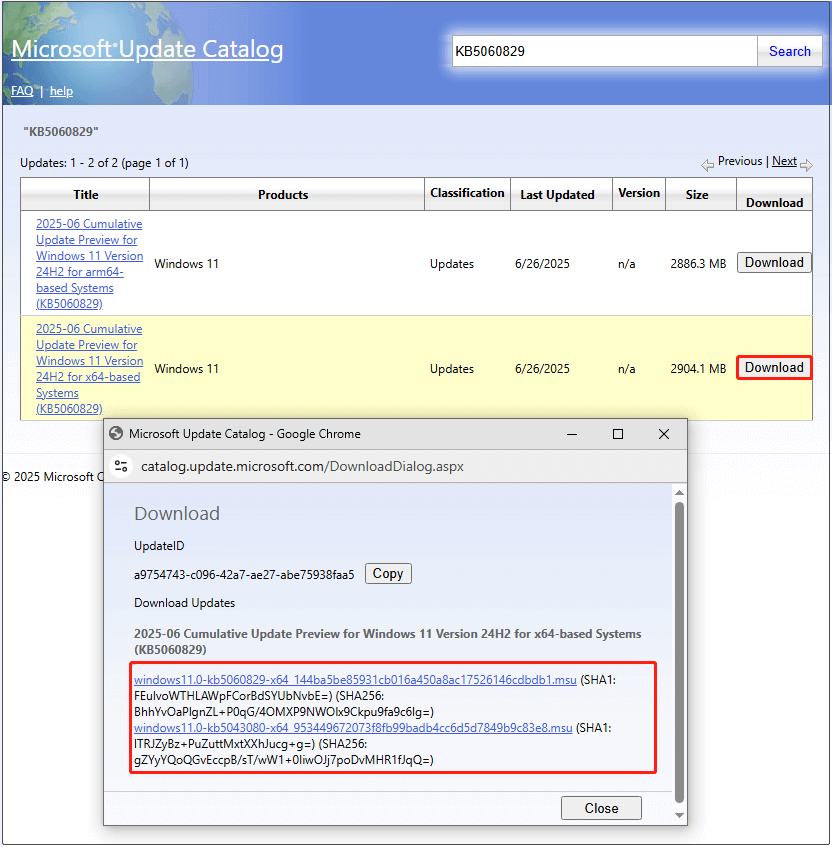
Install them sequentially: first KB5043080, then KB5060829.
Fix 3. Run DISM and SFC
Corrupted or missing system files may also cause installation failures. Running DISM and SFC scans can help repair these issues.
Open the Windows search bar, type cmd, and under Command Prompt, click Run as administrator.
When prompted by User Account Control, click Yes to continue.
Enter the following command and press Enter: DISM.exe /Online /Cleanup-image /Restorehealth
Then run: sfc /scannow
Fix 4. Reinstall Windows
If none of the above methods work, consider performing an in-place upgrade.
This method allows you to keep your files and applications intact, but it’s wise to back up everything beforehand. You can use MiniTool ShadowMaker to create a full backup of your files, partitions, or entire system within its 30-day free trial.
Steps for an in-place upgrade:
Step 1. Navigate to the official Windows 11 download page.
Step 2. Under Create Windows 11 Installation Media, click Download now.
Step 3. Open the media creation tool and follow instructions to download the ISO file.
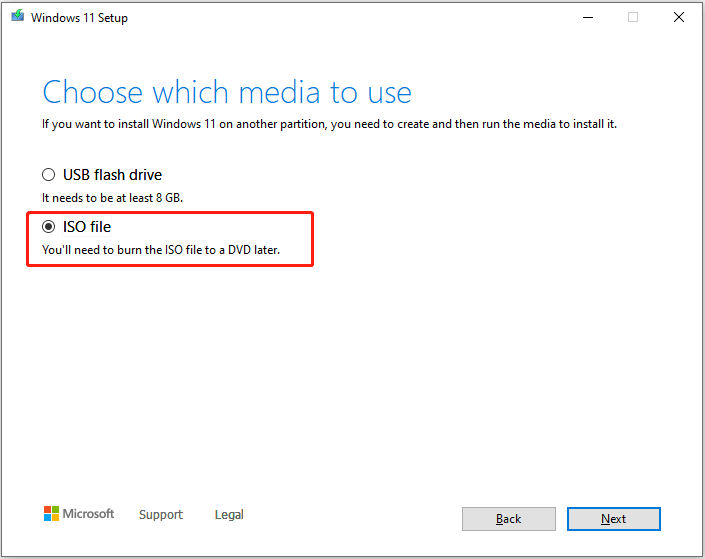
Step 4. Right-click the ISO file and choose Mount. Then launch setup.exe to begin the installation. Make sure the option Keep personal files and apps is selected during setup.
How to Fix Reported KB5060829 Issues
Several users reported issues after installing KB5060829. Common complaints include:
- Mouse lag when using Alt Tab
- Misaligned mouse cursor after switching windows
- Windows Firewall With Advanced Security Error ID 2042
- Nvlddmkm Event ID 153 error
To resolve any of these issues, uninstall KB5060829:
Go to Settings > Windows Update > Update history > Uninstall updates. Locate KB5060829 in the list and click Uninstall.
Some users found that KB5060829 reappears after restarting. In such cases, download and use the Show or hide updates tool to prevent the update from reinstalling.
Download the tool from the following link:
//m.sbmmt.com/link/f6a81f703854985705a0cc479d221282
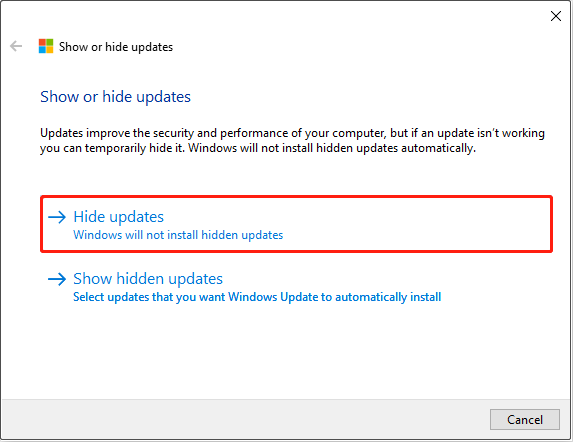
Bottom Line
In summary, this guide covers how to download and install the Windows 11 24H2 update KB5060829, along with troubleshooting steps for common installation problems. Hopefully, you'll be able to quickly and smoothly enjoy the latest features and improvements offered by this update.
The above is the detailed content of How to Fix KB5060829 Not Installing & Other Reported Bugs. For more information, please follow other related articles on the PHP Chinese website!

Hot AI Tools

Undress AI Tool
Undress images for free

Undresser.AI Undress
AI-powered app for creating realistic nude photos

AI Clothes Remover
Online AI tool for removing clothes from photos.

Clothoff.io
AI clothes remover

Video Face Swap
Swap faces in any video effortlessly with our completely free AI face swap tool!

Hot Article

Hot Tools

Notepad++7.3.1
Easy-to-use and free code editor

SublimeText3 Chinese version
Chinese version, very easy to use

Zend Studio 13.0.1
Powerful PHP integrated development environment

Dreamweaver CS6
Visual web development tools

SublimeText3 Mac version
God-level code editing software (SublimeText3)

Hot Topics
 1793
1793
 16
16
 1736
1736
 56
56
 1587
1587
 29
29
 267
267
 587
587
 How to Fix KB5060829 Not Installing & Other Reported Bugs
Jun 30, 2025 pm 08:02 PM
How to Fix KB5060829 Not Installing & Other Reported Bugs
Jun 30, 2025 pm 08:02 PM
Many users encountered installation issues and some unexpected problems after applying the Windows 11 update KB5060829. If you're facing similar difficulties, don't panic. This MiniTool guide presents the most effective fixes to resolve KB5060829 not
 Windows Security is blank or not showing options
Jul 07, 2025 am 02:40 AM
Windows Security is blank or not showing options
Jul 07, 2025 am 02:40 AM
When the Windows Security Center is blank or the function is missing, you can follow the following steps to check: 1. Confirm whether the system version supports full functions, some functions of the Home Edition are limited, and the Professional Edition and above are more complete; 2. Restart the SecurityHealthService service to ensure that its startup type is set to automatic; 3. Check and uninstall third-party security software that may conflict; 4. Run the sfc/scannow and DISM commands to repair system files; 5. Try to reset or reinstall the Windows Security Center application, and contact Microsoft support if necessary.
 Spotlight on Windows 10 KB5061087 & Fixes for Not Installing
Jun 30, 2025 pm 08:03 PM
Spotlight on Windows 10 KB5061087 & Fixes for Not Installing
Jun 30, 2025 pm 08:03 PM
Microsoft has released Windows 10 KB5061087 for 22H2 to fix some issues. From this post on MiniTool, learn how to install this preview optional update on your PC. Also, you can know what to do if KB5061087 fails to install via Windows Update.Quick Na
 Windows can't access shared folder on network
Jun 30, 2025 pm 04:56 PM
Windows can't access shared folder on network
Jun 30, 2025 pm 04:56 PM
When encountering the "Windowscan'taccesssharedfolderonnetwork", you can usually solve the problem through the following steps: 1. Turn on the network discovery and file sharing function and turn off password protection; 2. Make sure that the target computer is enabled to share and set the correct permissions; 3. Check the firewall rules and service status to ensure that it allows shared access; 4. Use the credential manager to add network credentials for long-term and stable connection.
 Windows 'Getting Windows ready, Don't turn off your computer' stuck
Jun 30, 2025 pm 05:18 PM
Windows 'Getting Windows ready, Don't turn off your computer' stuck
Jun 30, 2025 pm 05:18 PM
When you encounter Windows stuck in the "GettingWindowsready, Don't turnoff your computer" interface, you should first confirm whether it is really stuck; 1. Observe whether the hard disk indicator light is flashing, 2. Check whether the fan sound has changed, 3. Wait at least 30 to 60 minutes to ensure that the system has enough time to complete the update operation.
 Bug Solved - Dolby Vision Stuck Enabled on Windows 11
Jun 26, 2025 pm 08:06 PM
Bug Solved - Dolby Vision Stuck Enabled on Windows 11
Jun 26, 2025 pm 08:06 PM
If you are experiencing Dolby Vision stuck enabled on Windows 11, you are not alone. This Dolby Vision color bug is affecting a wide range of devices. In this MiniTool guide, I will show you how to fix this problem effectively.Quick Navigation :- Dol
 Windows clipboard history not working
Jun 30, 2025 pm 05:14 PM
Windows clipboard history not working
Jun 30, 2025 pm 05:14 PM
When the Windows clipboard history is not working, you can check the following steps: 1. Confirm that the clipboard history function is enabled, the path is "Settings>System>Clipboard", and if it is not enabled, Win V will not respond; 2. Check whether the copy content type is limited, such as large images, special formats or file paths may not be saved; 3. Ensure that the system version supports it, Windows 101809 and above, and some enterprise versions or LTSC do not support it; 4. Try to restart the ClipboardUserService service or end the clipups.exe process; 5. Clear the clipboard cache or reset the settings, close and then turn on the "Clipboard History" or run the "echooff|clip" command to clean up the cache
 PEAK Voice Chat Not Working on PC: Check This Stepwise Guide!
Jul 03, 2025 pm 06:02 PM
PEAK Voice Chat Not Working on PC: Check This Stepwise Guide!
Jul 03, 2025 pm 06:02 PM
Players have been experiencing the PEAK voice chat not working issue on PC, impacting their cooperation during climbs. If you are in the same situation, you can read this post from MiniTool to learn how to resolve PEAK voice chat issues.Quick Navigat





