How do I clone an existing Git repository from a remote server?
To clone a Git repository, ensure Git is installed by checking with git --version and installing if needed. (1) Set up your username and email using git config. (2) Use git clone followed by the repository URL to create a local copy. (3) For private repos, use SSH with an added key. (4) Optionally specify a custom folder name at the end of the command. (5) Check existing branches with git branch -r and switch branches using git checkout. To clone a specific branch directly, add -b branch-name to the git clone command. Ensure access permissions and correct URLs or SSH keys are set up before proceeding.

Cloning an existing Git repository from a remote server is straightforward once you know the URL and have Git installed. The basic idea is to create a local copy of the remote project, including its history, branches, and files.
Make Sure Git Is Installed
Before cloning, confirm that Git is installed on your machine. You can check by running:
git --version
If it’s not installed, download and install it from git-scm.com or use a package manager like Homebrew (brew install git) on macOS or apt on Linux.
Once installed, set up your username and email if you haven’t already:
git config --global user.name "YourName"git config --global user.email "your@email.com"
These details are used to track commits once you start contributing.
Use the git clone Command
The most common way to get a copy of a remote repo is with the git clone command followed by the repository URL.
For example:
git clone https://github.com/example-user/example-repo.git
This creates a new folder named example-repo in your current directory containing all the files and commit history from the remote repository.
If you're using SSH (common for private repositories), the command might look like this:
git clone git@github.com:example-user/example-repo.git
You’ll need to have an SSH key added to your GitHub or GitLab account for this to work.
Clone Into a Specific Folder (Optional)
Sometimes you want the cloned files to go into a specific folder instead of one automatically created based on the repo name.
To do that, just add the target folder name at the end:
git clone https://github.com/example-user/example-repo.git my-project-folder
Now, the contents will be placed inside my-project-folder.
This is especially useful when you're setting up a project structure or integrating with tools that expect code in a certain location.
Check Out Other Branches If Needed
By default, git clone checks out the main branch (often called main or master). But many repos have multiple branches.
To see what branches exist:
git branch -r
To switch to another branch after cloning:
git checkout dev
Or, if you want to clone a specific branch directly (not the whole repo), you can do this:
git clone -b dev https://github.com/example-user/example-repo.git
Note: This method may behave differently depending on the Git version and host platform.
That’s basically it — git clone does most of the heavy lifting. Just make sure you have access to the remote repo and the right URL or SSH key set up. Once cloned, you can start working locally and push changes back if you have permission.
The above is the detailed content of How do I clone an existing Git repository from a remote server?. For more information, please follow other related articles on the PHP Chinese website!

Hot AI Tools

Undress AI Tool
Undress images for free

Undresser.AI Undress
AI-powered app for creating realistic nude photos

AI Clothes Remover
Online AI tool for removing clothes from photos.

Clothoff.io
AI clothes remover

Video Face Swap
Swap faces in any video effortlessly with our completely free AI face swap tool!

Hot Article

Hot Tools

Notepad++7.3.1
Easy-to-use and free code editor

SublimeText3 Chinese version
Chinese version, very easy to use

Zend Studio 13.0.1
Powerful PHP integrated development environment

Dreamweaver CS6
Visual web development tools

SublimeText3 Mac version
God-level code editing software (SublimeText3)

Hot Topics
 1793
1793
 16
16
 1736
1736
 56
56
 1587
1587
 29
29
 267
267
 587
587
 How to install numpy library in python three ways to install numpy library in python
May 28, 2025 pm 04:03 PM
How to install numpy library in python three ways to install numpy library in python
May 28, 2025 pm 04:03 PM
There are three ways to install the NumPy library: 1. Use pip to install: pipinstallnumpy, which is simple but may encounter permissions or network problems; 2. Use conda to install: condainstallnumpy, which is suitable for Anaconda environment, and automatically resolves dependencies; 3. Install: gitclone from source code and compile, which is suitable for special needs but complicated processes.
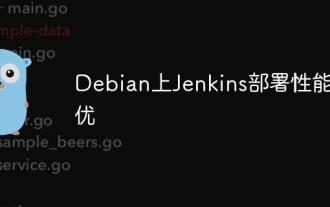 Performance Tuning of Jenkins Deployment on Debian
May 28, 2025 pm 04:51 PM
Performance Tuning of Jenkins Deployment on Debian
May 28, 2025 pm 04:51 PM
Deploying and tuning Jenkins on Debian is a process involving multiple steps, including installation, configuration, plug-in management, and performance optimization. Here is a detailed guide to help you achieve efficient Jenkins deployment. Installing Jenkins First, make sure your system has a Java environment installed. Jenkins requires a Java runtime environment (JRE) to run properly. sudoaptupdatesudoaptininstallopenjdk-11-jdk Verify that Java installation is successful: java-version Next, add J
 Create and manage multiple project workspaces in VSCode
May 29, 2025 pm 10:09 PM
Create and manage multiple project workspaces in VSCode
May 29, 2025 pm 10:09 PM
Create and manage multiple project workspaces in VSCode through the following steps: 1. Click the "Manage" button in the lower left corner, select "New Workspace", and decide the save location. 2. Give the workspace a meaningful name, such as "WebDev" or "Backend". 3. Switch the project in Explorer. 4. Use the .code-workspace file to configure multiple projects and settings. 5. Pay attention to version control and dependency management to ensure that each project has .gitignore and package.json files. 6. Clean useless files regularly and consider using remote development skills
 Solve the layout settings and display problems of VSCode in multi-screen environment
May 29, 2025 pm 10:12 PM
Solve the layout settings and display problems of VSCode in multi-screen environment
May 29, 2025 pm 10:12 PM
Using VSCode in a multi-screen environment can solve layout and display problems by adjusting the window size and position, setting workspaces, adjusting interface scaling, rationally laying tool windows, updating software and extensions, optimizing performance, and saving layout configuration, thereby improving development efficiency.
 How to create Laravel package (Package) development?
May 29, 2025 pm 09:12 PM
How to create Laravel package (Package) development?
May 29, 2025 pm 09:12 PM
The steps to create a package in Laravel include: 1) Understanding the advantages of packages, such as modularity and reuse; 2) following Laravel naming and structural specifications; 3) creating a service provider using artisan command; 4) publishing configuration files correctly; 5) managing version control and publishing to Packagist; 6) performing rigorous testing; 7) writing detailed documentation; 8) ensuring compatibility with different Laravel versions.
 Analysis of VSCode's support trends and related issues for emerging programming languages
May 29, 2025 pm 10:06 PM
Analysis of VSCode's support trends and related issues for emerging programming languages
May 29, 2025 pm 10:06 PM
VSCode's support trend for emerging programming languages is positive, mainly reflected in syntax highlighting, intelligent code completion, debugging support and version control integration. Despite scaling quality and performance issues, they can be addressed by choosing high-quality scaling, optimizing configurations, and actively participating in community contributions.
 Troubleshooting data consistency issues when PHP operates MySQL database
May 28, 2025 pm 06:12 PM
Troubleshooting data consistency issues when PHP operates MySQL database
May 28, 2025 pm 06:12 PM
To troubleshoot data consistency issues when PHP operates MySQL databases, you need to start with transaction management, code logic, and database configuration. 1. Use STARTTRANSACTION and COMMIT/ROLLBACK to ensure transaction integrity. 2. Check the code logic to avoid variable errors. 3. Set appropriate MySQL isolation level such as REPEATABLEREAD. 4. Use ORM tools to simplify transaction management. 5. Check PHP and MySQL log location issues. 6. Use the version control system to manage database change scripts.
 The reasons and solutions for editor crash after VSCode plug-in update
May 29, 2025 pm 10:03 PM
The reasons and solutions for editor crash after VSCode plug-in update
May 29, 2025 pm 10:03 PM
The reason why the editor crashes after the VSCode plugin is updated is that there is compatibility issues with the plugin with existing versions of VSCode or other plugins. Solutions include: 1. Disable the plug-in to troubleshoot problems one by one; 2. Downgrade the problem plug-in to the previous version; 3. Find alternative plug-ins; 4. Keep VSCode and plug-in updated and conduct sufficient testing; 5. Set up automatic backup function to prevent data loss.





