How do I switch between Git branches?
To switch Git branches, first update the local repo with git fetch, check existing branches with git branch commands, then use git checkout or git switch to change branches, handling uncommitted changes by committing, stashing, or discarding them. When switching Git branches, ensure your local repository is up to date using git fetch to avoid conflicts, verify available branches with git branch (local), git branch -r (remote), or git branch -a (all). Use git checkout branch-name or git switch branch-name to switch branches, creating a local tracking branch if necessary with git checkout -b branch-name origin/branch-name. Handle uncommitted changes by either committing them with git add and git commit, stashing temporarily with git stash and applying later with git stash pop, or forcing the switch with git checkout -f while being cautious of data loss. Create and switch to a new branch in one step using git switch -c new-feature or git checkout -b new-feature for starting fresh work.

Switching between Git branches is a common task when working on different features, bug fixes, or versions of a project. The process is straightforward once you understand the basic commands and flow.
Make sure your local repo is up to date
Before switching branches, it’s a good idea to make sure your local repository has the latest changes from the remote. This helps avoid conflicts or missing updates.
- Run
git fetchto get the latest branch info from the remote. - If you're working with a team, this ensures you’re not switching to an outdated version of a branch.
If you're unsure what branches exist locally and remotely, use:
-
git branchto see local branches -
git branch -rto see remote branches -
git branch -ato see all branches
Use git checkout or git switch to change branches
There are two main ways to switch branches in Git: git checkout and git switch.
✅ With git checkout (older but widely used)
git checkout branch-name
This command switches to the specified branch. It's been around for a while and is still commonly used.
✅ With git switch (newer, more focused command)
git switch branch-name
This was introduced later and is designed specifically for switching branches, which makes it a bit safer and easier to use in some cases.
Note: If the branch exists only on the remote, you may need to create a local tracking branch first:
git checkout -b branch-name origin/branch-name
Handle uncommitted changes carefully
If you have changes in your working directory that aren’t committed, Git won’t let you switch branches unless those changes don’t conflict with the files in the target branch.
You have a few options:
- Commit your changes before switching:
git add . git commit -m "Save progress before switching"
- Stash your changes temporarily:
git stash git checkout other-branch git stash pop # apply the stashed changes later
- Or, if you're okay with discarding changes, you can force the switch:
git checkout -f other-branch
Just be careful — losing uncommitted work is easy if you're not paying attention.
Bonus tip: Create and switch to a new branch in one step
If you want to start working on something new without affecting the current branch, just create a new branch and switch to it at the same time:
git switch -c new-feature
Or using checkout:
git checkout -b new-feature
This is especially useful when starting a new feature or fix.
That’s basically how you switch between Git branches. It’s simple most of the time, but watch out for uncommitted changes and always keep your repo updated.
The above is the detailed content of How do I switch between Git branches?. For more information, please follow other related articles on the PHP Chinese website!

Hot AI Tools

Undress AI Tool
Undress images for free

Undresser.AI Undress
AI-powered app for creating realistic nude photos

AI Clothes Remover
Online AI tool for removing clothes from photos.

Clothoff.io
AI clothes remover

Video Face Swap
Swap faces in any video effortlessly with our completely free AI face swap tool!

Hot Article

Hot Tools

Notepad++7.3.1
Easy-to-use and free code editor

SublimeText3 Chinese version
Chinese version, very easy to use

Zend Studio 13.0.1
Powerful PHP integrated development environment

Dreamweaver CS6
Visual web development tools

SublimeText3 Mac version
God-level code editing software (SublimeText3)

Hot Topics
 1794
1794
 16
16
 1740
1740
 56
56
 1591
1591
 29
29
 1474
1474
 72
72
 267
267
 587
587
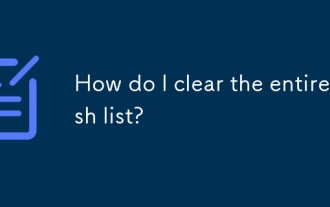 How do I clear the entire stash list?
Jul 01, 2025 am 12:02 AM
How do I clear the entire stash list?
Jul 01, 2025 am 12:02 AM
To clear the entire stash list in Git, there are no direct built-in commands, but it can be done in a few steps. First run gitstashlist to view all current stash entries, and then use gitstashdropstash@{n} to delete them one by one, or use gitreflogdelete --expire-unreachable=nowrefs/stash and gitgc-prune=now to force all stashes to be cleared at once. In addition, you can also use the bash loop command whilegitstashlist|grep-q'^stash@';dogitstashdrop;d
 What are packfiles in Git?
Jul 08, 2025 am 12:14 AM
What are packfiles in Git?
Jul 08, 2025 am 12:14 AM
Packfile is an efficient mechanism used by Git to package, compress and transfer repository objects. When you execute gitpush, gitfetch or gitclone, what Git actually transmits is the packfile; 1. It is initially generated by loose objects through gitgc or gitrepack commands and stored in the .git/objects/pack/ directory; 2. The packfile not only contains object data, but also records the delta relationship between objects, and achieves rapid search with index file (.idx). 3. This design reduces the transmission volume and improves synchronization efficiency; 4. A large number of small packfiles may affect performance, and can be used through gitgc or git
 How do I view the commit history of my Git repository?
Jul 13, 2025 am 12:07 AM
How do I view the commit history of my Git repository?
Jul 13, 2025 am 12:07 AM
To view Git commit history, use the gitlog command. 1. The basic usage is gitlog, which can display the submission hash, author, date and submission information; 2. Use gitlog--oneline to obtain a concise view; 3. Filter by author or submission information through --author and --grep; 4. Add -p to view code changes, --stat to view change statistics; 5. Use --graph and --all to view branch history, or use visualization tools such as GitKraken and VSCode.
 How do I delete a Git branch?
Jul 13, 2025 am 12:02 AM
How do I delete a Git branch?
Jul 13, 2025 am 12:02 AM
To delete a Git branch, first make sure it has been merged or no retention is required. Use gitbranch-d to delete the local merged branch. If you need to force delete unmerged branches, use the -D parameter. Remote branch deletion uses the gitpushorigin-deletebranch-name command, and can synchronize other people's local repositories through gitfetch-prune. 1. To delete the local branch, you need to confirm whether it has been merged; 2. To delete the remote branch, you need to use the --delete parameter; 3. After deletion, you should verify whether the branch is successfully removed; 4. Communicate with the team to avoid accidentally deleting shared branches; 5. Clean useless branches regularly to keep the warehouse clean.
 How do I switch between Git branches?
Jul 07, 2025 am 12:03 AM
How do I switch between Git branches?
Jul 07, 2025 am 12:03 AM
ToswitchGitbranches,firstupdatethelocalrepowithgitfetch,checkexistingbrancheswithgitbranchcommands,thenusegitcheckoutorgitswitchtochangebranches,handlinguncommittedchangesbycommitting,stashing,ordiscardingthem.WhenswitchingGitbranches,ensureyourlocal
 How do I discard changes in my working directory (revert to the last commit)?
Jul 08, 2025 am 12:38 AM
How do I discard changes in my working directory (revert to the last commit)?
Jul 08, 2025 am 12:38 AM
To discard the modifications in the Git working directory and return to the state of the last commit, 1. For the modifications of the tracked files, use gitcheckout-- or gitcheckout--. Discard all modifications; 2. For new files that are not tracked, use gitclean-f to delete the files. If the directory is included, use gitclean-fd. Before execution, use gitclean-fd to preview the delete content; 3. If you need to reset all changes (including the temporary storage area and the working directory), use gitreset-hard. This command will reset the working directory and the temporary storage area. Be sure to operate with caution. These methods can be used individually or in combination to achieve the purpose of cleaning up the working directory.
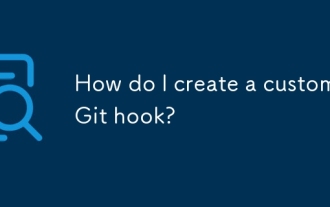 How do I create a custom Git hook?
Jul 06, 2025 am 12:35 AM
How do I create a custom Git hook?
Jul 06, 2025 am 12:35 AM
Git hooks are used to automatically run scripts before and after commits, pushes and other operations to execute tasks. Specific uses include: 1. Run code checks or tests before submission; 2. Forced submission information format; 3. Send notifications after push. They help unify team specifications and reduce manual steps, such as preventing submissions when tests fail. Git hooks are located in the .git/hooks/ directory in the repository and are not shared by default. They need to be copied manually or used tools such as Husky for team collaboration. Writing a basic hook requires creating an executable file and naming the corresponding event, such as pre-commit, and writing logical judgments there to block or allow operations.
 How do I add a subtree to my Git repository?
Jul 16, 2025 am 01:48 AM
How do I add a subtree to my Git repository?
Jul 16, 2025 am 01:48 AM
To add a subtree to a Git repository, first add the remote repository and get its history, then merge it into a subdirectory using the gitmerge and gitread-tree commands. The steps are as follows: 1. Use the gitremoteadd-f command to add a remote repository; 2. Run gitmerge-srecursive-no-commit to get branch content; 3. Use gitread-tree--prefix= to specify the directory to merge the project as a subtree; 4. Submit changes to complete the addition; 5. When updating, gitfetch first and repeat the merging and steps to submit the update. This method keeps the external project history complete and easy to maintain.





