
This article will talk about VSCode remote development and introduce how to gain a super comfortable remote development experience through SSH and VSCode. I hope it will be helpful to everyone!
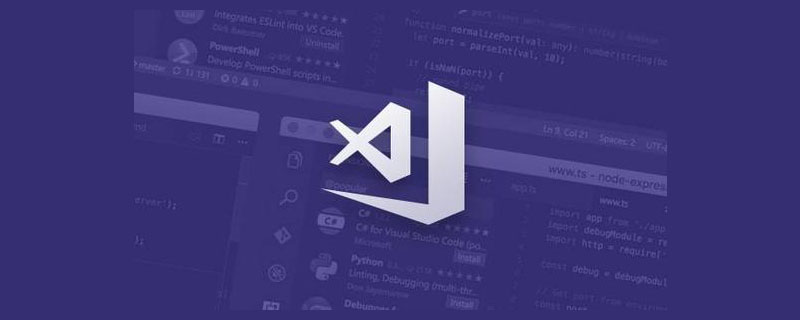
Recently the company has an outsourcing project that requires remote development, whether it is using remote control software It's still Microsoft's Remote Desktop Connection, the experience is not very good, it feels very uncomfortable, especially Microsoft's Remote Desktop Connection, which can only be used by one person, often occurs The phenomenon of you squeezing me and I squeezing you reminds me that I used SSH to remotely connect to Linux for development a year ago. This time I will remotely connect to Windows for development.
The device version is as follows:
Remote control computer: Win11
Remote controlled computer: Win10
VSCode version: 1.67.2
Remote - SSH version: 0.80.0
【Recommended Study: "vscode introductory tutorial"]
First we need to install an OpenSSH server, if it is a Win10 system If so, the installation is relatively simple. The steps are as follows:
The first step is to open [Settings], shortcut key [Win i], find [Applications] → [Applications and Features] → [Manage Optional Features] 】Enter;
The second step is to install the OpenSSH server. If the OpenSSH server exists in the list, it means the installation has been successful. Otherwise, click [Add Function] and then find the OpenSSH server. Install;
# During the installation, a progress bar will appear below, just wait patiently.
If you prefer the command line installation, first open PowderShell as an administrator, and then execute the following commands in sequence
# 获取SSH软件名称 Get-WindowsCapability -Online | ? Name -like 'OpenSSH*'
The output results are as follows:
Name : OpenSSH.Client~~~~0.0.1.0 State : NotPresent Name : OpenSSH.Server~~~~0.0.1.0 State : NotPresent
The first one represents the SSH client, and the second one represents the SSH server
We install the SSH server here. Win10 installs the SSH client by default. The installation command is as follows :
Add-WindowsCapability -Online -Name OpenSSH.Server~~~~0.0.1.0
The output content is similar to the following, indicating that the installation is successful
Path : Online : True RestartNeeded : False
The third step is to start the SSHD service. We need to open the PowerShell command name and enter the following command:
Start-Service sshd
The fourth step is to set the service to start automatically.
Set-Service -Name sshd -StartupType 'Automatic'
The last step is to configure SSH in the firewall. You only need to copy the following command into PowerShell:
if (!(Get-NetFirewallRule -Name "OpenSSH-Server-In-TCP" -ErrorAction SilentlyContinue | Select-Object Name, Enabled)) { Write-Output "Firewall Rule 'OpenSSH-Server-In-TCP' does not exist, creating it..." New-NetFirewallRule -Name 'OpenSSH-Server-In-TCP' -DisplayName 'OpenSSH Server (sshd)' -Enabled True -Direction Inbound -Protocol TCP -Action Allow -LocalPort 22 } else { Write-Output "Firewall rule 'OpenSSH-Server-In-TCP' has been created and exists." }Now we use the SSH command on our own computer to connect to the WIndows server we configured before. No matter whether your device is Mac, Windows or Linux, you can connect as long as you have the ssh command. .
Here I am using Win11, the command is as follows:
ssh administrator@0.0.0.0
The administrator here represents the user name, 0.0.0.0 represents the server ip address.
After completing the input, you need to enter yes first and then enter the password to connect successfully.
Finally, we implement remote development through Remote-SSH, an extension of VSCode. The steps are as follows:
The first step: Install the Remote-SSH extension, just search and install it directly. It looks like this:
The second step is to open [Remote Resources Manager】
The third step is to hover the mouse over [SSH TarGETS] and click [Settings]
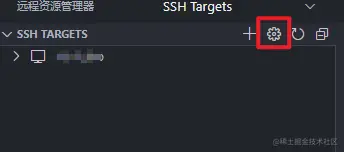
Step 4: Click on this configuration file
Step 5: Configure:
# Read more about SSH config files: https://linux.die.net/man/5/ssh_config
Host alias # 别名,可以随便写
HostName 0.0.0.0 # 远程连接的ip地址
User Administrator # 远程连接的用户名Step 6, click on the connection, which is the picture below Step 7: Select the little icon of the system
We will choose whatever system it is
Eight steps: Enter the server password and wait
The last step is to open the project directory for development
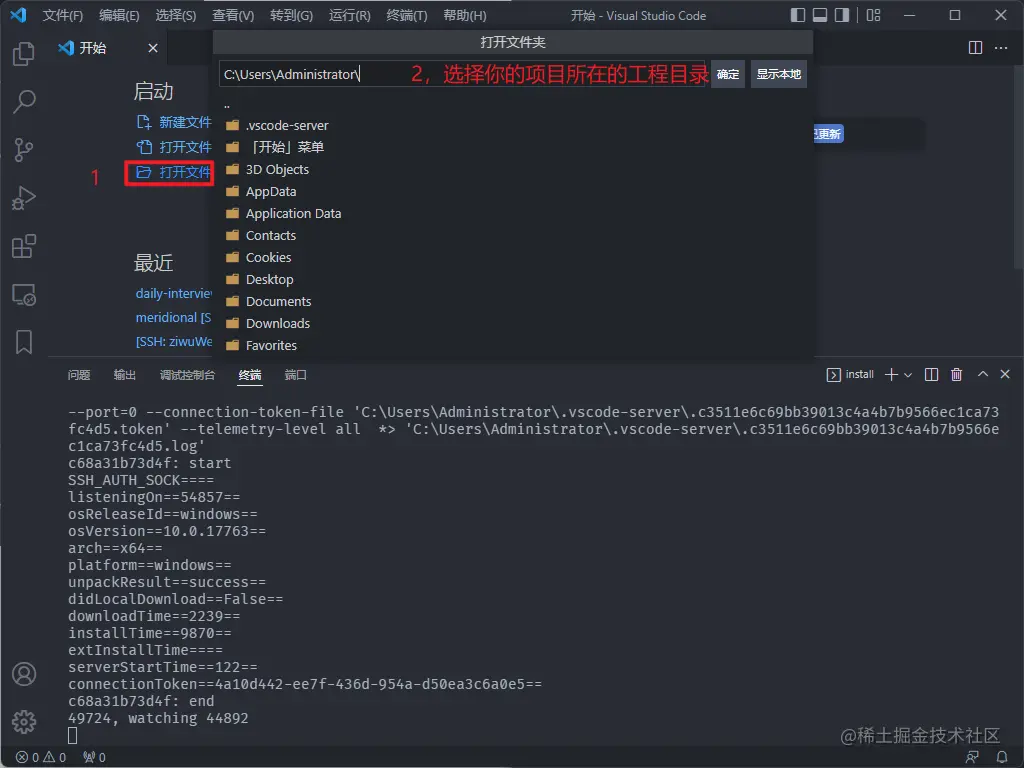
The configuration is now complete.
This article records the process of how to turn a Windows into an SSH server and connect through the SSH command and develop it in VSCode , if it is helpful to you, you can like and collect to avoid not finding it in the future~
For more related knowledge about VSCode, please visit: vscode tutorial!
The above is the detailed content of Detailed explanation of how to configure SSH server in VSCode for remote development. For more information, please follow other related articles on the PHP Chinese website!