
本篇文章给大家带来了关于sublime的相关知识,其中主要介绍了关于配置lua开发环境的相关问题,Lua 是一个非常小巧的嵌入式编程语言,经常会被嵌入到 Redis、Nginx 等系统中,下面一起来看一下,希望对大家有帮助。
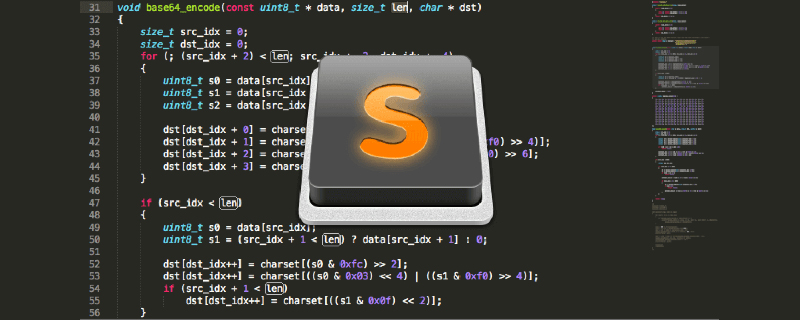
推荐学习:sublime教程
Lua 是一个非常小巧的嵌入式编程语言,经常会被嵌入到 Redis、Nginx 等系统中,对原有系统做一些功能的灵活扩展。一般来讲,Lua 脚本极大程度都会运行在 Linux 下,也因此官方只提供了 Linux 下的安装包。但是在学习、开发和测试阶段,我们使用的都是 Windows 环境,那么在 Windows 下能够直接编译就方便多了,官方虽然没有提供,但是社区是有的,下面来看看具体的如何进行操作吧。
1、在 lua 的官网点击 download,调整到下载页,如下图
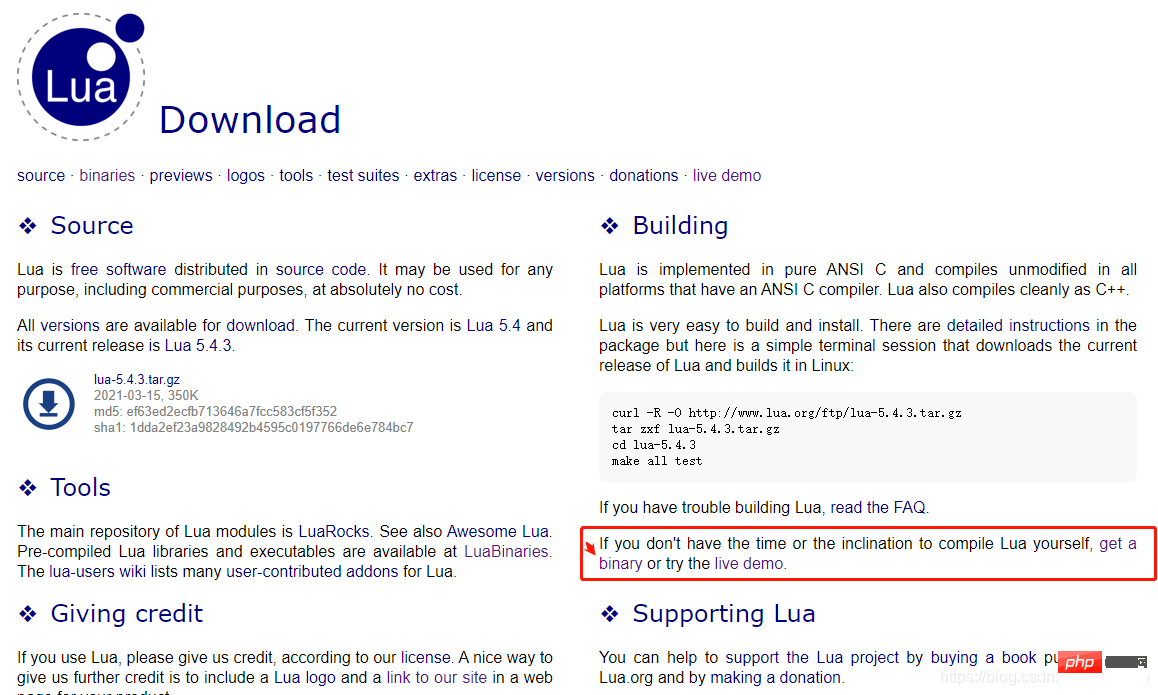
2、点击上图中红色框中的,get binary 获取二进制文件
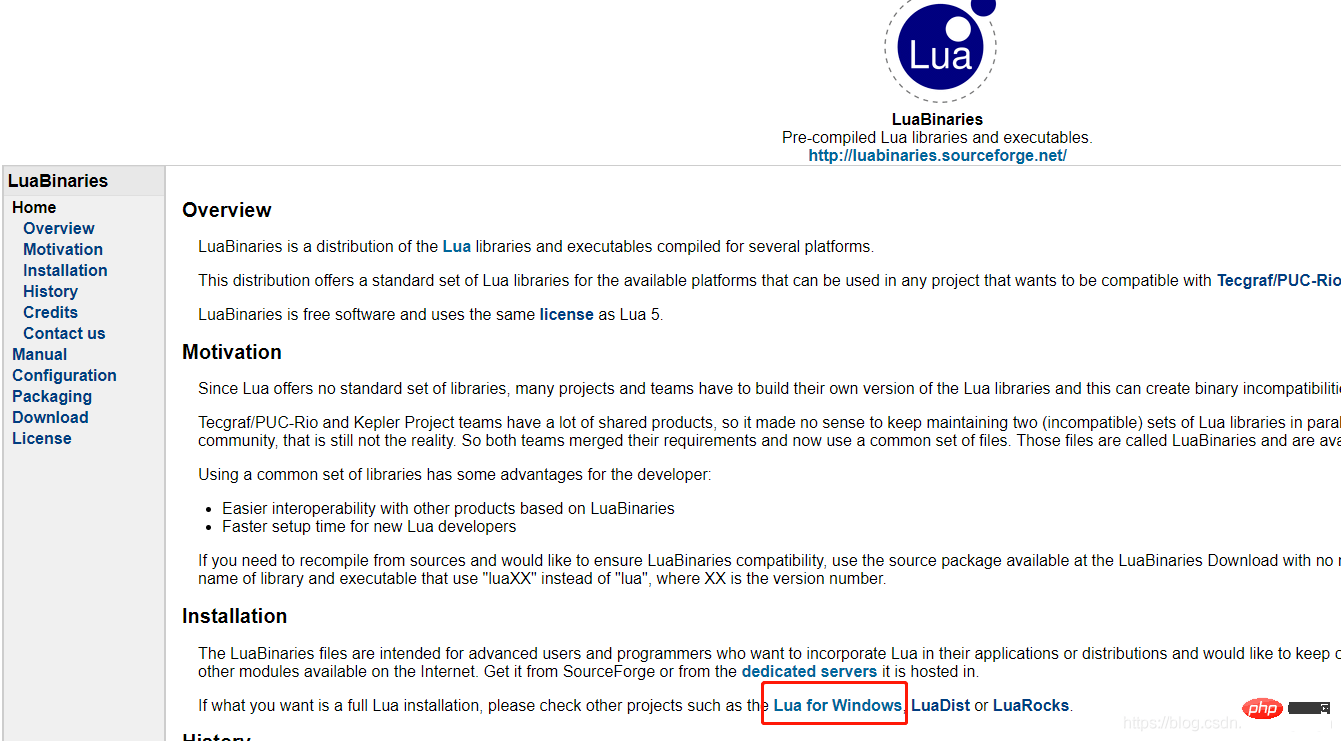
3、在打开的页面中,看到 Lua for Windows ,点进去,跳转到 github 页面
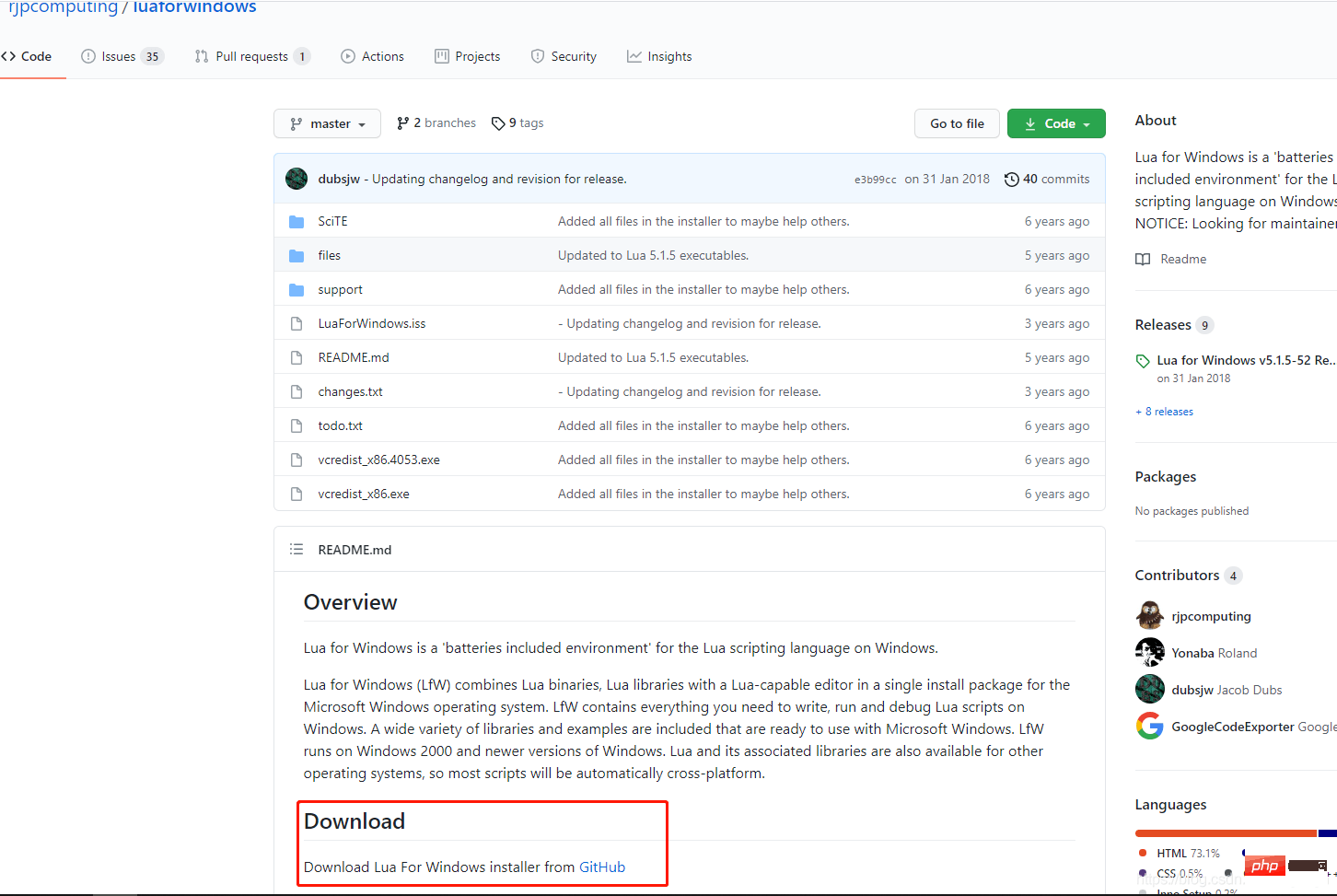
4、点击到 Download,跳转到下载页,选择指定的版本进行下载就可以了,最后下载的文件如下。
5、安装就可以了,这里不再详细截图了。
6、打开命令行进行验证
到这里,在 Windows 下 Lua 就安装完毕了。
7、选择自己顺手的 IDE 工具,开发 lua 可以使用 notepad++,这个编辑器支持 lua 的语法高亮和关键字提示。
8、执行你的 lua 脚本
好了,到这里就可以在 Windows 下进行 lua 脚本的编译和执行了。
打开 Sublime,点击 Tools→Build System→New Build System。
用下面的代码替换自动生成的代码
{
"cmd":["D:\\programming\\C++程序设计\\Lua_build\\Debug\\Lua.exe"/*引号部分为你的Lua.exe绝对路径*/,"$file"],
"file_regex":"^(?:lua:)?[\t](...*?):([0-9]*):?([0-9]*)",
"selector":"source.lua"
}Ctrl+s 保存,文件名改为 mlua(不要改文件后缀),点击保存。
Tools→Build System→mlua
这样,我们就完成了 Sublime 和 lua 的连接。可以使用 lua 在 Sublime 上尽情的开发了。
下面是测试。在 Sublime 上新建一个文件输入 print (“hello lua”),Ctrl+s 保存。保存好后按 F7 运行
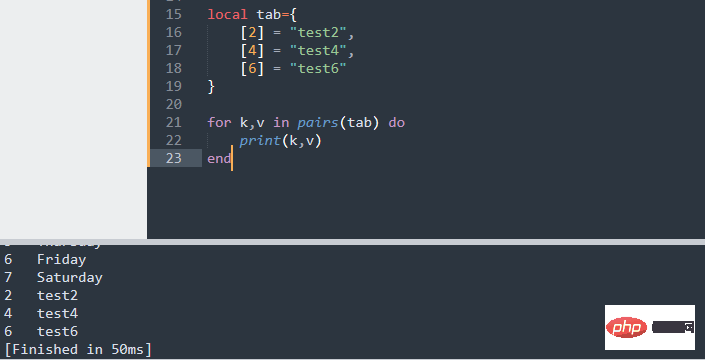
大功告成!
推荐学习:sublime教程
The above is the detailed content of One article to simply configure Sublime's Lua development environment. For more information, please follow other related articles on the PHP Chinese website!




