
Adaptive layout, also known as "responsive layout", refers to a web page layout that can automatically recognize the screen width and make corresponding adjustments; such a web page can be compatible with multiple different terminals, rather than for each Terminal makes a specific version. Adaptive layout was born to solve the problem of mobile web browsing, and can provide a good user experience for users using different terminals.
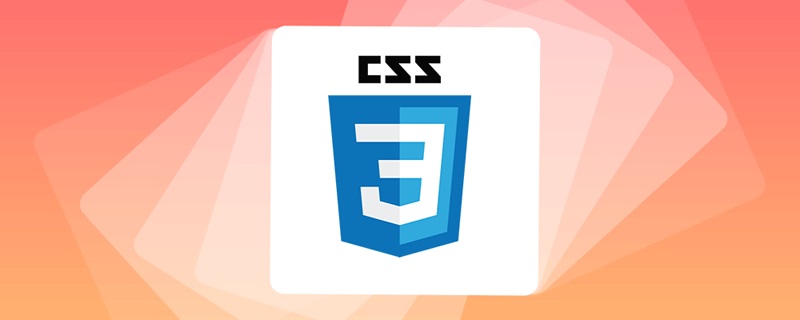
The operating environment of this tutorial: Windows 7 system, CSS3&&HTML5 version, Dell G3 computer.
What is adaptive layout
Adaptive layout, also known as "responsive layout", can automatically identify the screen width and make corresponding changes The adjusted web page layout simply means that the web page can be compatible with multiple different terminals (devices), rather than making a specific version for each terminal.
In fact, simply speaking, the difference between adaptive and non-adaptive is that a page can automatically recognize and adapt regardless of the resolution of the device, bringing a better experience to browsing users.
This concept was born to solve the problem of mobile browsing of the web. Adaptive layout can provide a good user experience for users using different terminals, and with the popularity of large-screen smartphones, it is not an exaggeration to describe it as a "general trend".
How to implement adaptive layout in css3
The commonly used methods are as follows:
Use media queries in CSS (the simplest);
Use JavaScript (higher cost);
Use third-party open source frameworks (For example, bootstrap can support various browsers well).
Next, let’s take media query as an example to demonstrate the implementation of adaptive layout.
1. Set the meta tag
First, we need to set the meta tag to tell the browser to make the width of the viewport (the visible area of the web page) equal to the device Width, and prohibit the user from zooming the page, as shown below:
You need to pay attention when setting the viewport. The viewport is the size of the visible area of the web page. When setting the viewport, just set the width, and do not care about the height. , the specific height is automatically expanded by the web page content. The meaning of the content in the meta tag above is as follows:
viewport: the viewport, which represents the visible area of the web page;
width: controls the viewport The size can specify a specific value, such as 600, or a special value composed of keywords. For example, device-width represents the width of the device;
initial-scale: Represents the initial scaling ratio, which is the scaling ratio when the page is first loaded;
maximum-scale: Represents the maximum scaling ratio allowed for the user, ranging from 0 to 10.0;
minimum-scale: Indicates that the user is allowed to zoom to the minimum ratio, ranging from 0 to 10.0;
user-scalable: Indicates whether the user can manually zoom, "yes" means scaling is allowed, "no" means scaling is prohibited.
2. Media query
CSS media query can define different CSS for different media types (screen print) based on specified conditions. Style, so that users using different devices can get the best experience.
There are three ways to implement media queries:
1), use it directly in CSS files, the sample code is as follows:
@media (max-width: 320px) { /*0~320*/ body { background: pink; } } @media (min-width: 321px) and (max-width: 375px) { /*321~768*/ body { background: red; } } @media (min-width: 376px) and (max-width: 425px) { /*376~425*/ body { background: yellow; } } @media (min-width: 426px) and (max-width: 768px) { /*426~768*/ body { background: blue; } } @media (min-width: 769px) { /*769~+∞*/ body { background: green; } }
2), use @import to import , the sample code is as follows:
@import 'index01.css' screen and (max-width:1024px) and (min-width:720px) @import 'index02.css' screen and (max-width:720px)
3), used in the link tag, the sample code is as follows:
The following is a comprehensive example to demonstrate the implementation of responsive layout:
When the browser window is less than 1200 pixels and greater than 980 pixels, the style is different from when it is greater than 640 pixels and less than 980 pixels
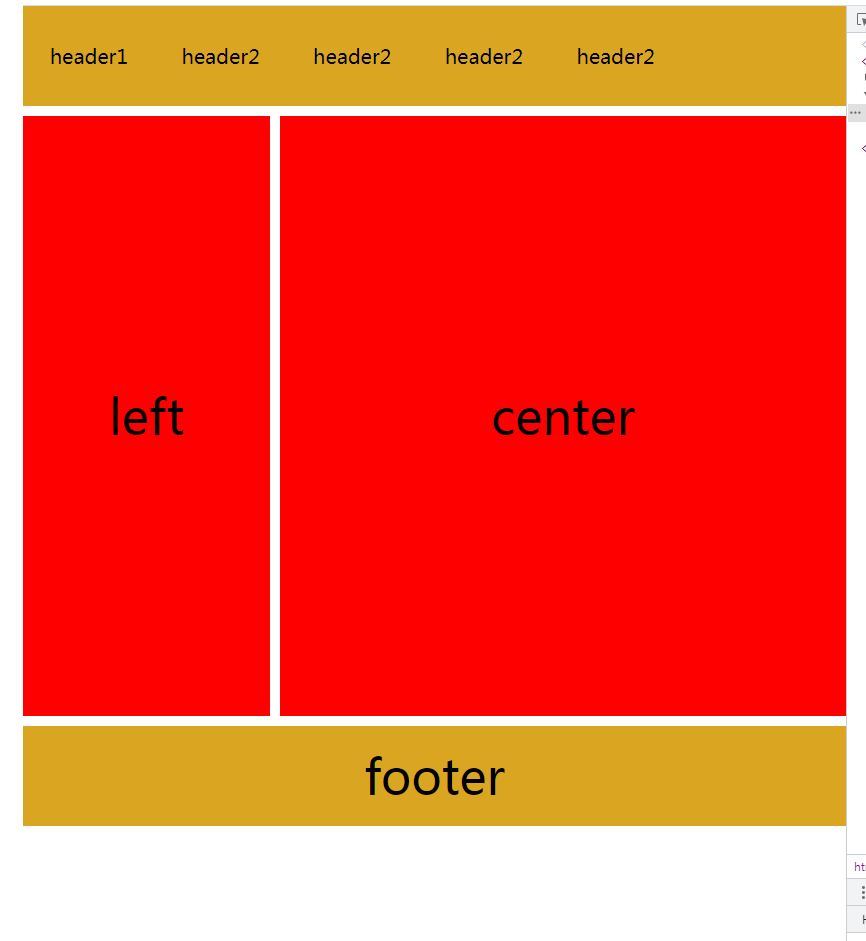
(Learning video sharing:css video tutorial,web front-end)
The above is the detailed content of css3 what is adaptive layout. For more information, please follow other related articles on the PHP Chinese website!