In the previous article "Practical Word Skills Sharing: Learn about 2 Unpopular and Fun Random Functions", we learned about 2 unpopular and fun random functions. The following article summarizes 8 quick tips for Word tables. Come and save them for use!
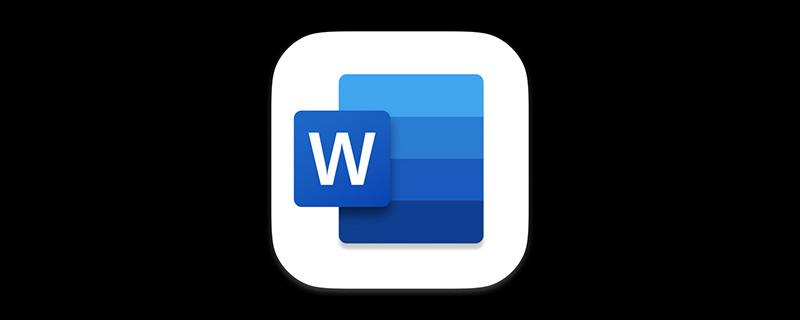
#We cannot avoid dealing with Word in our daily work, and dealing with tables in Word is inevitable. Therefore, today Tribenet has summarized 8 quick table operation tips for you, hoping to help you.
1. Quickly insert the column width table
Method: Press the plus sign and minus sign, then press the [Enter] key. Yes, then press [Tab] to add a new row.
2. Split the table
Method: Just select the cells of a certain row and press [Ctrl Shift Enter] key, it can be split into two tables.
3. Insert a row in the middle of the table
Method 1: Place the cursor in After the row in the table and before the newline character, press [Enter] to insert a row below.
Method 2: Place the mouse cursor on the left side of a row in the table. When the "ten" icon appears, click the icon to insert a row above the row.
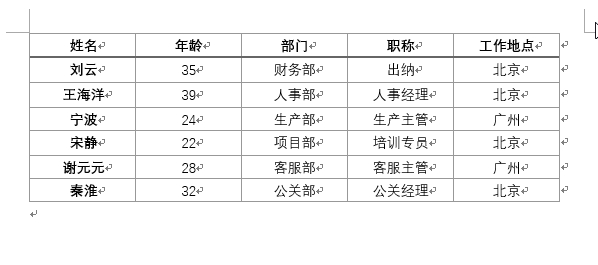
4. Add a row at the end of the table
Method: Select the last cell of the table, Press the [Tab] key to add a new row at the end of the table.
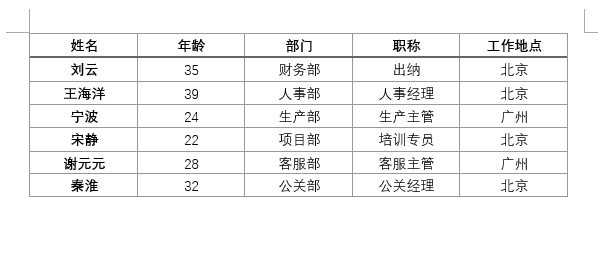
5. Quickly combine special tables
Method: Only need to select two tables You can quickly combine two independent tables by pressing the [Delete] key or right-clicking the mouse button and selecting "Cut".
6. How to quickly convert text into a table
Method: Use [Tab] key to separate the text, and then click [Insert-Table-Convert text to table].
7. Repeat the title line
Method: If you want each page to Show title row. First select the title row, click [Table Tools - Layout - Properties], and check the "Repeat as title at the top of each page" check box.
8. The table text is not fully displayed
Method: Select the row and click [Table Tool- Layout - Properties], change "Fixed value" to "Minimum value".
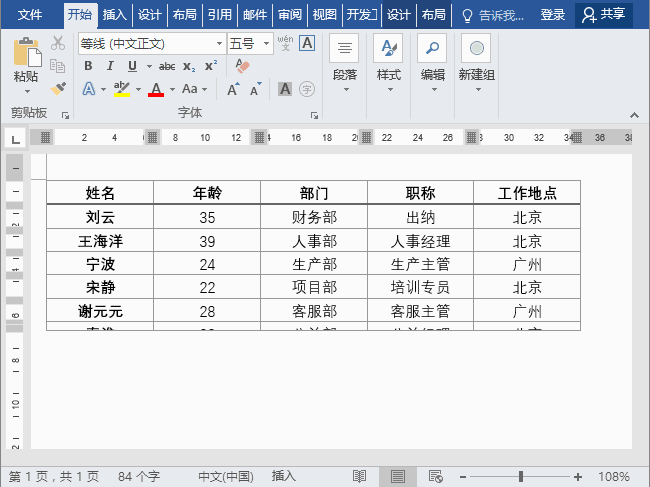
Recommended tutorial: "Word Tutorial"
The above is the detailed content of Practical Word Tips Sharing: 8 Quick Table Operation Tips. For more information, please follow other related articles on the PHP Chinese website!
 How to change word background color to white
How to change word background color to white How to delete the last blank page in word
How to delete the last blank page in word Why can't I delete the last blank page in word?
Why can't I delete the last blank page in word? Word single page changes paper orientation
Word single page changes paper orientation word to ppt
word to ppt Word page number starts from the third page as 1 tutorial
Word page number starts from the third page as 1 tutorial Tutorial on merging multiple words into one word
Tutorial on merging multiple words into one word word insert table
word insert table