
How to use eslint and prettier in vscode? The following article will introduce to you the usage of eslint in vscode and the combined use of eslint and prettier. I hope it will be helpful to you!
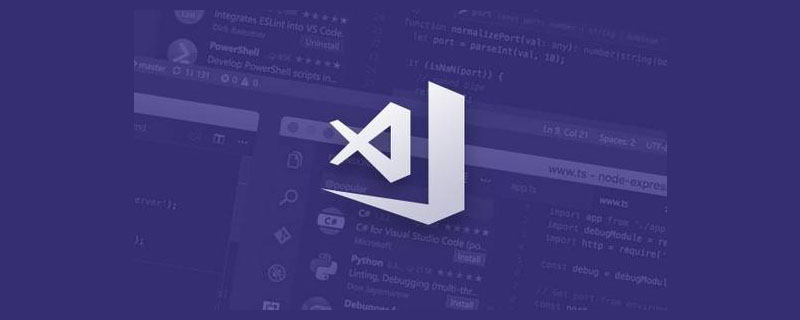
1) First install eslint in vscode, and then add the following code to settings.json of vscode
"editor.formatOnSave": true, // 保存是格式化
"editor.codeActionsOnSave": {
"source.fixAll.eslint": true // 按照eslint规则格式化
},
"eslint.format.enable": true, // 启用ESLint作为已验证文件的格式化程序2) eslint must be installed in the project (or installed globally)
This is the requirement for the eslint plug-in in vscode: [Recommended study: "vscode Getting Started Tutorial"]
3) Add the .eslintrc.js file in the root directory and add the following code
module.exports = {
root: true,
env: {
node: true,
},
extends: ["eslint:recommended"],
parserOptions: {
parser: "babel-eslint",
},
rules: {}
};4) Settings in rules
quotes: [ 'error', 'single' ], semi: ['error', 'never']
eslint.bootcss.com/docs/rules/ Find the corresponding attribute, click to enter, and then find options
Note: At this time, the project will be prompted according to the default settings and the rules in rules, and it will also be formatted according to the eslint rules when saving.
(Note: The combination of eslint and prettier depends on the situation, and it does not have to be used together with prettier)
1) First of all, Install the prettier plug-in in vscode, and then add the following code in settings.json in vscode
"editor.defaultFormatter": "esbenp.prettier-vscode",
"[javascript]": {
"editor.defaultFormatter": "esbenp.prettier-vscode"
}2) Install prettier
in the project and also You need to install eslint-plugin-prettier and eslint-config-prettier. The purpose of these two plug-ins is to enable eslint to prompt according to the rules of prettier (note that these two plug-ins Version number problem, there is a problem when using the latest eslint-plugin-prettier version 4.0)
"eslint-config-prettier": "^8.3.0", "eslint-plugin-prettier": "^3.3.1"
Then add plugin:prettier/recommended## to the extends in .eslintrc.js #
extends: ["eslint:recommended", "plugin:prettier/recommended"]
.prettierrc.js file in the root directory, eslint will follow The rules inside will prompt, and when saving, it will be formatted according to the rules inside
module.exports = {
semi: false,
singleQuote: true,
bracketSpacing: true,
}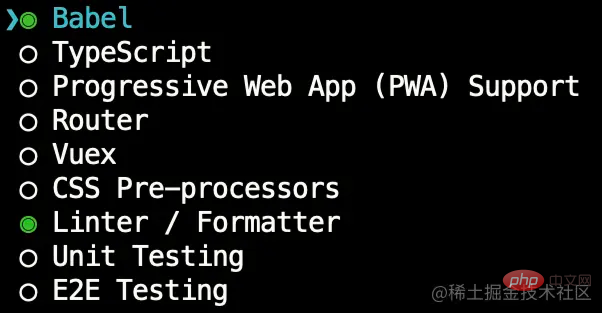
module.exports = {
semi: false,
singleQuote: true,
bracketSpacing: true,
};rules: {
//…
'prettier/prettier': 'error'
}Note: After modifying some configurations, vscode may not take effect immediately. Close the project and reopen it to try
For more knowledge about VSCode, please visit:vscode tutorial! !
The above is the detailed content of A brief analysis of how to use eslint and prettier in vscode. For more information, please follow other related articles on the PHP Chinese website!