
In the previous article "PS Basics: How to use segmentation to create posters with creative effects (skill sharing)", we introduced how to use PS to create posters with segmentation creative effects. The following article will share with you how to use PS to add projection effects to objects. Let’s see how to do it together.

The object projection effect renderings are as follows

1. Open ps, make the front background white, and import the object image.
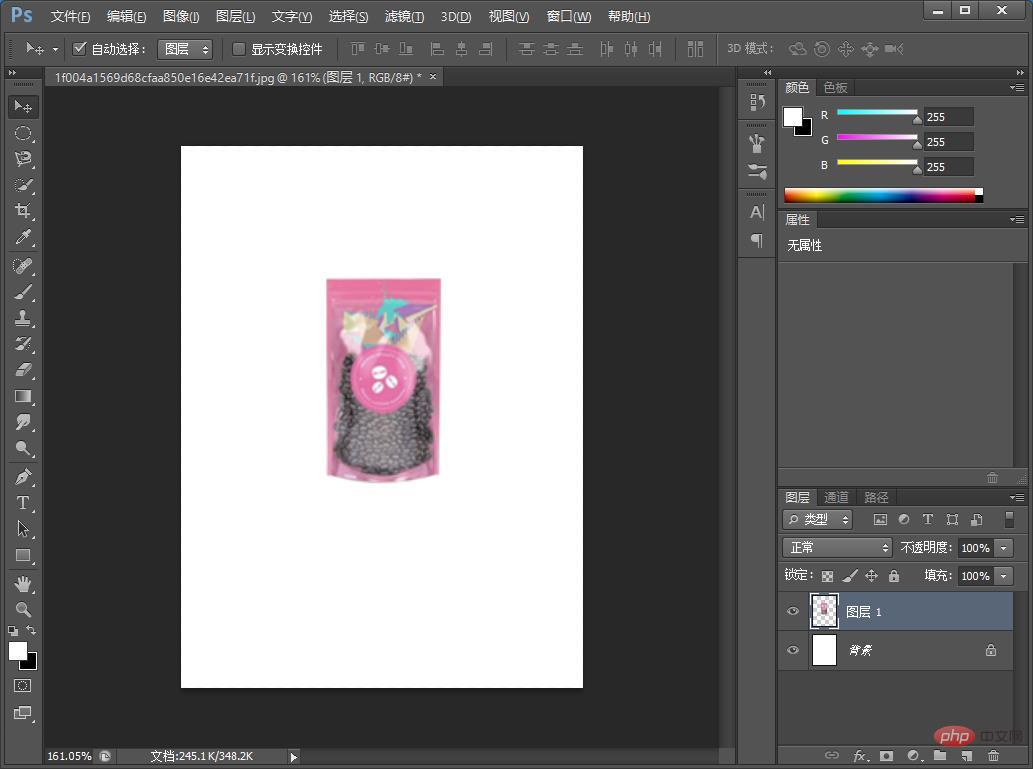
2. Press [Ctrl J] to copy a layer.

3. Press the shortcut key [Ctrl T], then right-click the mouse and select [Rotate vertically] or [Rotate 180 degrees]
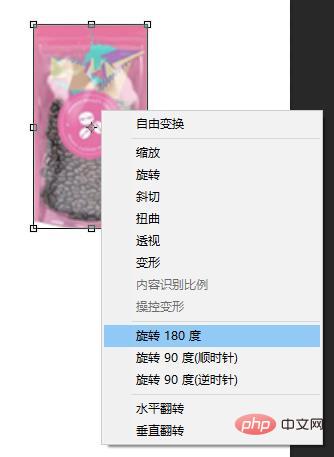
4. Adjust the rotated pull-down to the appropriate position, and then select [Transform]
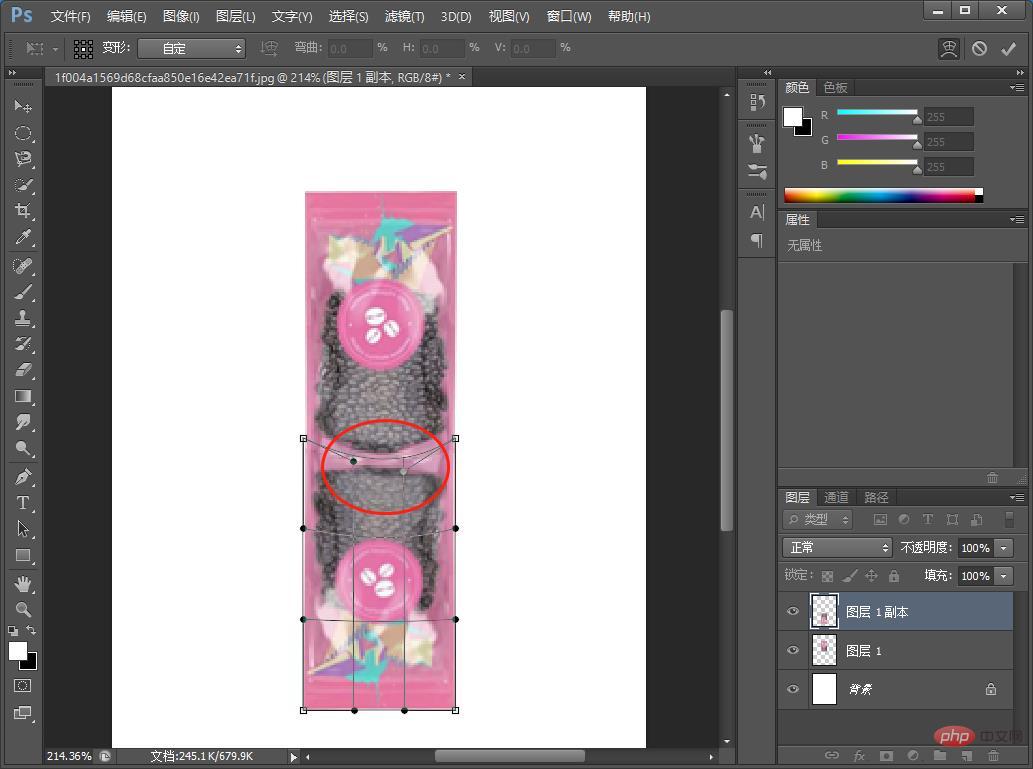
5. Adjust the opacity of [Copy of Layer 1] Set to 50.
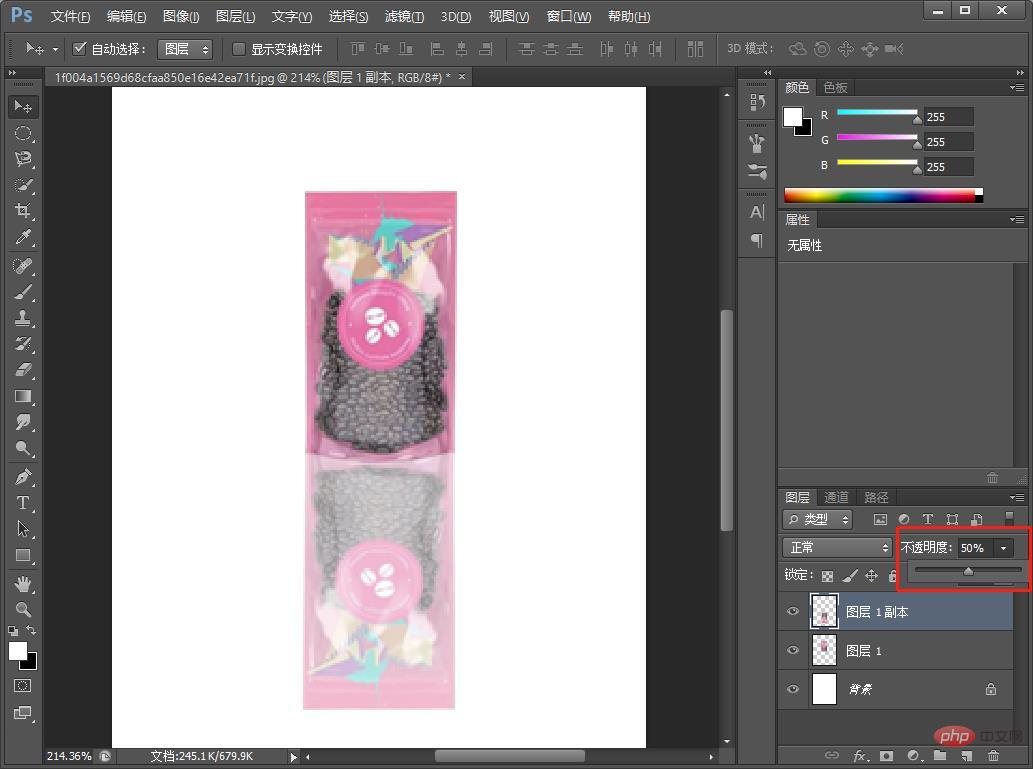
6. Click the [Add Mask] button in the lower right corner of [Copy of Layer 1] to add a mask.
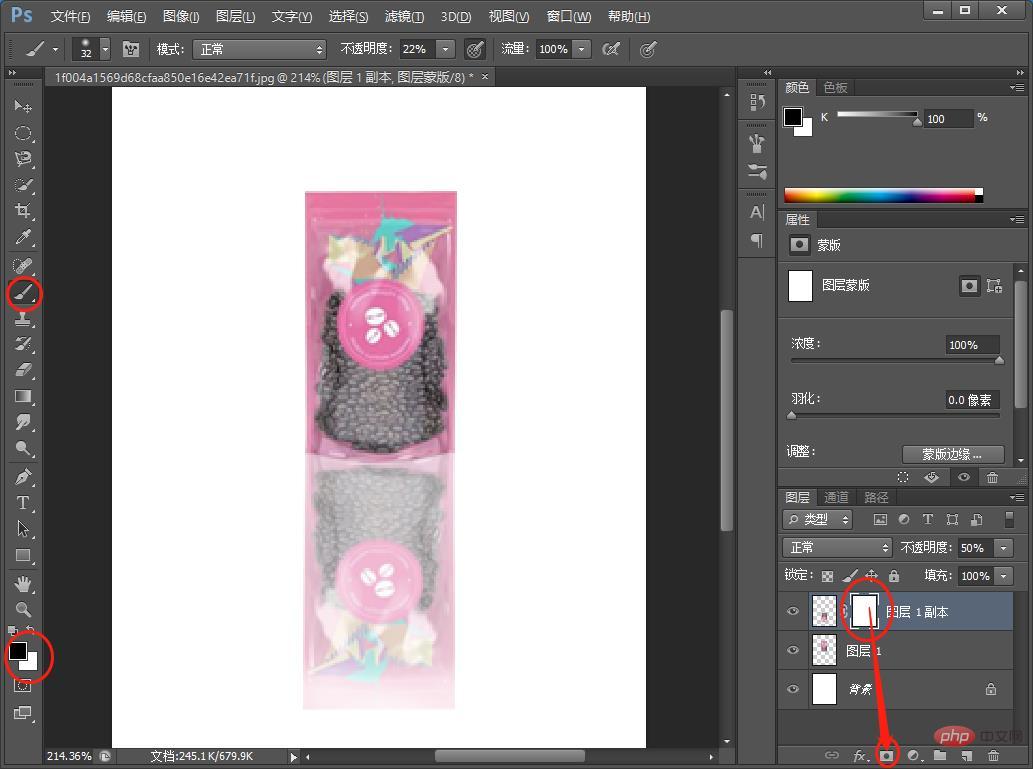
#7. Select [Brush Tool] in the left toolbar. Here you mainly use the brush tool to erase the shadow effect to make it more realistic and the effect is completed.
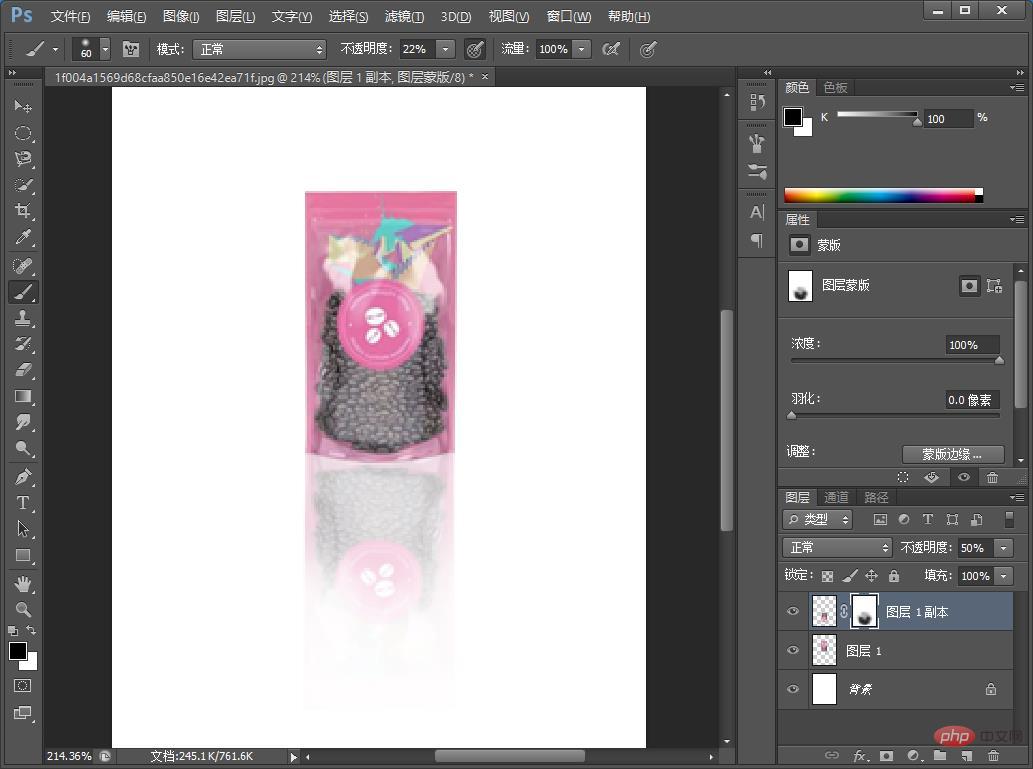
Recommended learning:PS video tutorial
The above is the detailed content of One trick to teach you how to use PS to add shadow effects to objects (share). For more information, please follow other related articles on the PHP Chinese website!