
In the previous article "PS Beginner's Article: How to Add Tilt Offset Blur Effect to Pictures (Collection)", I introduced you to a little trick on PS picture editing, how to add Add a tilt offset effect to the image. This article will introduce to you how to use the PS pen tool to draw a realistic water droplet. Let’s see how to do it together.

The renderings are as follows:


1. Open the material import of leaves in PS.
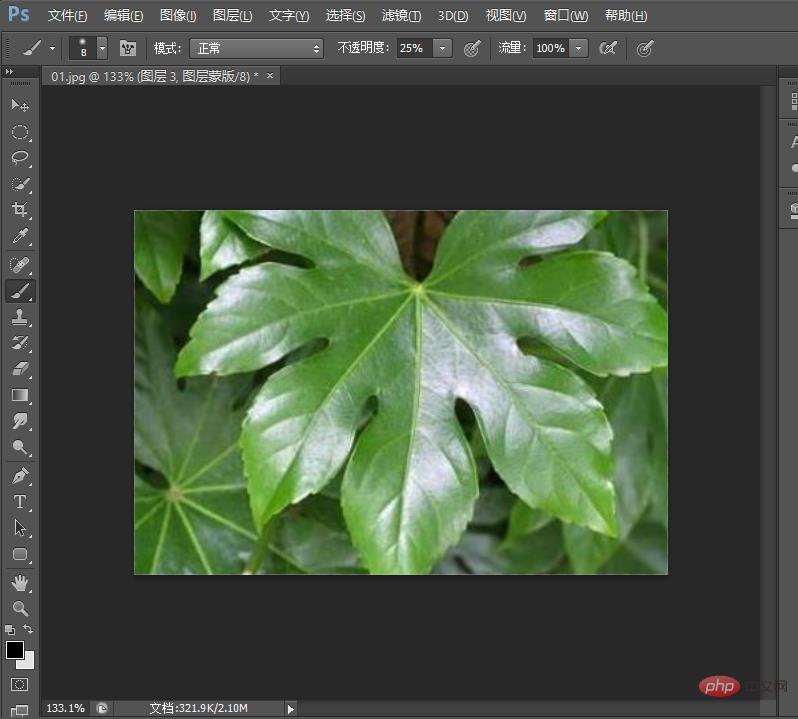
#2. Draw a pen selection on the background layer, as shown below.
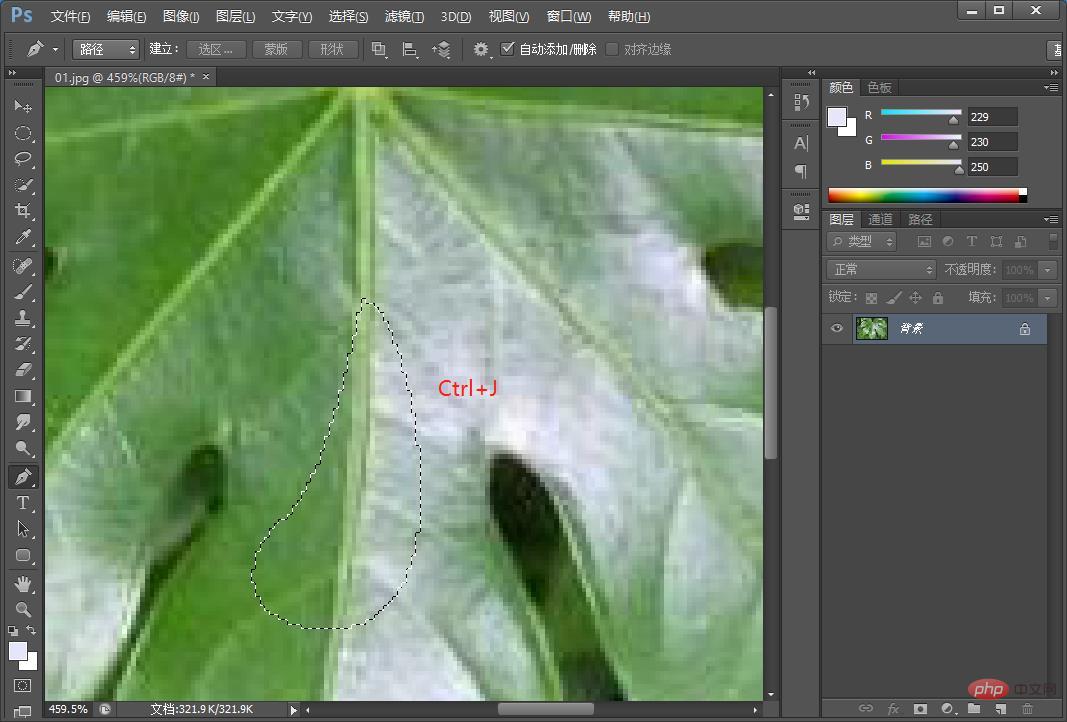
#3. After the above selection is drawn, copy the selected part of the background layer and hold down [Ctrl J].
4. To sphericalize the filter on the top of the layer, the operation is: [Filter]-[Distortion]-[Spherization] in the menu bar, and the number of parameters is set is 50%.
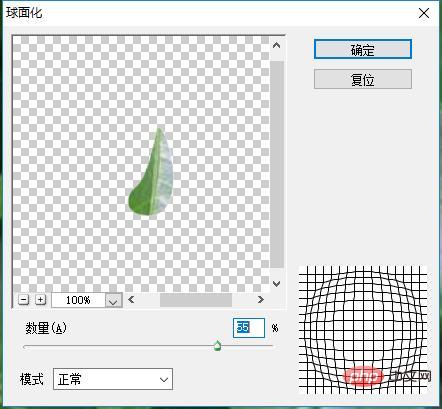
5. Perform Gaussian blur on layer 1. The operation is: [Filter]-[Blur]-[Gaussian Blur] in the menu bar. The parameters are as follows, and the radius is 1. pixels.
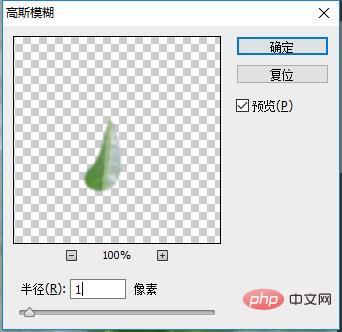
#6. [Layer 1] Perform inner shadow operation. The operating parameters are as shown below. If you feel that the effect is not enough, copy a layer and there will probably be water droplets. appearance.
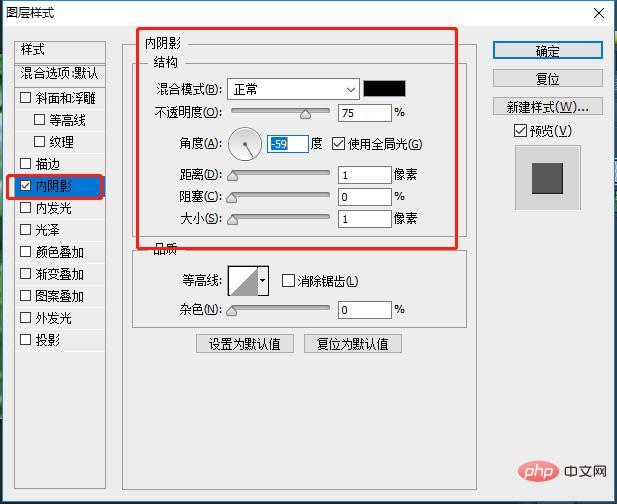
#7. Let’s create a glowing effect for this water drop. As shown in the picture below, create a new [Layer 2], then draw a pen selection at the position shown below, fill it with a gradient color from white to transparent, and the effect is as shown below.
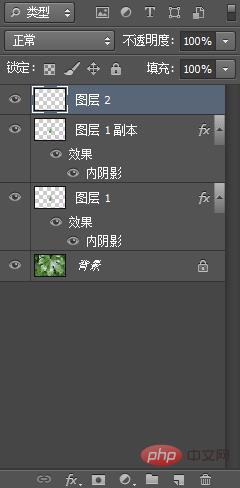

8. Create a new [Layer 4], use a similar method as above, freely change it, change the size, change the upper and lower position, and finally set it Just set the opacity to 60% and the whole process is over.
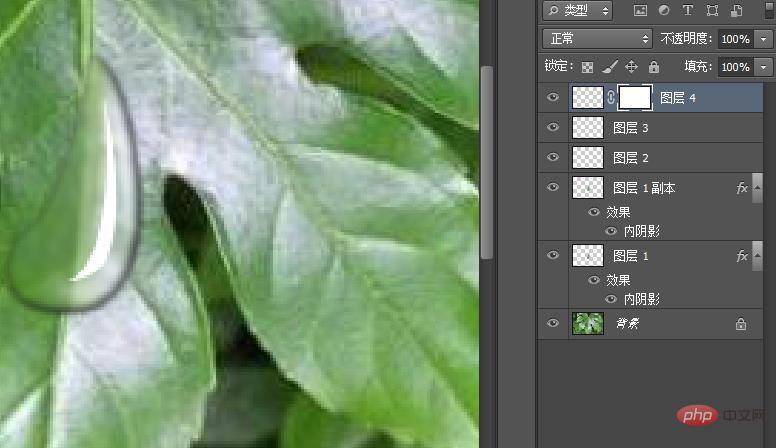
The effect painting is as follows:

Recommended learning:PS video tutorial
The above is the detailed content of Teach you how to use PS to draw realistic water drop effects on leaves (share). For more information, please follow other related articles on the PHP Chinese website!