
Solution: 1. Click "Windows Start Menu" - "Settings" in order. After entering the settings page, find and open the "Personalization" module; 2. In the personalization settings interface, click the left The "Taskbar" option in the side navigation bar; 3. In the taskbar settings, select the "bottom" display for the taskbar's position on the screen.

The operating environment of this tutorial: Windows 10 system, Dell G3 computer.
Solution:
Click Windows Start Menu>Settings, enter the settings page, find and open the personalization module, as shown below.
Enter the personalization interface and click the taskbar option at the bottom of the left navigation bar.
Then in the taskbar settings, select the position of the taskbar on the screen as displayed at the bottom, so that the taskbar returns to the bottom.
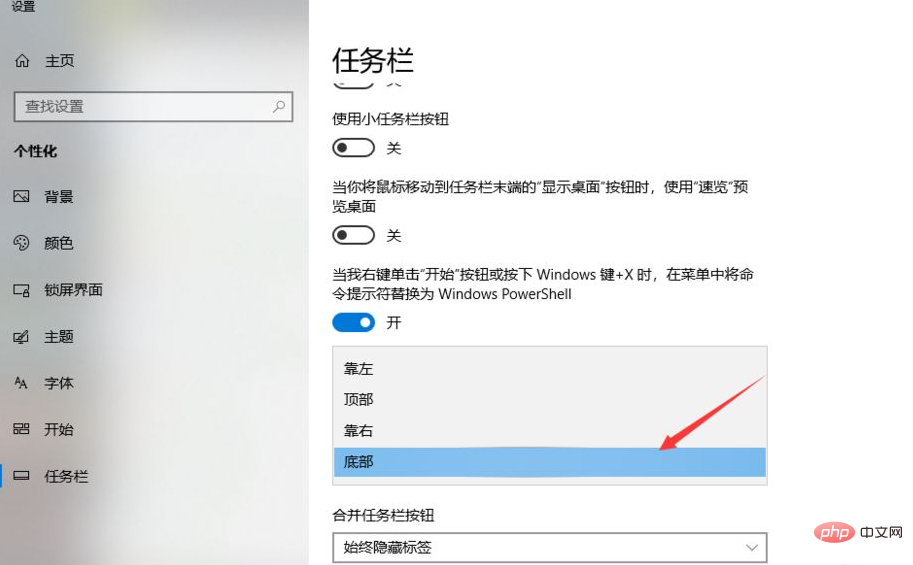
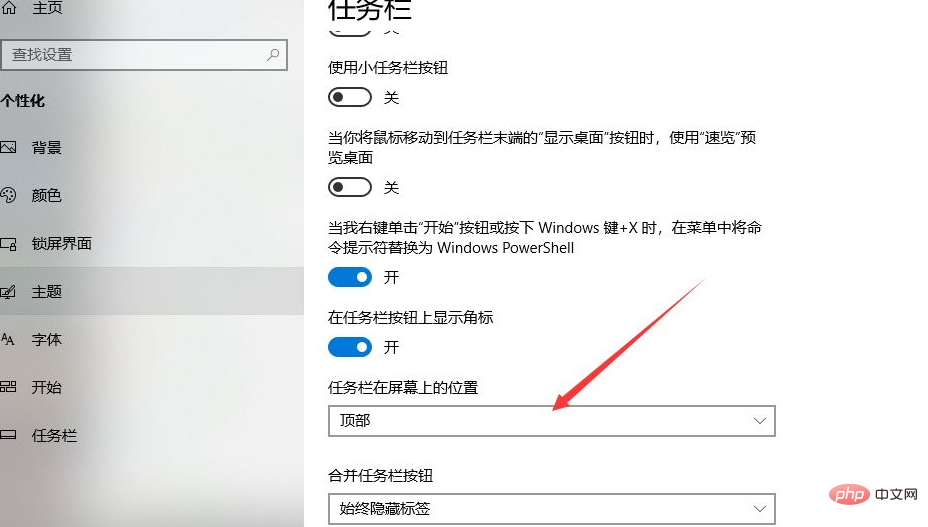
Recommended tutorial: "windows tutorial"
The above is the detailed content of What to do if the computer menu bar moves to the top of the screen. For more information, please follow other related articles on the PHP Chinese website!