
This article will introduce to you how to disableVScodeupgrade and prohibit VScode automatic upgrade plug-in. It has certain reference value. Friends in need can refer to it. I hope it will be helpful to everyone.
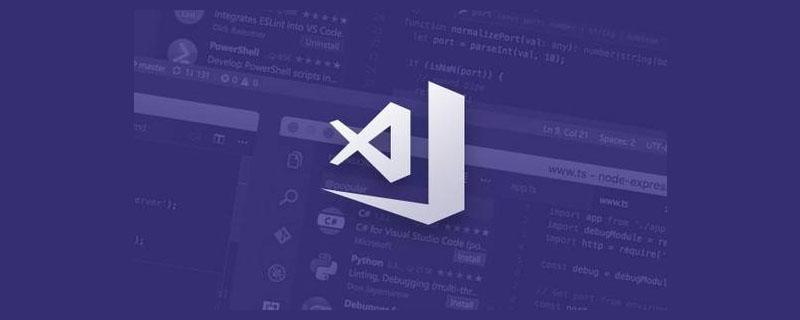
VScode versionV1.54.1
VScode will release a new version every month .
By default, VScode willautomatically download the new version, and then prompt to upgrade the new version in the lower right corner of the window. Click to upgrade VScode. [Recommended learning: "vscode tutorial"]
We can also choose theCheck for Updatesmenu item in theHelpmenu to manually detect VScode new Version.
Method 1
Run menuFile中Preferences Select theSettingsitem in thesubmenu, search forupdate mode, and set it tonone
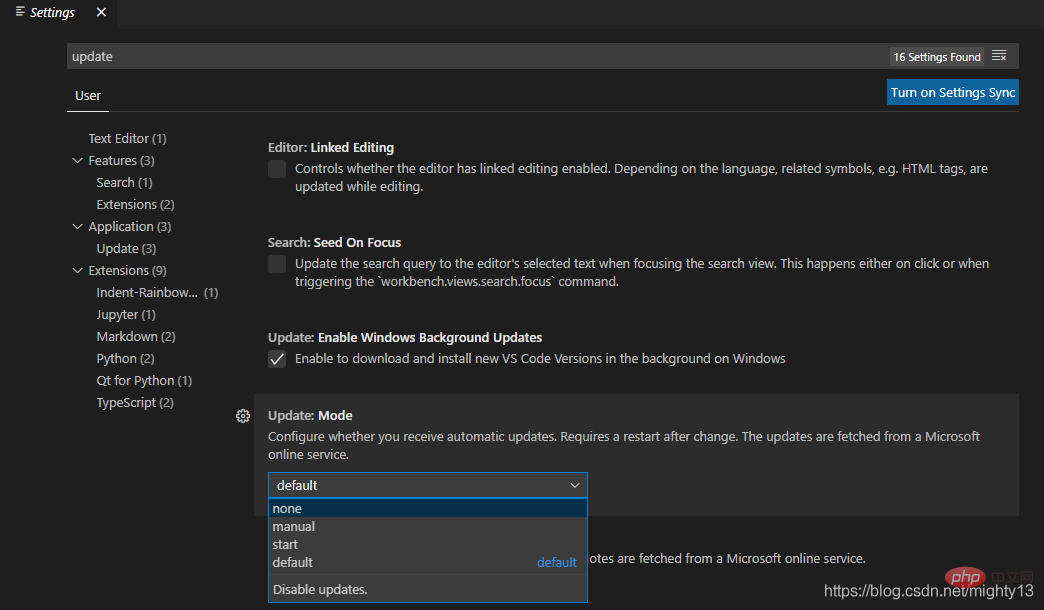
Method 2
Open theViewmenu and select theCommand Palettemenu item or (Ctrl Shift P) shortcut key to open the command panel. In the command panel, enterPreferences: Open Settings (JSON)to open the user configuration JSON editing interface. Add"update.mode": "none".
By default, VSCode will automatically detect the upgrade plug-in. The method to disable VScode from automatically upgrading plug-ins is as follows:
Method 1
Run menuFilePreferencesSelect# in the submenu ##Settingsitem, search forExtensions: Auto Update, and cancel the selected state of the check box.
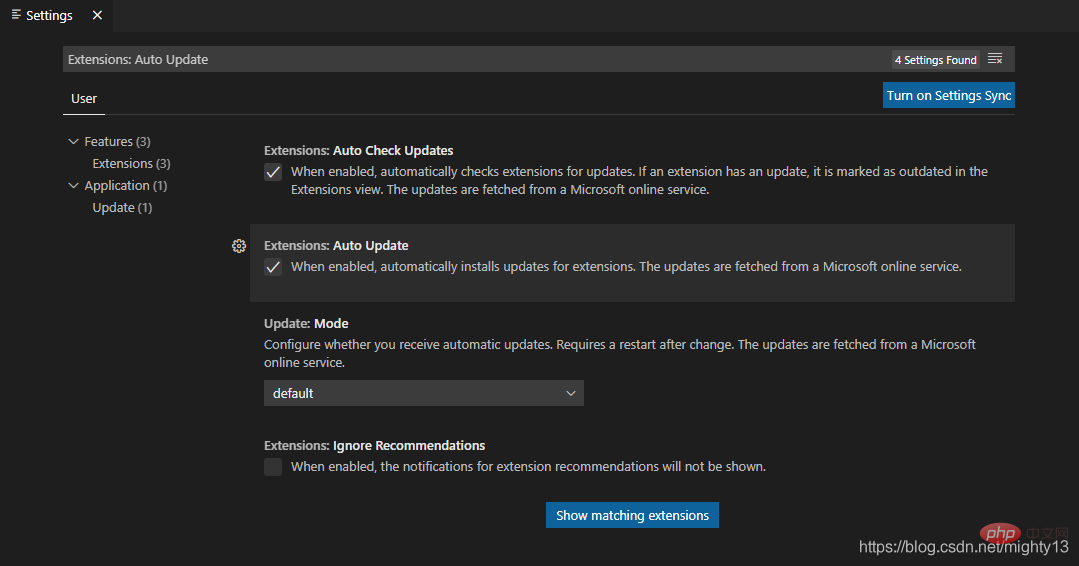
Method 2
Open the plug-in bar on the left (Extensions) and click the upper right corner...Open the menu and selectDisable Auto Updating Extensions
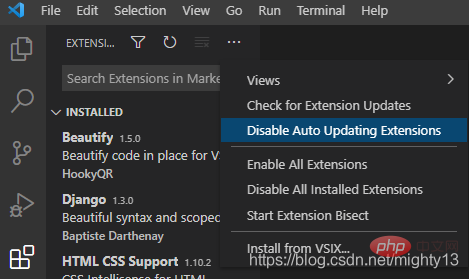
Open the
Display (View)menu, select theCommand Palette (Command Palette)menu item or (Ctrl Shift P) shortcut key to open the command palette. In the command panel, enterPreferences: Open Settings (JSON)to open the user configuration JSON editing interface. Add"extensions.autoUpdate": false.For more programming related knowledge, please visit:
The above is the detailed content of How to disable automatic upgrade in VScode. For more information, please follow other related articles on the PHP Chinese website!