
This article will introduce to you how to use VSCode to debug Golang projects. It has certain reference value. Friends in need can refer to it. I hope it will be helpful to everyone.
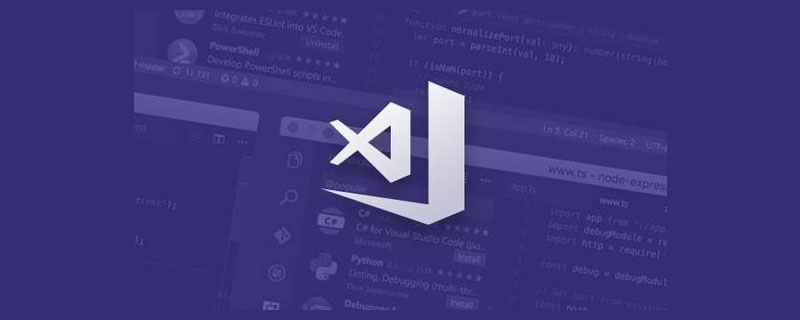
vscode tutorial"
{ "version": "0.2.0", "configurations": [ { "name": "Launch", "type": "go", "request": "launch", "mode": "debug", "remotePath": "", "port": 2345, "host": "127.0.0.1", "program": "${fileDirname}", "env": { "GOPATH":"D:/Develop/vscodegolang" }, "args": [], "showLog": true } ] }Prepare debugging plug-inAt this time, find main.go and press F5, an error message will be reported:
Failded to continue:"Cannot find Delve debugger. Install from https://github.com/derekparker/delve & ensure it is in your "GOPATH/bin" or "PATH"
go get github.com/derekparker/delve/cmd/dlv
{
"version": "0.2.0",
"configurations": [
{
"name": "client",
"type": "go",
"request": "launch",
"mode": "debug",
"remotePath": "",
"port": 2345,
"host": "127.0.0.1",
"program": "${fileDirname}",
"env": {
"GOPATH":"D:/Develop/vscodegolang"
},
"args": [],
"showLog": true
},
{
"name": "server",
"type": "go",
"request": "launch",
"mode": "debug",
"remotePath": "",
"port": 2345,
"host": "127.0.0.1",
"program": "${workspaceRoot}/src/server",
"env": {
"GOPATH":"D:/Develop/vscodegolang"
},
"args": [],
"showLog": true
}
]
}programming video! !
The above is the detailed content of Detailed explanation of how to debug Golang projects in VSCode. For more information, please follow other related articles on the PHP Chinese website!
 vscode
vscode
 How to run code with vscode
How to run code with vscode
 How to define variables in golang
How to define variables in golang
 What are the data conversion methods in golang?
What are the data conversion methods in golang?
 What are the commonly used libraries in golang?
What are the commonly used libraries in golang?
 What is the difference between golang and python
What is the difference between golang and python
 Introduction to the framework used by vscode
Introduction to the framework used by vscode
 What language is generally used to write vscode?
What language is generally used to write vscode?